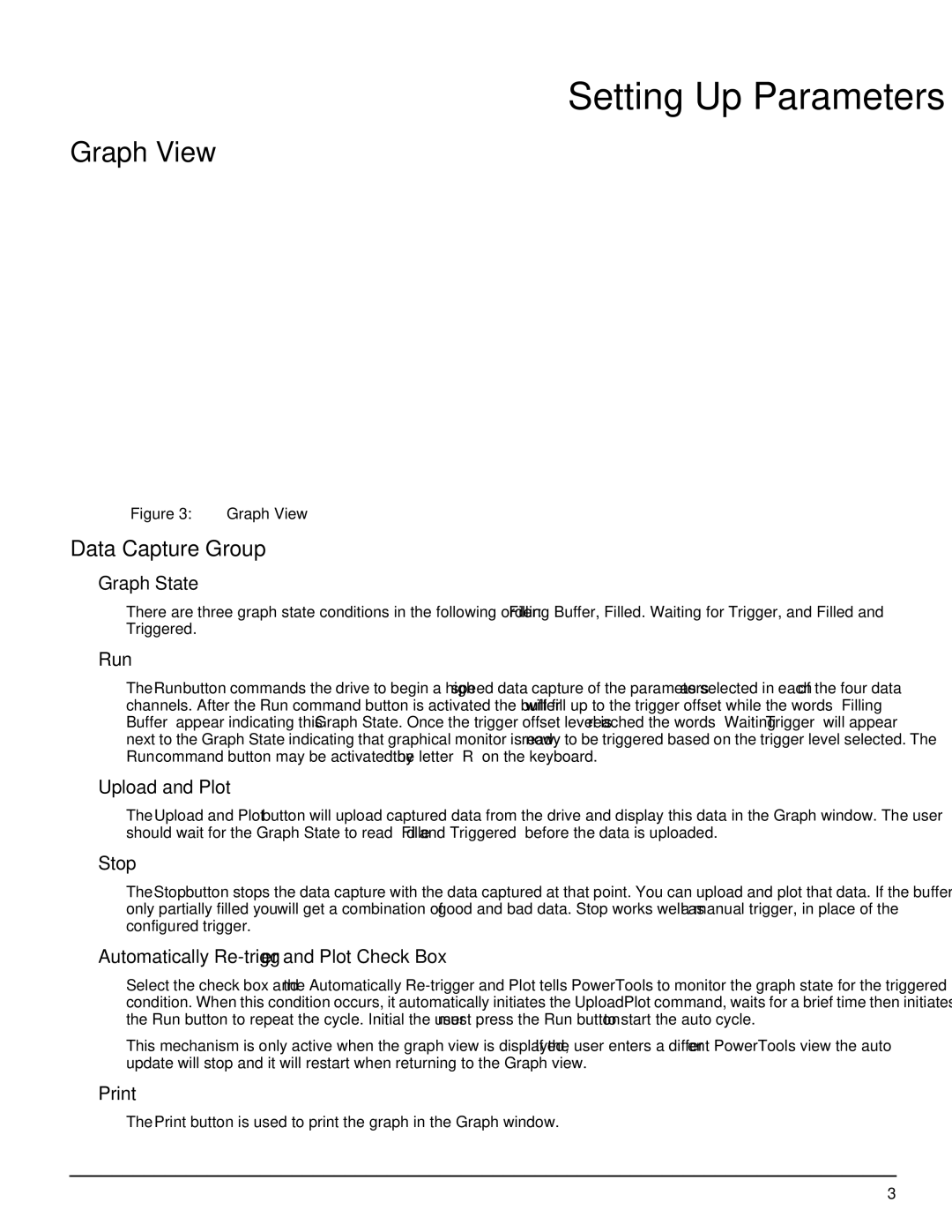Setting Up Parameters
Graph View
Figure 3: | Graph View |
Data Capture Group
Graph State
There are three graph state conditions in the following order: Filling Buffer, Filled. Waiting for Trigger, and Filled and Triggered.
Run
The Run button commands the drive to begin a high speed data capture of the parameters as selected in each of the four data channels. After the Run command button is activated the buffer will fill up to the trigger offset while the words “Filling Buffer” appear indicating this Graph State. Once the trigger offset level is reached the words “Waiting Trigger” will appear next to the Graph State indicating that graphical monitor is now ready to be triggered based on the trigger level selected. The Run command button may be activated by the letter “R” on the keyboard.
Upload and Plot
The Upload and Plot button will upload captured data from the drive and display this data in the Graph window. The user should wait for the Graph State to read “Filled and Triggered” before the data is uploaded.
Stop
The Stop button stops the data capture with the data captured at that point. You can upload and plot that data. If the buffer is only partially filled you will get a combination of good and bad data. Stop works well as a manual trigger, in place of the configured trigger.
Automatically Re-trigger and Plot Check Box
Select the check box and the Automatically
This mechanism is only active when the graph view is displayed, If the user enters a different PowerTools view the auto update will stop and it will restart when returning to the Graph view.
The Print button is used to print the graph in the Graph window.
3