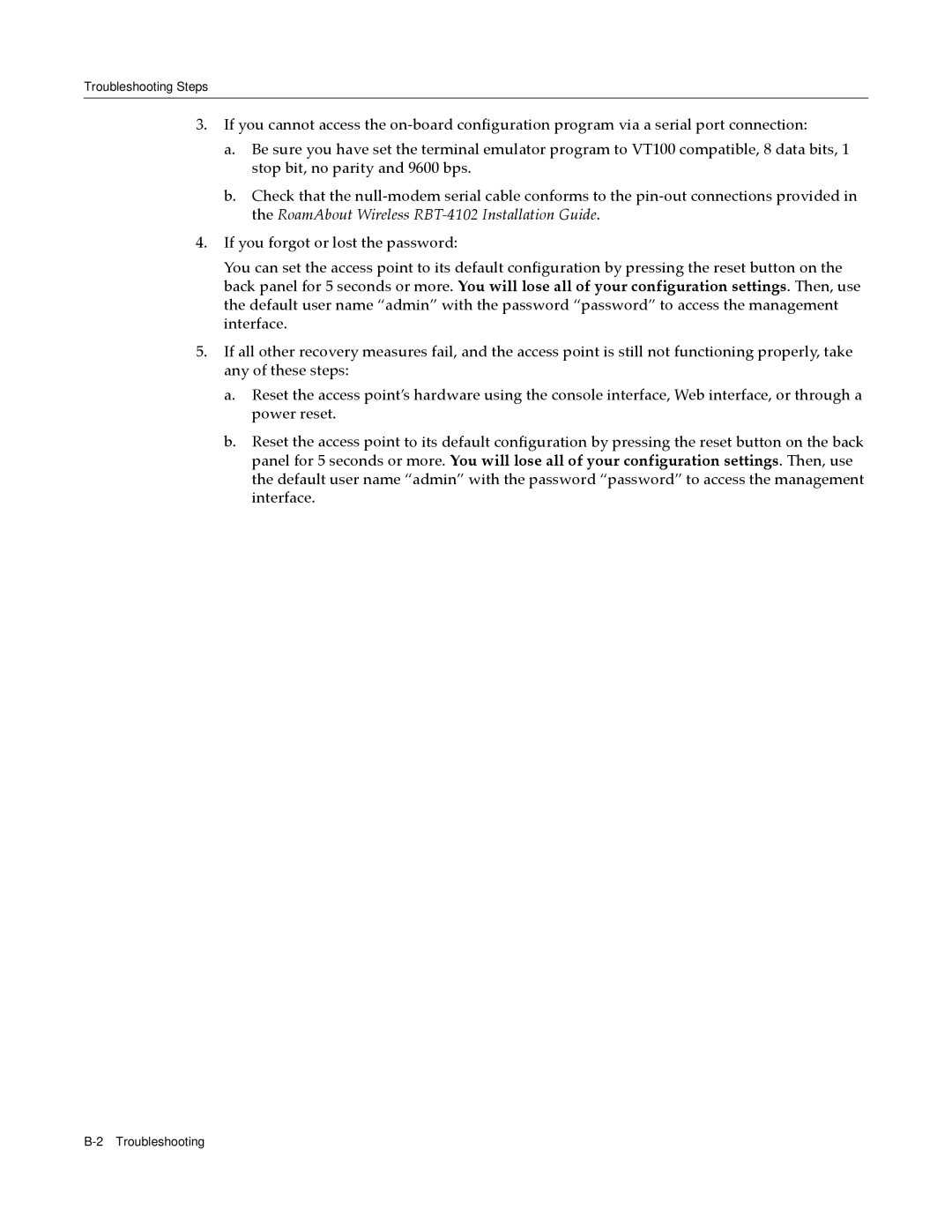Troubleshooting Steps
3.If you cannot access the on‐board configuration program via a serial port connection:
a.Be sure you have set the terminal emulator program to VT100 compatible, 8 data bits, 1 stop bit, no parity and 9600 bps.
b.Check that the null‐modem serial cable conforms to the pin‐out connections provided in the RoamAbout Wireless RBT‐4102 Installation Guide.
4.If you forgot or lost the password:
You can set the access point to its default configuration by pressing the reset button on the back panel for 5 seconds or more. You will lose all of your configuration settings. Then, use the default user name “admin” with the password “password” to access the management interface.
5.If all other recovery measures fail, and the access point is still not functioning properly, take any of these steps:
a.Reset the access point’s hardware using the console interface, Web interface, or through a power reset.
b.Reset the access point to its default configuration by pressing the reset button on the back panel for 5 seconds or more. You will lose all of your configuration settings. Then, use the default user name “admin” with the password “password” to access the management interface.