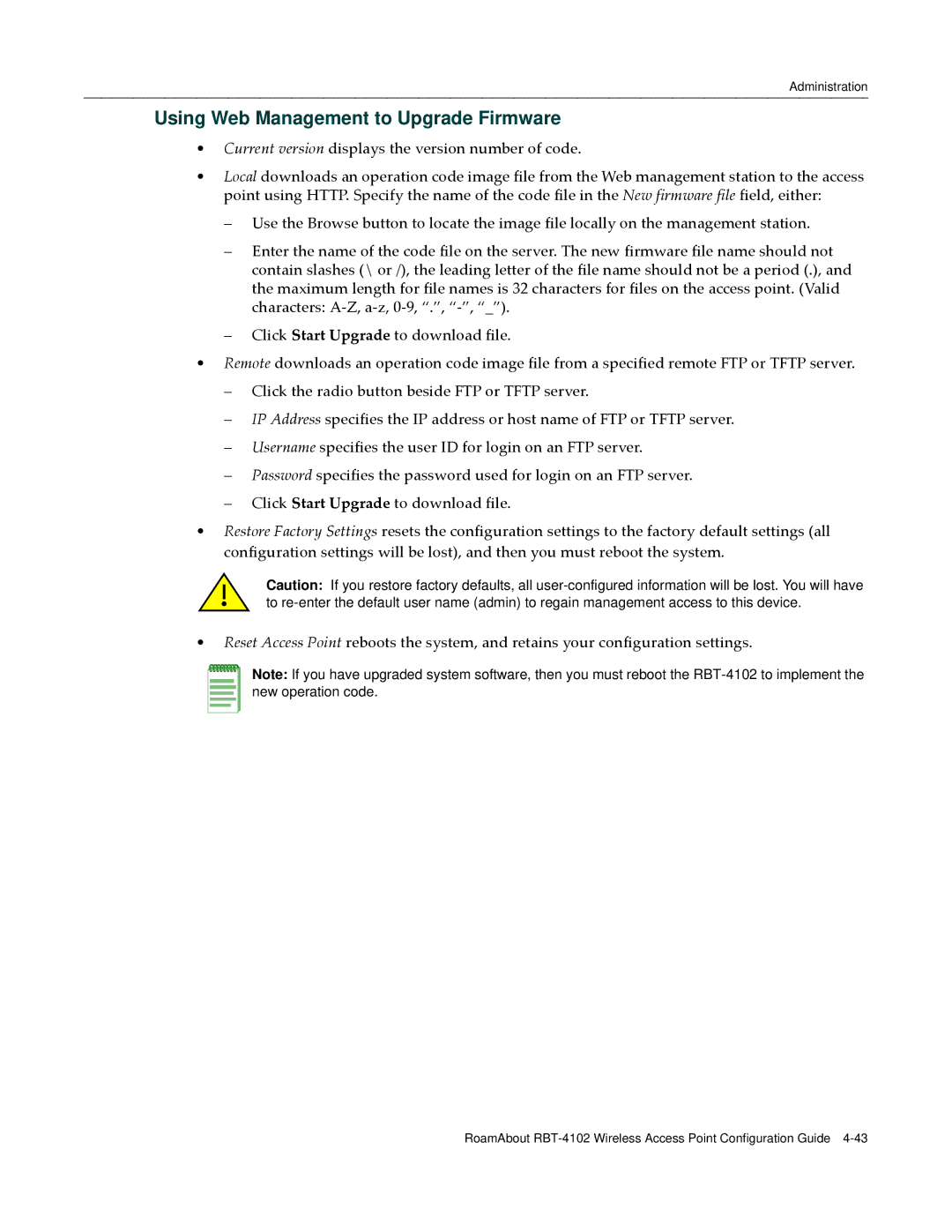Administration
Using Web Management to Upgrade Firmware
•Current version displays the version number of code.
•Local downloads an operation code image file from the Web management station to the access point using HTTP. Specify the name of the code file in the New firmware file field, either:
–Use the Browse button to locate the image file locally on the management station.
–Enter the name of the code file on the server. The new firmware file name should not contain slashes (\ or /), the leading letter of the file name should not be a period (.), and the maximum length for file names is 32 characters for files on the access point. (Valid characters: A‐Z, a‐z, 0‐9, “.”, “‐”, “_”).
–Click Start Upgrade to download file.
•Remote downloads an operation code image file from a specified remote FTP or TFTP server.
–Click the radio button beside FTP or TFTP server.
–IP Address specifies the IP address or host name of FTP or TFTP server.
–Username specifies the user ID for login on an FTP server.
–Password specifies the password used for login on an FTP server.
–Click Start Upgrade to download file.
•Restore Factory Settings resets the configuration settings to the factory default settings (all configuration settings will be lost), and then you must reboot the system.
Caution: If you restore factory defaults, all
•Reset Access Point reboots the system, and retains your configuration settings.
Note: If you have upgraded system software, then you must reboot the
RoamAbout