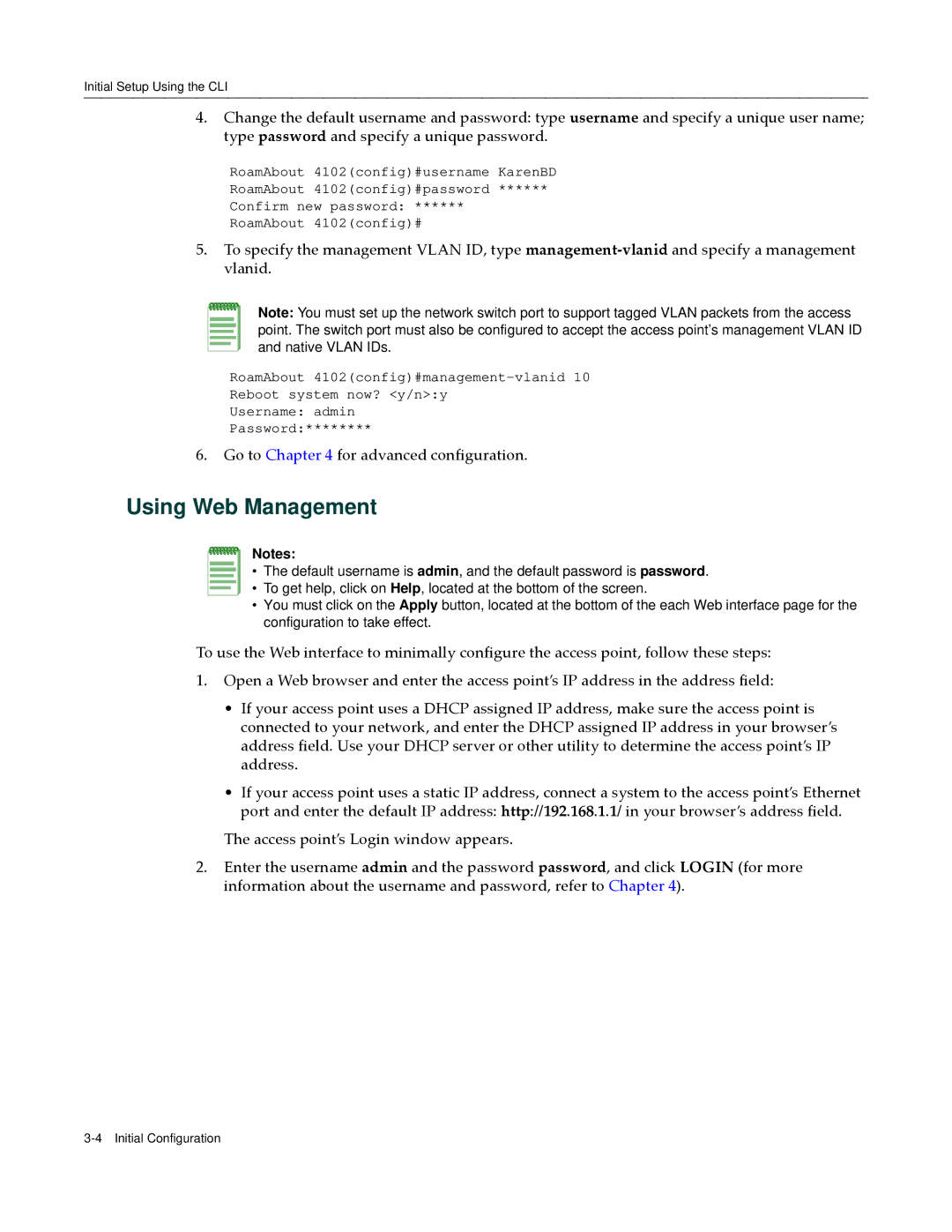Initial Setup Using the CLI
4.Change the default username and password: type username and specify a unique user name; type password and specify a unique password.
RoamAbout 4102(config)#username KarenBD
RoamAbout 4102(config)#password ******
Confirm new password: ******
RoamAbout 4102(config)#
5.To specify the management VLAN ID, type management‐vlanid and specify a management vlanid.
Note: You must set up the network switch port to support tagged VLAN packets from the access point. The switch port must also be configured to accept the access point’s management VLAN ID and native VLAN IDs.
RoamAbout
Reboot system now? <y/n>:y
Username: admin
Password:********
6.Go to Chapter 4 for advanced configuration.
Using Web Management
Notes:
• The default username is admin, and the default password is password.
• To get help, click on Help, located at the bottom of the screen.
•You must click on the Apply button, located at the bottom of the each Web interface page for the configuration to take effect.
To use the Web interface to minimally configure the access point, follow these steps:
1.Open a Web browser and enter the access point’s IP address in the address field:
•If your access point uses a DHCP assigned IP address, make sure the access point is connected to your network, and enter the DHCP assigned IP address in your browser’s address field. Use your DHCP server or other utility to determine the access point’s IP address.
•If your access point uses a static IP address, connect a system to the access point’s Ethernet port and enter the default IP address: http://192.168.1.1/ in your browser’s address field.
The access point’s Login window appears.
2.Enter the username admin and the password password, and click LOGIN (for more information about the username and password, refer to Chapter 4).