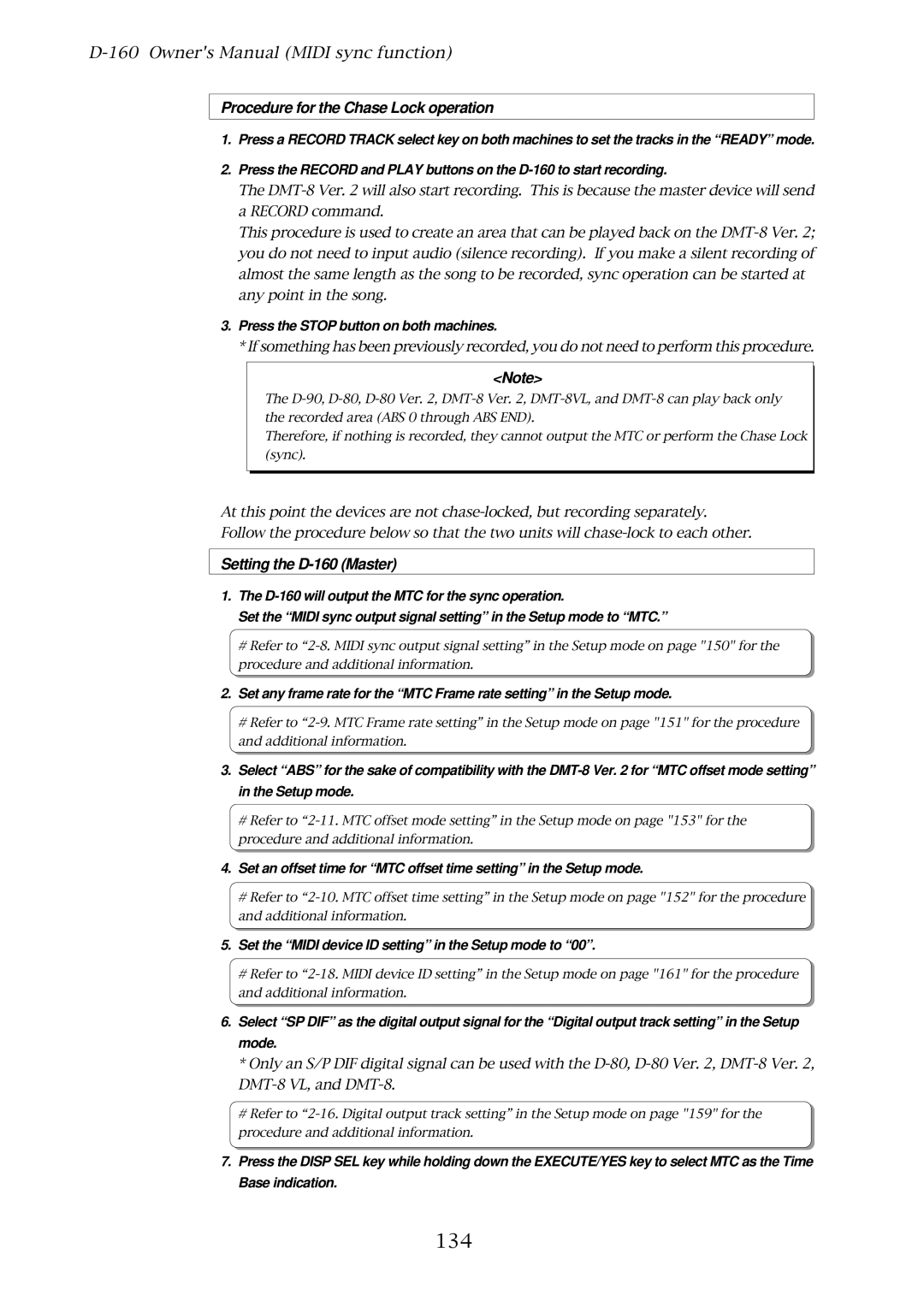Model
Safety Instructions
Table of Contents
Edit function
Locate function
Punch In/Out
Saving/Loading Song Data 102
Midi sync function 117
Setup mode 137
Maintenance 189 Specifications
174
Precautions
Introduction
Format First
About damages
How to use a dust cap included
About copyrights
Main Features of D-160
Page
Page
Rear Panel
Names and Functions
Front Panel with the detachable controller removed
Meter display
Detachable Controller
Lock/Unlock key
Record Track Select key Record Track
Clipboard In key Clipboard
Shift key Shift
Auto Play/Auto Return key
Clipboard Out key Clipboard OUT
Auto Punch Out key Auto Punch OUT
Auto Return End key Auto RTN END
Auto Punch In key Auto Punch
Exit key/No key EXIT/NO
Display Select key Disp SEL
Execute/Yes key EXECUTE/YES
Recall key Recall
Jog/Shuttle dial
Store key Store
Hold/Digit Move key Hold
Jog dial inside
Erase key Erase
Redo key Redo
Undo key Undo
Vari-pitch key Vari Pitch
Move key Move
Auto Punch Mode On/Off key Auto Punch
Paste key Paste
Copy key Copy
Stop button Stop
Locate key Locate
Record button Record
Fast Forward button F FWD
Play button Play
Rewind button Rewind
Locked LED Locked
Rear Panel
Panel a for an optional card
Midi Input/Output/Thru connector Midi INPUT/OUTPUT/THRU
Power cable
Panel B for an optional card
Display Section
Display shown when the power is turned on
Preset display
Level meter
Switching the display using the Disp SEL key
ABS Absolute Time
Setup mode display Setup indication is flashing
Disk Remain display
BAR/BEAT/CLK Bar/Beat/Clock
Changing Programs using the Store key and the HOLD/ key
Unassigned track indication Select any track
Event overflow indication The editing points are overflowed
Disk error indication This disk cannot be read
Recording Disable Recording is disabled
Page
Before Operating the D-160
Hard disk recording method and the Remain display
What is an event?
Audio file and Event
Hint
Program Change function
Real track and additional track
Real track
Repro monitor
Input monitor and Repro monitor
Input monitor
Time Base
BAR/ /CLK
Installing and formatting a hard disk
Lock the cartridge with the key included in the package
Installing a removable hard disk cartridge
Remove the blank panel from the cartridge slot
Pull the disk cartridge forward you to remove it
Turn the power off to the D-160
Replacing a removable hard disk cartridge
Insert new disk cartridge
Installing a hard disk in the Model 9040B removable case
Disassemble the removable case
Press the EXECUTE/YES key again
Press the EXIT/NO key or the Stop button to quit Setup mode
Formatting a hard disk
Extending the detachable controller
2345678
160
Basic connections
Input signals Guitar, Keyboard or Vocal etc
Recording / Playback
160
Patch bay
Default setting on the D-160
Outline of the Initial Settings
Press the Store key while holding down the HOLD/ key
Setting a Program
Program setup procedure
Use the JOG dial to select a desired Program
Program Change procedure
Program Change
Following parameters are common to all Programs
Select a Program to delete with the Program Change function
Program delete procedure
Deleting a Program
Setting a Sampling Rate
Basic recording and playback
Adjusting the recording level
Analog Recording and Playback
Selecting a recording track
To stop recording, press the Stop button
Playback
Changing a Program
Set the Program to be recorded
Playback Refer to 3-1. Basic recording/playback for details
Playback using the Vari-pitch function
Use the JOG dial to edit the pitch data
Start overdubbing
Multitrack recording using overdubbing
Adjusting the recording level rehearsal
Press the Record button once. The Record LED will blink
Mixdown
Mixdown
Mixdown rehearsal
Actual ping-pong recording
Level adjustment/Rehearsal
Ping-pong recording
Press the Play button to start playback
Digital Recording
Digital recording from an external digital device
Selecting a recording Program
Setting an external device
Setting the sampling rate for a recording Program
Start playing back on the external digital device
Setting up a digital input track
Recording
Selecting a playback Program
Setting the sampling rate for a playback Program
Digital recording to an external digital device
Press the Play button to start playing back on the D-160
Setting up a digital output track
Setting up an external device
Digital Mixer
Connecting a digital mixer
Connecting a digital mixer
About Digital Loop
Select a Program
Setting a digital mixer
Setting the D-160
Set a sampling rate
Locate Function
Storing memory data
Hints
Locate
Auto Play mode
Auto Return mode
Setting the Auto Return Start/End point
Storing the Start/End point in real-time
Editing and storing the Start/End point
Changing the stored Start / End points
Auto Repeat mode
Punch In/Out
Storing the Punch In point
Auto Punch In/Out
Storing the Punch In/Punch Out point
Storing the Punch Out point
Hints
Press the Play button
Auto Punch In/Out Rehearsal mode
Rehearsal
Rehearsal mode Auto Punch In/Out
Auto Punch In/Out Take mode actual recording
Check to see which tracks are in ready mode
Take
Take mode Auto Punch In/Out
Undo/Redo of Auto Punch In/Out
Punch In/Out Recording using a foot switch
160
End of rehearsal
Punch In/Out Rehearsal Using a foot switch
Rehearsal mode manual Punch In/Out
Take mode manual Punch In/Out
Punch In/Out Take manual Punch In/Out
Undo/Redo of Manual Punch In/Out
Differences between Copy & Paste and Move & Paste
Precautions for editing
Edit Function
Entering and storing the Clipboard in point
Copy & Paste
Copying
Entering and storing the Clipboard OUT point
Press the Copy key
Copy & Pasting
Press the Paste key
Entering and storing the paste Punch In point
Executing the paste operation
Press the EXECUTE/YES key
Copy & Paste Undo/Redo
Move & Paste
Moving
Press the Move key
Move & Pasting
Specifying the Move & Paste destination track
Specifying the number of repeats to Move & Paste
Move & Paste Undo/Redo
Erasing all data from a specified point up to ABS END
Erase
Erasing data for a specific part between ABS 0 and ABS END
Erasing specific Program data Program Erase
Message Erase appears on the display, and SURE? flashes
Check points
Press the Redo key after using the Undo function
Undo and redo of the erase operation
After the erase operation is complete, press the Undo key
Press the F.FWD button while holding down the Stop button
Press the Store key, then the Auto Punch OUT key
100
101
Example Select PGM! -P02
Erasing specific data Program erase
About saved and loaded data
Saving and loading data
102
Fostex D-15, D-10, D-5
103
104
Saving the data using Data OUT
Connecting an external device
Executing the save operation
105
Rotate the JOG dial to select a Program to save
106
Loading the data using Data
Connecting the external device
Executing the load operation
Play the corresponding external device DAT or adat
107
Press the EXECUTE/YES key. SURE? flashes
108
Saving the data using Scsi
Connecting a Scsi device
Scsi devices you can use
109
Formatting a Scsi disk About formatting a Scsi disk
110
Type
Saving data of an individual Program
111
Name of data saved in the Scsi disk
Saving all Programs Save ALL
Save All? nn/nn nn=number
112
If you have selected a Program that requires multiple disks
Press the EXECUTE/YES key Save light up
113
Loading Song data
114
Loading Backup data
Load ALL **/** **=
Insert the second disk into the Scsi device
115
Press the EXECUTE/YES key. Remain and Load light up
Compatibility with D-90, D-80 V2.0, DMT-8 V2.0, and DMT-8
116
Midi clock sync system
Connecting external equipment Refer to connecting schematic
Midi sync function
117
Confirming the Midi clock sync
Setup of D-160
118
119
Execution of recording
MTC sync/MIDI machine control system
120
121
Connecting to external equipment
Setup of external equipment
122
Confirming MTC sync/MMC
123
Multitrack system by the slave mode
Setup of D-160 #1
Equipment interconnections
124
Setup of D-160 #2 Slave 1 and D-160 #3 Slave
Is set with the Setup mode Midi device ID setting
125
Check chase lock
126
One point advice
Setup of the Midi sync signal
Connection
Connection to external equipment
External Midi equipment sync system by the slave mode
127
Confirming chase lock
Precautions at MTC related setups
128
One Point Advice
129
Settings on the D-160
Sync system with adat by the slave mode
Setup of RD-8 master
130
131
Offset mode ABS
Offset mode BAR
132
Checking Chase Lock
133
Multitrack system using a D-90 / D-80 Ver / DMT-8 Ver.2/VL
Connecting the devices
Set the Midi device ID setting in the Setup mode to
Procedure for the Chase Lock operation
Setting the D-160 Master
134
Setting the DMT-8 Ver Slave
135
136
137
Setup mode
How to enter the Setup Mode
Turn the JOG dial and choose the mode you want
138
139
140
141
142
How to set each Mode
Track Swapping Track Exchange?
Use the JOG dial to enter the track you want
143
Time Signature Setting Signature Set?
Time Signature Setting Check
Time Signature Register
Time Signature Edit & Delete
Delete all Time Signature Setting at once
144
With the JOG dial, choose a required time signature
Turn the JOG dial when the D-160 displays Tempo
Tempo Setting Tempo Map Set?
Tempo Setting Check
145
146
Tempo Setting Edit or Delete
Press the EXECUTE/YES key when the D-160 displays Tempo
Tempo Register
Program Delete Delete PGM?
Program Title Setting Title Edit PGM?
Delete all Tempo Setting at once
147
Choose either on or OFF with the JOG dial
Metronome Setting Click ?
148
149
Preroll Time Setting Preroll Time ?
Press EXECUTE/YES key after choosing the setting you want
With the JOG dial, choose Preroll Time?
150
Midi Sync Signal Output Setting Midi Sync Out ?
With the JOG dial, enter a required Midi Sync Signal
With the JOG dial, choose MidiSyncOut?
With the JOG dial, choose Frame Rate?
MTC Frame Rate Setting Frame Rate?
151
With the JOG dial, enter the frame rate you want
With the JOG dial, choose Offset
MTC Offset Time Setting MTC Offset
152
With the JOG dial, choose Offset Mode?
MTC Offset Mode Setting MTC Offset?
153
With the JOG dial, choose Slave Mode?
Slave Mode Setting Slave Mode
154
With the JOG dial, choose either On or Off
155
Slave Mode Type Setting Slave Type?
With the JOG dial, choose the setting you want
With the JOG dial, choose Slave Type?
With the JOG dial, choose Rec Protect?
Record Protect Setting Rec Protect?
156
Press the EXECUTE/YES key again to proceed
With the JOG dial, choose Digi.In?
Digital Input Track Setting Digi. In?
157
Press the Stop button or EXIT/NO key to exit this mode
158
With the JOG dial, choose Digi.out?
Digital Out Track Setting Digi. out?
159
160
Bar/Beat Resolution Mode Setting Resolution?
With the JOG dial, choose Resolution?
With the JOG dial, choose Device ID?
Midi Device ID Setting Device ID?
161
With the JOG dial, enter a required ID number
With the JOG dial, choose Sample Rate?
Sampling Frequency Setting Sample Rate?
162
With the JOG dial, choose NOs Of Event?
Event Number Check on Each Track NOs Of Event?
163
With the JOG dial, choose Drive Sel.?
Current Drive Setting Drive Sel.?
164
Load from DAT
Loading Song Data Load PGM?
165
Load from Scsi Song Data Load
166
Load from adat
Insert the second disk in the Scsi device
167
Load from Scsi Back Up Data Load
Save to DAT
Saving Song Data Save PGM?
168
With the JOG dial, choose Save PGM?
Save to Scsi Program by Program
169
Save to adat
With the JOG dial, choose Save All
170
Save to Scsi Save All
Press the EXECUTE/YES key. The display will show Save
With the JOG dial, choose Disk Format?
Formatting IDE/SCSI disk Disk Format?
171
If you really want to format, press the EXECUTE/YES key
172
Model D-160
173
MMC Command List
Inquiry Message List
174
Fostex Midi System Exclusive Message Format for D-160
Fostex System Exclusive Message
Status Request
175
176
Example 2 Locate memory is recalled using the read command
Allocation of GP0~GP7
Data Type
177
178
Signature map
Explanation on the Command/Mode Set
179
12 4B redo command
12 49 clipboard play command
12 4A undo command
12 4D countmmc track move clip command
13 42 channelchannel digital out ch.select command
13 41 channelchannel digital in ch.select command
13 41 channel=7Fcountmmc track Adat in select command
13 42 channel=7Fchannel=0 Adat out select command
182
Status Request Command
183
184
Explanation on the Status Reply
185
186
187
34 06 frame rate frame rate status reply
188
34 05 mmc time remain time reply
34 07 fs rate fs rate status reply
Cleaning the exterior
Maintenance
Specifications
Input/Output
General
190
Index
191
192
Remain
Declaration of EC Directive
Fostex Distributors List in Europe
194
195
Fostex Corporation