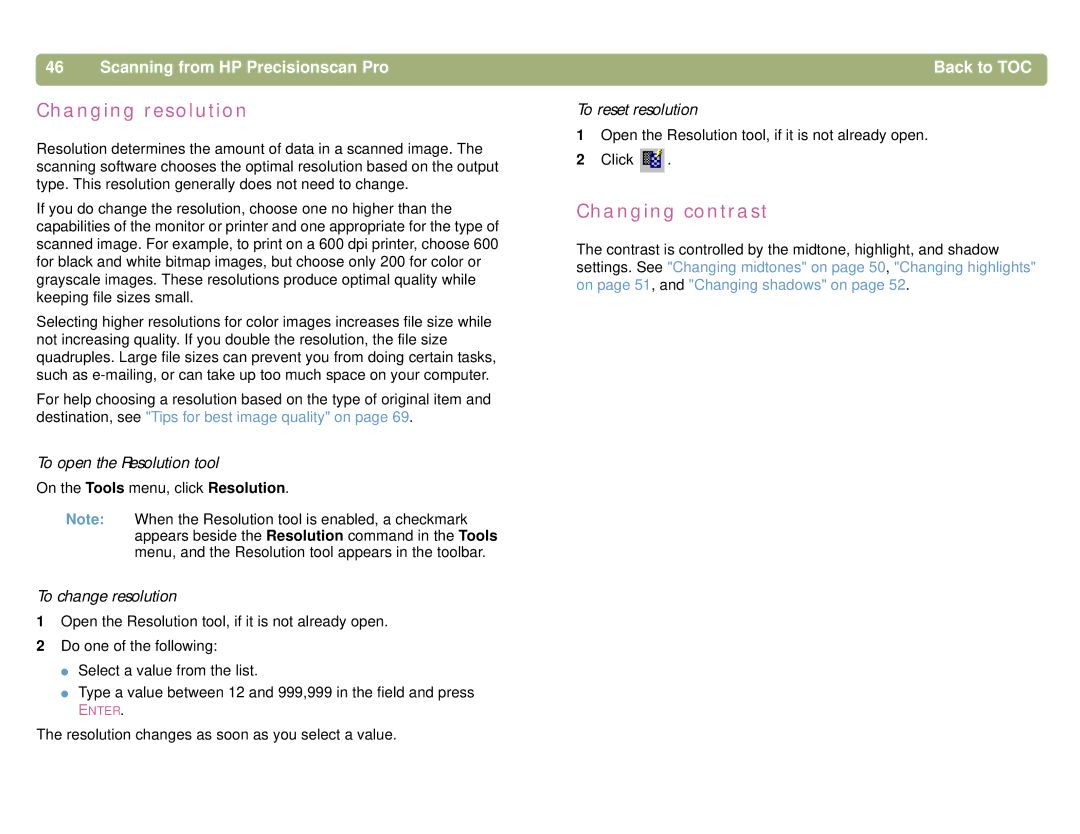Hp scanjet 4400c series 5400c series scanners User’s manual
Trademark credits
Warranty
Copyright information
Back to TOC
Front panel and accessories comparisons
HP Scanjet 4400c series
HP Scanjet 4470c series
HP Scanjet 5400c series
XPA
HP Scanjet 5470c series
Back to TOC
HP Scanjet 5490c series
Back to TOC
Back to TOC
Contents
Using software commands and controls
Viewing the product tour
Printing this information
Getting started
Using the HP Precisionscan Pro software
Where do I start?
Using the scanner buttons
Using another program
Items for the scanner glass
Selecting and preparing items
Items for the ADF
Items for the XPA
Completing your first scan
To load the item in the scanner
To complete your first scan using the scanner buttons
Selection border
Frequently asked questions
How can I reduce the time it takes to scan?
What is the difference between zooming and resizing?
Should I change the resolution?
What is the difference between screen and print quality?
How can I reduce the file size?
Getting started Back to TOC
Scanning from scanner buttons
Overview of scanner buttons
Scanning from scanner buttons Back to TOC
Back to TOC Scanning from scanner buttons
Number of copies some models only
Scanning to the HP Precisionscan Pro software
Scanning quickly with scanner buttons
To scan to the HP Precisionscan Pro software
Scanning to another program
To scan directly to another program
To place a scan on a website
Sending a scan to a website
Scanning for photo reprints
To create a photo reprint
Supported e-mail programs
Mailing a scan
Unsupported e-mail programs
To e-mail a scan from the scanner
Naming e-mail attachments
Printing copies
To print copies from the scanner
Canceling a scan
Using Power Save
Changing settings for buttons
Configuring scanner buttons
To change settings for buttons
Changing settings for Speed Destinations some models only
To change settings for Speed Destinations
Settings for scanner buttons
Destinations options
Image options
ADF Page Size options
Scanning from HP Precisionscan Pro
Overview of the HP Precisionscan Pro software
Scanning from HP Precisionscan Pro
Finding help for using the software
Starting the HP Precisionscan Pro software
Smart Friends
Performing a new scan
To start a new scan
To change the selection area
Cropping or selecting an area for final scan
To crop or select an area for final scan
To move the selection border
To zoom
Getting a closer look zooming
Selecting output type
To zoom out
To reset output type
List of output types
Resizing output dimensions
Making optional adjustments, basic
To resize an image
To change resolution
Changing resolution
To open the Resolution tool
To reset resolution
To rotate an image
Rotating an image
Mirroring reversing an image
To mirror reverse an image
Resetting all adjustments
Sharpening an image
Inverting the image
Making optional adjustments, advanced
To invert the image
To lighten the image overall
To return to the default settings
Changing midtones
To darken the image overall
To decrease detail in lighter areas
Changing highlights
To increase detail in lighter areas
To choose a value as the highlight value
To decrease detail in darker areas
Changing shadows
To increase detail in darker areas
To select a value as the shadow value
To view and change clipped light highlight areas
Checking for clipped areas
To view and change clipped dark shadow areas
Setting pixel output levels
To change output levels
About the histogram
Viewing RGB values and pixels
To view the RGB values and pixels
To change the hue
Changing the hue
Changing the saturation
To increase saturation
Changing the black and white threshold
To reset the black and white threshold
To change the black and white threshold
To reset to the default colors
Descreening images
To descreen images
Sending to a program
Completing the final scan
To send to a program
To save to a file
Saving to a file
To return the image to a program
To save a scan for future processing in an OCR program
List of file types
Image file formats
Printing
To print
Preparing a scan for online viewing
Placing a scan on a website
Optimizing a scan for online viewing
To scan an item for a website
Copying and pasting into another program
To copy and paste into another program
To drag-and-drop into another program
Dragging-and-dropping into another program
Dragging-and-dropping to the desktop or a folder
To drag-and-drop to the desktop or a folder
Scanning to CD
To scan to CD
Other features and tips
To use settings
Saving settings
To save settings
Tips for best image quality
Setting preferences
To set scanning preferences
Preview scan when the Scan To button is pushed
Scanner tab options
Resolution tab options
Selection Area tab options
Text tab options
Controls tab options
Scanning from other programs
To scan from other programs
Making scanned text editable
To create editable text
Scanning from HP Precisionscan Pro Back to TOC
What to expect from OCR programs
Using accessories
Scanning from the ADF
Using accessories
To scan from the ADF
Scanning slides
Scanning from the XPA
To scan slides
HP logo here
Scanning negatives
To scan negatives
Using accessories
To lighten slides or negatives overall
Making optional adjustments for slides or negatives
Adjusting midtones for slides or negatives
To darken slides or negatives overall
Adjusting highlights for slides or negatives
Adjusting shadows for slides or negatives
Viewing RGB values and pixel color
To view RGB values and pixel color
Using accessories Back to TOC
Troubleshooting and maintaining
Troubleshooting and maintaining Back to TOC
Checking the basics
Scanner or software is not working
Starting troubleshooting
Troubleshooting and maintaining
Quality of resulting scans is not what I expected
Resolving issues that did not generate messages
Resolving scanner messages
Scanner does not scan right away
Scanner is not working
Scanner is scanning items very slowly
Scanner is making a loud clicking or grinding noise
Scanner does not save multiple pages as a single file
Scanned images are too light or too dark
Resolving image-quality issues
Resolving issues with scanned images
Scanned images have unwanted lines through them
Image is completely black or completely white
Scanned image is not clear
Scanned images are crooked
Scanned images are grainy, jagged, or fuzzy
Image is too big or too small
Copies are too light
Resolving issues with printed copies
Parts of the page around the edges are not printing
Vertical white stripes appear on
Colors in printed images are incorrect
Scanned images are jagged or fuzzy
Scanned image shows a colored tint, usually pink
Resolving issues with slides and negatives
Colors are incorrect, or the image is too light or too dark
There are streaks in the scanned image
Scanned text is not editable
Resolving issues with editable text
Scanned text is editable in some programs but not in others
Troubleshooting and maintaining
Resolving issues sending to destinations
Troubleshooting and maintaining 101
Troubleshooting and maintaining
Troubleshooting and maintaining 103
When using the XPA, I cannot scan using the scanner buttons
Resolving issues with accessories
Resolving issues with the XPA
XPA is not working at all
Troubleshooting and maintaining 105
Resolving issues with the ADF
An item loaded in the ADF keeps jamming
Bottom of the scanned image is cut off
Energy Save
Setting scanner lamp controls
Troubleshooting and maintaining 107
Faster Scan
Clearing jams from the ADF
To clear jams at the start of a
Troubleshooting and maintaining 109
To clear jams at the end of a
Troubleshooting and maintaining 111
Cleaning and maintaining
Cleaning the scanner glass
To clean the scanner glass
Cleaning the ADF glass
Cleaning the XPA
To clean the ADF glass
To uninstall the software
Uninstalling the software
Other resources, support, and specifications
Troubleshooting and maintaining 113
114
Using software commands and controls
Back to TOC 115
Using keyboard shortcuts and the menus
Using software commands and controls Back to TOC
Back to TOC Using software commands and controls 117
Light areas highlights, and detail
HP Precisionscan Pro tool and information bars
Using software commands and controls 119
Toolbar
Info bar
Using software commands and controls 121
Context-sensitive cursors
122
Symbols
123
Glossary
Click
Configure
Brightness
Clipped pixels
Control range
Default settings
Display resolution
Crop
Drag-and-drop
Dpi
Drag
Drop-down list or menu
Focus
Flowed text
Framed text
Front panel
HP Scanjet Copy Utility
Highlights
Histogram
HP Precisionscan Pro software
Interpolation
Interpolated resolution
Interface connection
Invert
Millions of colors
Optical resolution
Midtones
Moiré
Palette
Output dimensions
Output type
Palette flashing
Resolution
Power Save
Printer resolution
Positioning plate
Rich text format
Screen resolution
Settings
Rotate tool
Slide holder
Shadow
Sharpen
Slide light shield
Toolbar
Tiff compressed
Tone
Transparency adapter
XPA light source
Back to TOC Glossary 137
Width
Zoom scan
Glossary Back to TOC
Index
139
See also settings
Back to TOC 140
Back to TOC 141
See also images
Back to TOC 142
OCR
See also resetting
Back to TOC 143
Back to TOC 144
Back to TOC 145
USB
Back to TOC 146