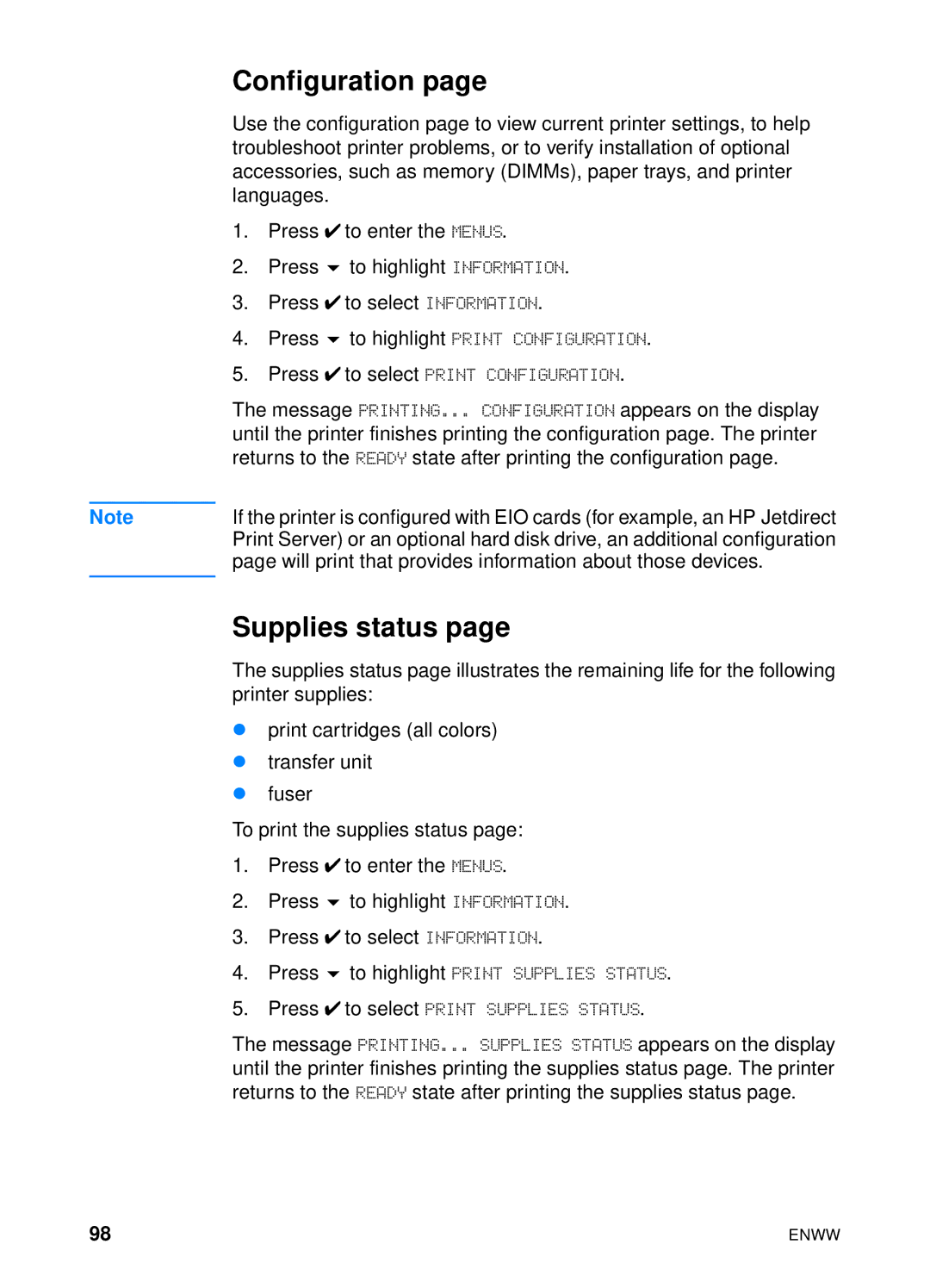Configuration page
Use the configuration page to view current printer settings, to help troubleshoot printer problems, or to verify installation of optional accessories, such as memory (DIMMs), paper trays, and printer languages.
1. Press ✔ to enter the MENUS.
2. Press | to highlight INFORMATION. |
3. Press ✔ to select INFORMATION.
4. Press | to highlight PRINT CONFIGURATION. |
5.Press ✔ to select PRINT CONFIGURATION.
The message PRINTING... CONFIGURATION appears on the display until the printer finishes printing the configuration page. The printer returns to the READY state after printing the configuration page.
Note | If the printer is configured with EIO cards (for example, an HP Jetdirect |
| Print Server) or an optional hard disk drive, an additional configuration |
| page will print that provides information about those devices. |
|
|
Supplies status page
The supplies status page illustrates the remaining life for the following printer supplies:
z | print cartridges (all colors) | |
z | transfer unit | |
z | fuser |
|
To print the supplies status page: | ||
1. | Press ✔ to enter the MENUS. | |
2. | Press | to highlight INFORMATION. |
3. | Press ✔ to select INFORMATION. | |
4. | Press | to highlight PRINT SUPPLIES STATUS. |
5. | Press ✔ to select PRINT SUPPLIES STATUS. | |
The message PRINTING... SUPPLIES STATUS appears on the display until the printer finishes printing the supplies status page. The printer returns to the READY state after printing the supplies status page.
98 | ENWW |