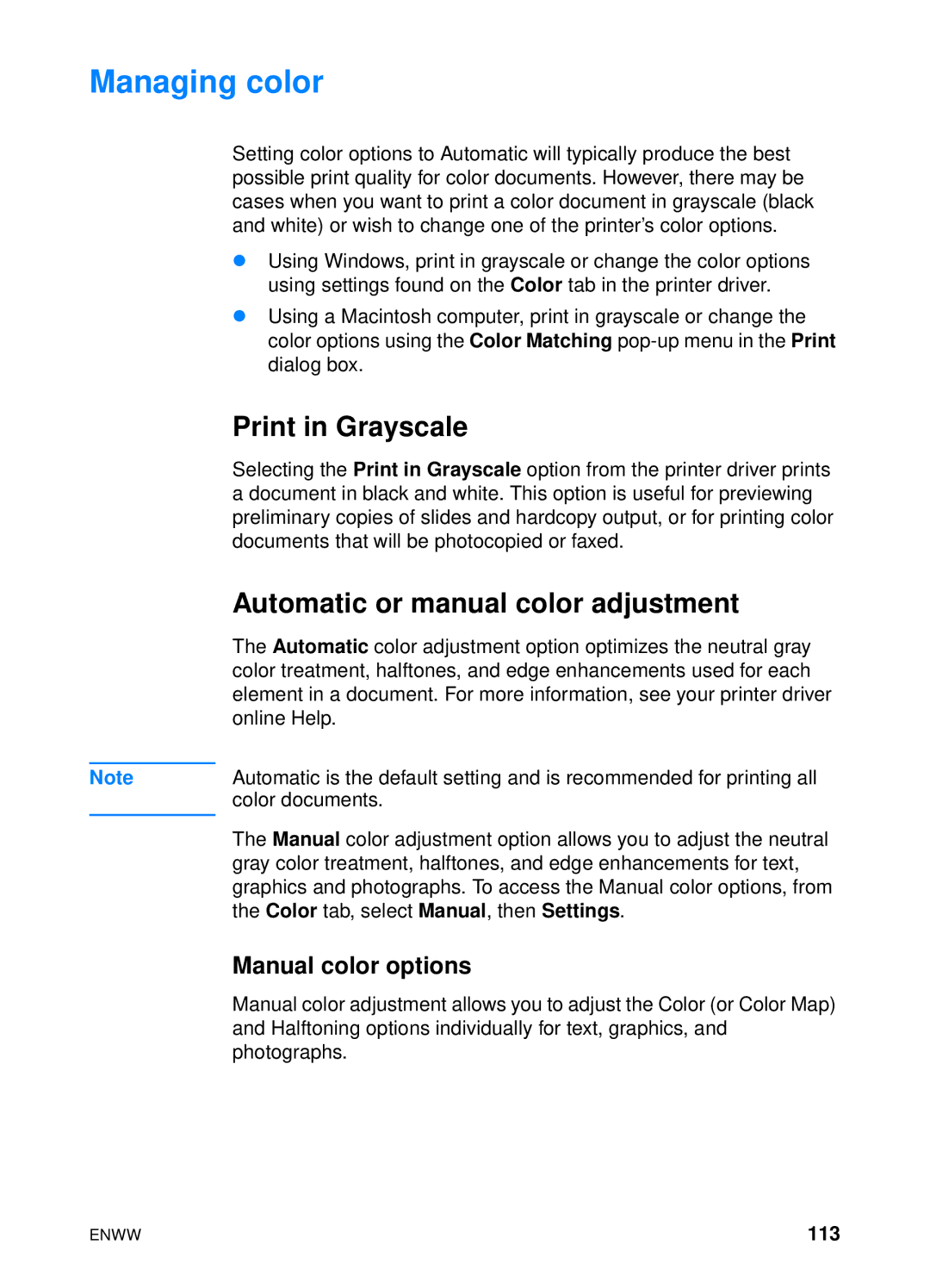Managing color
Setting color options to Automatic will typically produce the best possible print quality for color documents. However, there may be cases when you want to print a color document in grayscale (black and white) or wish to change one of the printer’s color options.
zUsing Windows, print in grayscale or change the color options using settings found on the Color tab in the printer driver.
zUsing a Macintosh computer, print in grayscale or change the color options using the Color Matching
Print in Grayscale
Selecting the Print in Grayscale option from the printer driver prints a document in black and white. This option is useful for previewing preliminary copies of slides and hardcopy output, or for printing color documents that will be photocopied or faxed.
| Automatic or manual color adjustment |
| The Automatic color adjustment option optimizes the neutral gray |
| color treatment, halftones, and edge enhancements used for each |
| element in a document. For more information, see your printer driver |
| online Help. |
|
|
Note | Automatic is the default setting and is recommended for printing all |
| color documents. |
| The Manual color adjustment option allows you to adjust the neutral |
| |
| gray color treatment, halftones, and edge enhancements for text, |
| graphics and photographs. To access the Manual color options, from |
| the Color tab, select Manual, then Settings. |
| Manual color options |
| Manual color adjustment allows you to adjust the Color (or Color Map) |
| and Halftoning options individually for text, graphics, and |
| photographs. |
ENWW | 113 |