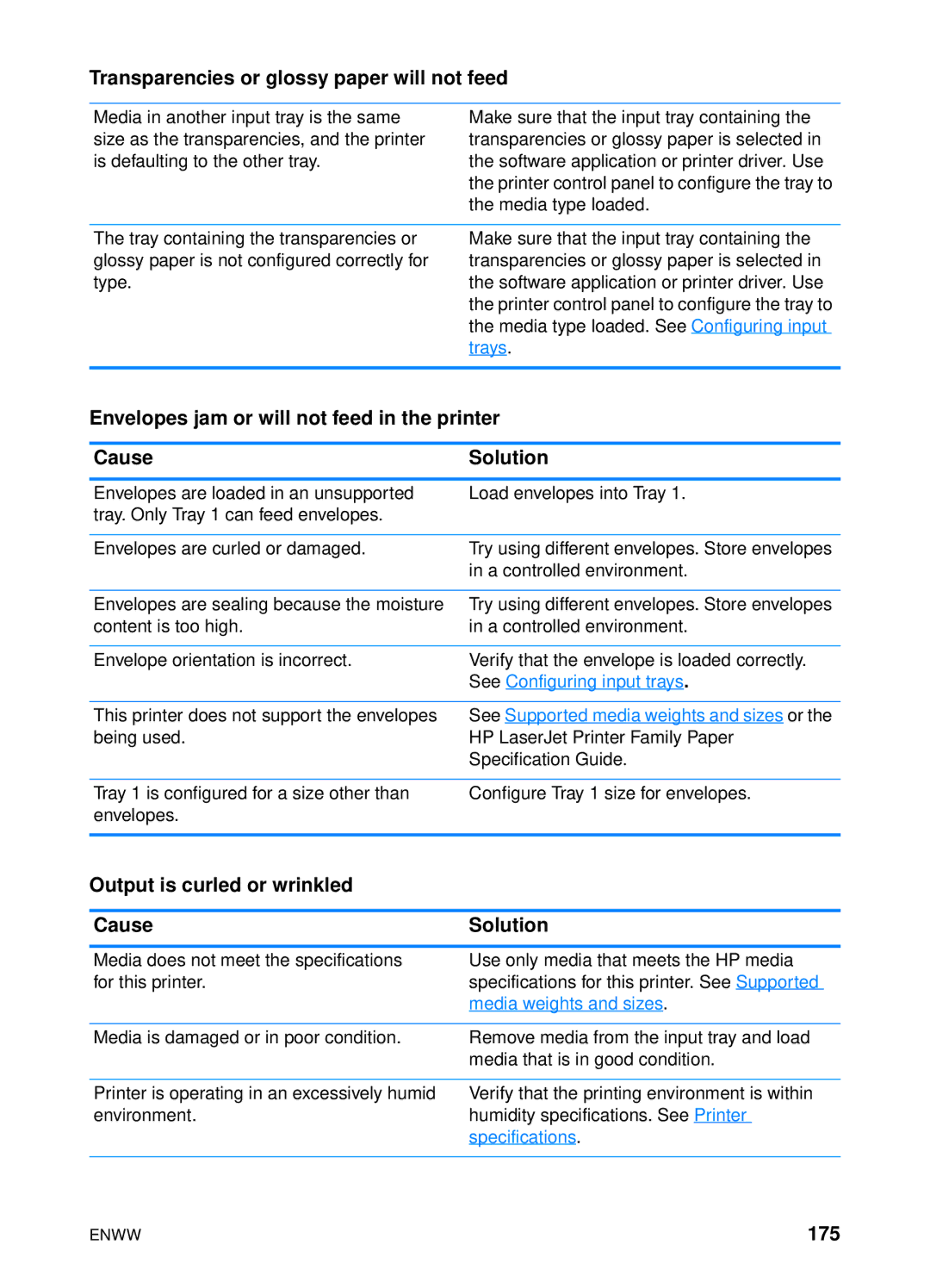Transparencies or glossy paper will not feed
Media in another input tray is the same size as the transparencies, and the printer is defaulting to the other tray.
Make sure that the input tray containing the transparencies or glossy paper is selected in the software application or printer driver. Use the printer control panel to configure the tray to the media type loaded.
The tray containing the transparencies or glossy paper is not configured correctly for type.
Make sure that the input tray containing the transparencies or glossy paper is selected in the software application or printer driver. Use the printer control panel to configure the tray to the media type loaded. See Configuring input trays.
Envelopes jam or will not feed in the printer
Cause | Solution |
Envelopes are loaded in an unsupported tray. Only Tray 1 can feed envelopes.
Load envelopes into Tray 1.
Envelopes are curled or damaged.
Try using different envelopes. Store envelopes in a controlled environment.
Envelopes are sealing because the moisture | Try using different envelopes. Store envelopes |
content is too high. | in a controlled environment. |
|
|
Envelope orientation is incorrect. | Verify that the envelope is loaded correctly. |
| See Configuring input trays. |
This printer does not support the envelopes being used.
See Supported media weights and sizes or the HP LaserJet Printer Family Paper Specification Guide.
Tray 1 is configured for a size other than envelopes.
Configure Tray 1 size for envelopes.
Output is curled or wrinkled
Cause | Solution |
Media does not meet the specifications for this printer.
Use only media that meets the HP media specifications for this printer. See Supported media weights and sizes.
Media is damaged or in poor condition.
Remove media from the input tray and load media that is in good condition.
Printer is operating in an excessively humid environment.
Verify that the printing environment is within humidity specifications. See Printer specifications.
ENWW | 175 |