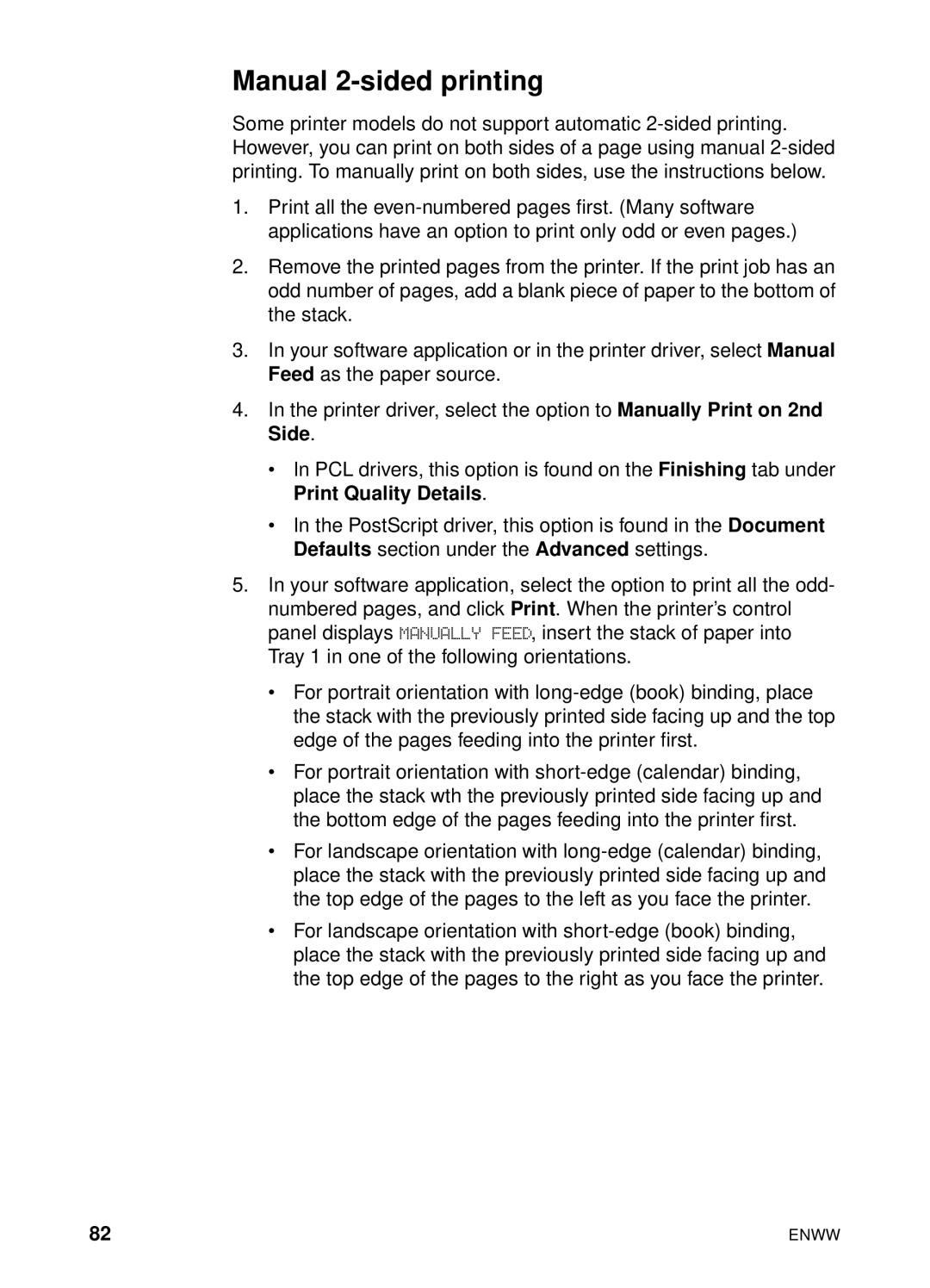Manual 2-sided printing
Some printer models do not support automatic
1.Print all the
2.Remove the printed pages from the printer. If the print job has an odd number of pages, add a blank piece of paper to the bottom of the stack.
3.In your software application or in the printer driver, select Manual Feed as the paper source.
4.In the printer driver, select the option to Manually Print on 2nd Side.
•In PCL drivers, this option is found on the Finishing tab under Print Quality Details.
•In the PostScript driver, this option is found in the Document Defaults section under the Advanced settings.
5.In your software application, select the option to print all the odd- numbered pages, and click Print. When the printer’s control panel displays MANUALLY FEED, insert the stack of paper into Tray 1 in one of the following orientations.
•For portrait orientation with
•For portrait orientation with
•For landscape orientation with
•For landscape orientation with
82 | ENWW |