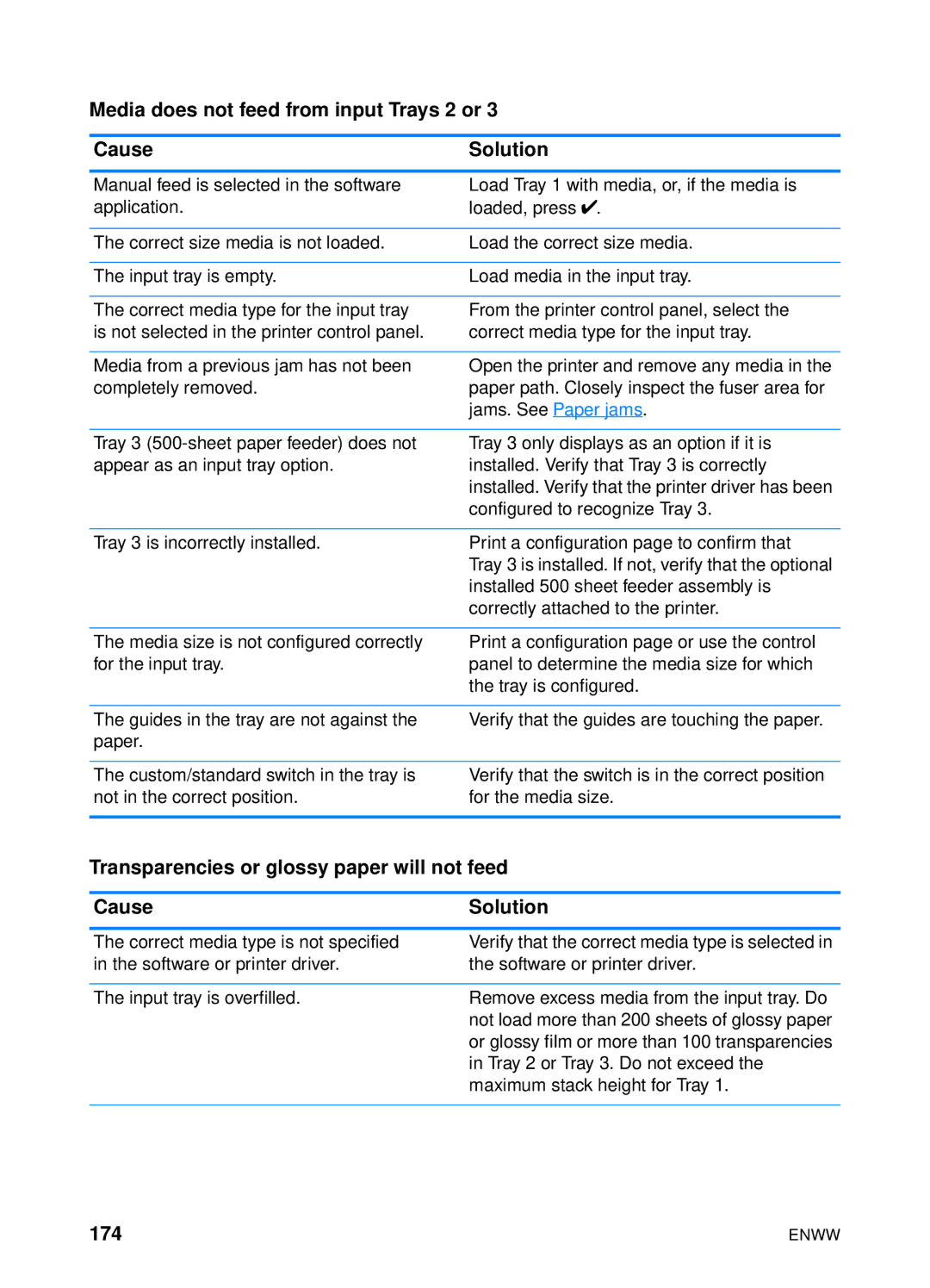Media does not feed from input Trays 2 or 3
Cause | Solution |
|
|
Manual feed is selected in the software | Load Tray 1 with media, or, if the media is |
application. | loaded, press ✔. |
|
|
The correct size media is not loaded. | Load the correct size media. |
|
|
The input tray is empty. | Load media in the input tray. |
|
|
The correct media type for the input tray | From the printer control panel, select the |
is not selected in the printer control panel. | correct media type for the input tray. |
|
|
Media from a previous jam has not been | Open the printer and remove any media in the |
completely removed. | paper path. Closely inspect the fuser area for |
| jams. See Paper jams. |
Tray 3
Tray 3 only displays as an option if it is installed. Verify that Tray 3 is correctly installed. Verify that the printer driver has been configured to recognize Tray 3.
Tray 3 is incorrectly installed.
Print a configuration page to confirm that Tray 3 is installed. If not, verify that the optional installed 500 sheet feeder assembly is correctly attached to the printer.
The media size is not configured correctly for the input tray.
Print a configuration page or use the control panel to determine the media size for which the tray is configured.
The guides in the tray are not against the paper.
Verify that the guides are touching the paper.
The custom/standard switch in the tray is not in the correct position.
Verify that the switch is in the correct position for the media size.
Transparencies or glossy paper will not feed
Cause | Solution |
|
|
The correct media type is not specified | Verify that the correct media type is selected in |
in the software or printer driver. | the software or printer driver. |
|
|
The input tray is overfilled. | Remove excess media from the input tray. Do |
| not load more than 200 sheets of glossy paper |
| or glossy film or more than 100 transparencies |
| in Tray 2 or Tray 3. Do not exceed the |
| maximum stack height for Tray 1. |
|
|
174 | ENWW |