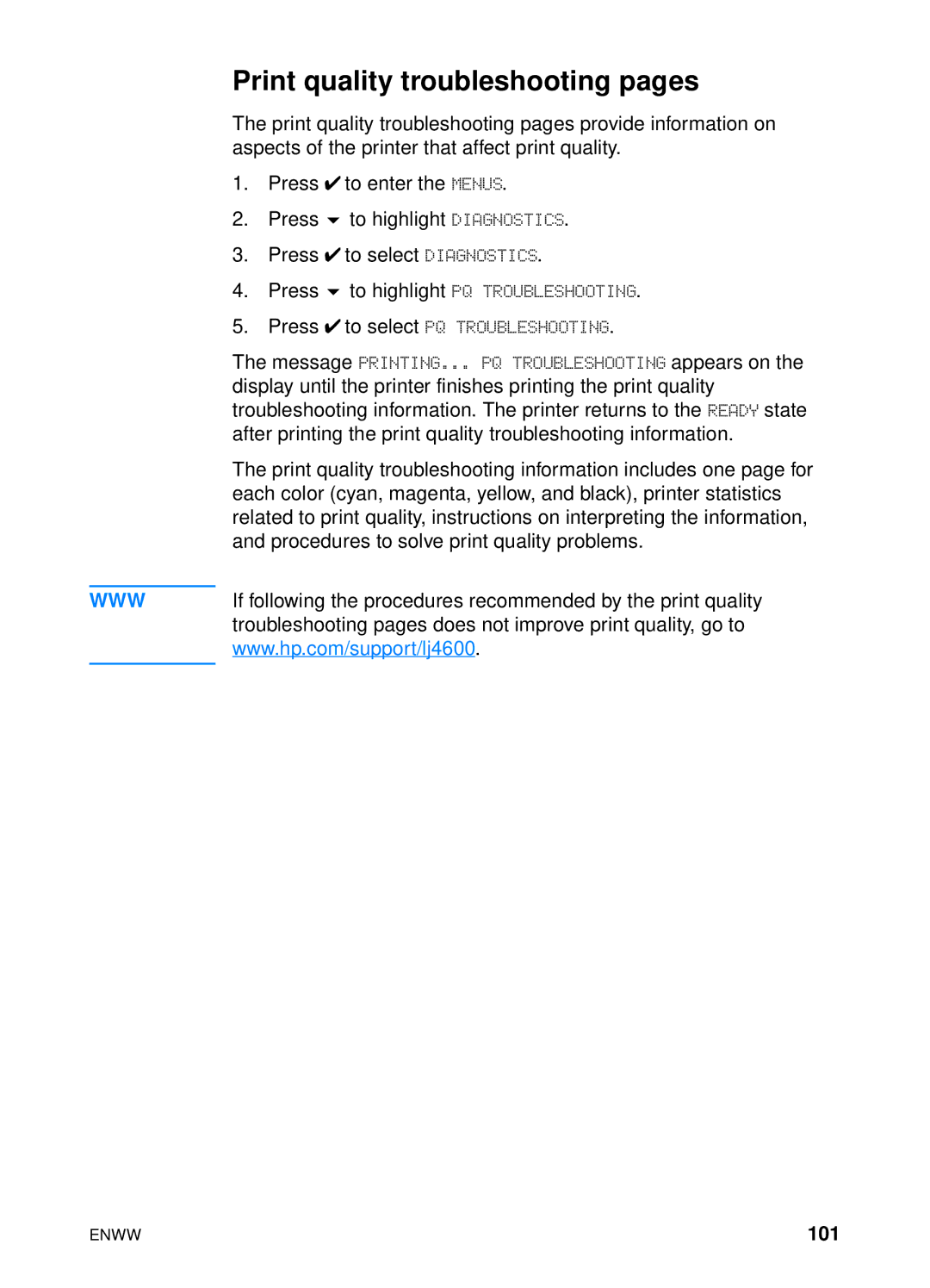Print quality troubleshooting pages
The print quality troubleshooting pages provide information on aspects of the printer that affect print quality.
1. Press ✔ to enter the MENUS.
2. Press | to highlight DIAGNOSTICS. |
3. Press ✔ to select DIAGNOSTICS.
4. Press | to highlight PQ TROUBLESHOOTING. |
5.Press ✔ to select PQ TROUBLESHOOTING.
The message PRINTING... PQ TROUBLESHOOTING appears on the display until the printer finishes printing the print quality troubleshooting information. The printer returns to the READY state after printing the print quality troubleshooting information.
The print quality troubleshooting information includes one page for each color (cyan, magenta, yellow, and black), printer statistics related to print quality, instructions on interpreting the information, and procedures to solve print quality problems.
WWWIf following the procedures recommended by the print quality troubleshooting pages does not improve print quality, go to www.hp.com/support/lj4600.
ENWW | 101 |