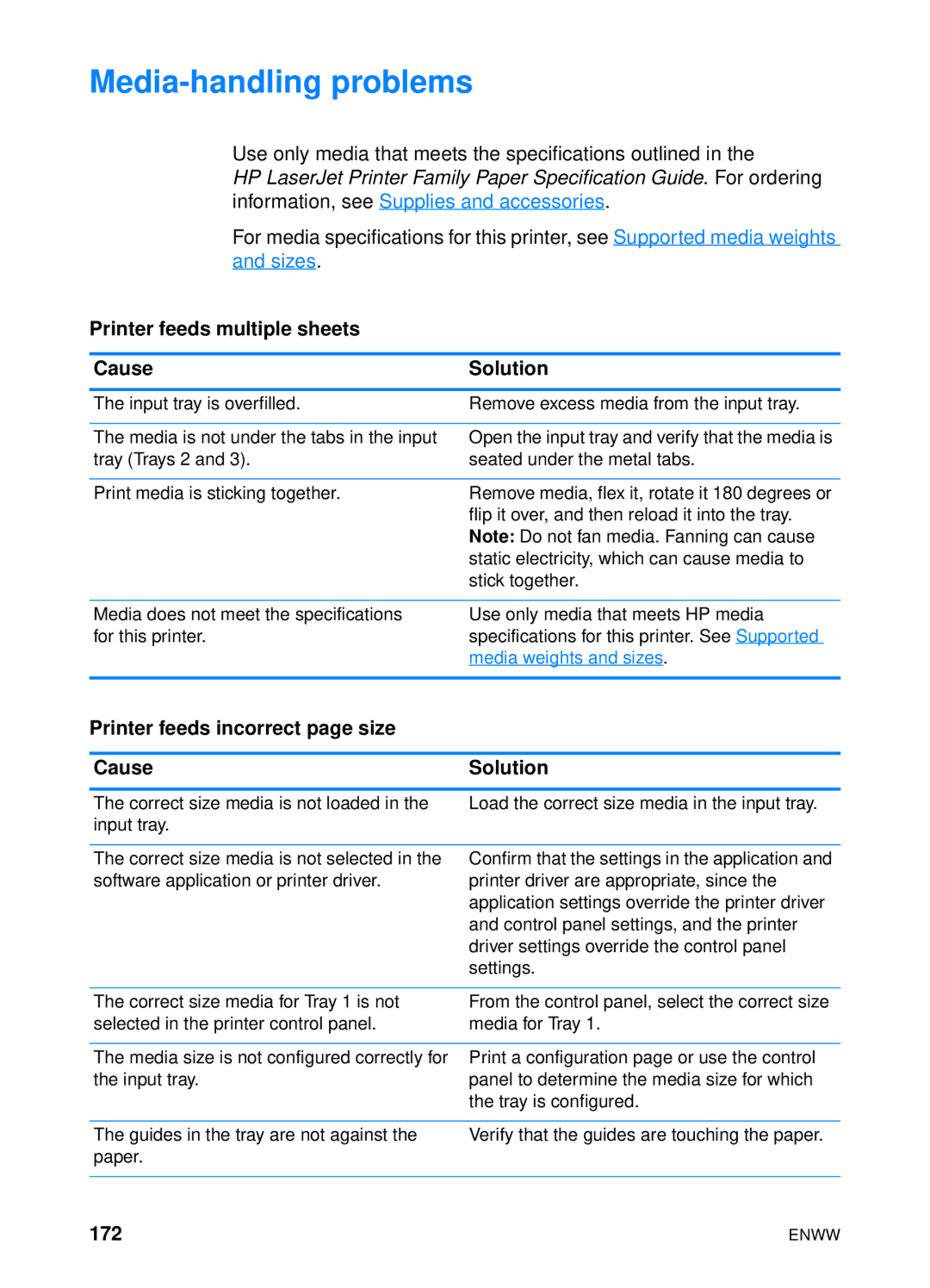Media-handling problems
Use only media that meets the specifications outlined in the
HP LaserJet Printer Family Paper Specification Guide. For ordering information, see Supplies and accessories.
For media specifications for this printer, see Supported media weights and sizes.
Printer feeds multiple sheets
Cause | Solution |
|
|
The input tray is overfilled. | Remove excess media from the input tray. |
|
|
The media is not under the tabs in the input | Open the input tray and verify that the media is |
tray (Trays 2 and 3). | seated under the metal tabs. |
|
|
Print media is sticking together. | Remove media, flex it, rotate it 180 degrees or |
| flip it over, and then reload it into the tray. |
| Note: Do not fan media. Fanning can cause |
| static electricity, which can cause media to |
| stick together. |
Media does not meet the specifications for this printer.
Use only media that meets HP media specifications for this printer. See Supported media weights and sizes.
Printer feeds incorrect page size
Cause | Solution |
The correct size media is not loaded in the input tray.
Load the correct size media in the input tray.
The correct size media is not selected in the software application or printer driver.
Confirm that the settings in the application and printer driver are appropriate, since the application settings override the printer driver and control panel settings, and the printer driver settings override the control panel settings.
The correct size media for Tray 1 is not | From the control panel, select the correct size |
selected in the printer control panel. | media for Tray 1. |
|
|
The media size is not configured correctly for | Print a configuration page or use the control |
the input tray. | panel to determine the media size for which |
| the tray is configured. |
The guides in the tray are not against the paper.
Verify that the guides are touching the paper.
172 | ENWW |