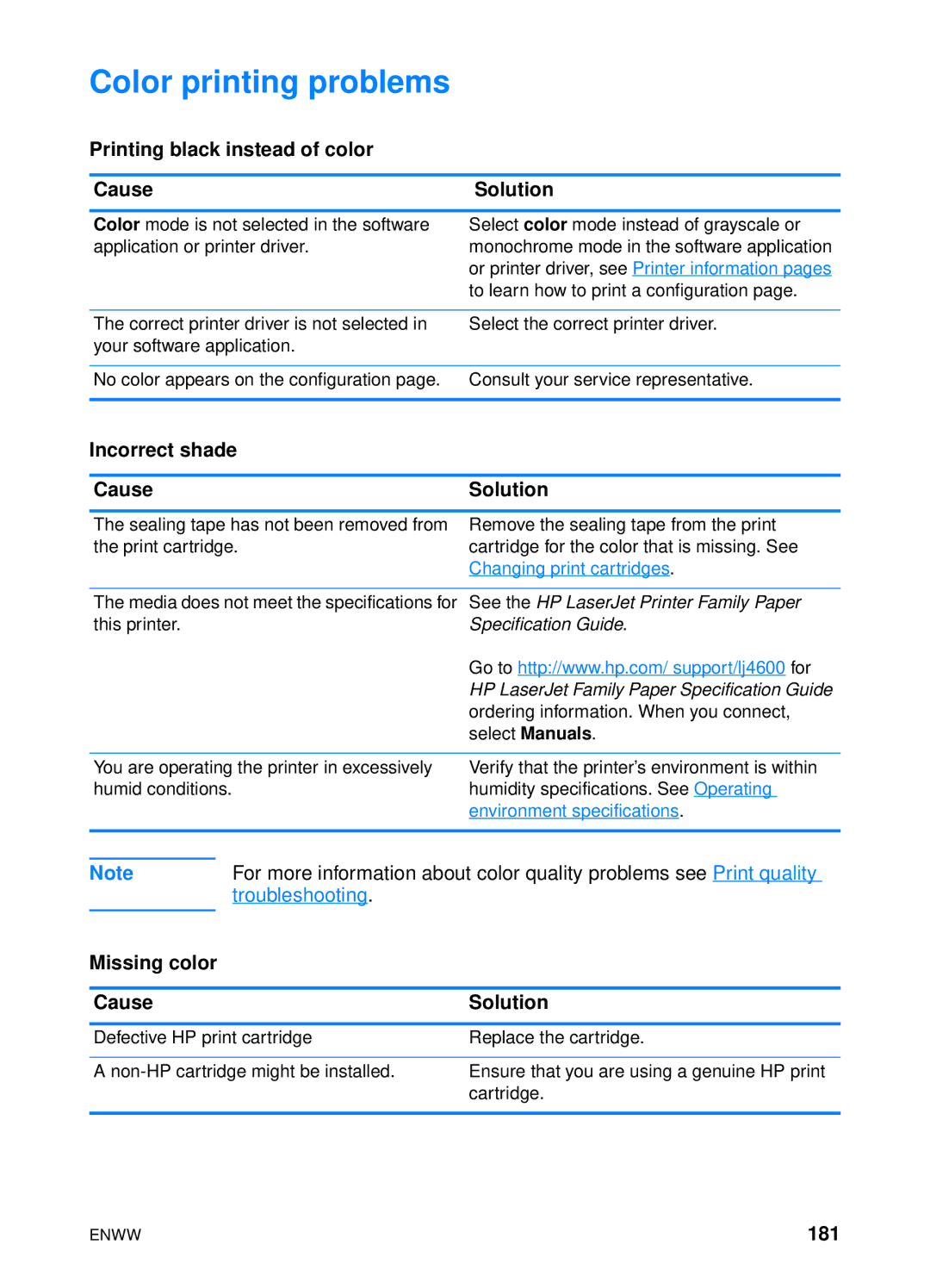Color printing problems
Printing black instead of color
Cause | Solution |
Color mode is not selected in the software application or printer driver.
Select color mode instead of grayscale or monochrome mode in the software application or printer driver, see Printer information pages to learn how to print a configuration page.
The correct printer driver is not selected in your software application.
Select the correct printer driver.
No color appears on the configuration page. Consult your service representative.
Incorrect shade
Cause | Solution |
The sealing tape has not been removed from the print cartridge.
Remove the sealing tape from the print cartridge for the color that is missing. See Changing print cartridges.
The media does not meet the specifications for | See the HP LaserJet Printer Family Paper |
this printer. | Specification Guide. |
| Go to http://www.hp.com/ support/lj4600 for |
| HP LaserJet Family Paper Specification Guide |
| ordering information. When you connect, |
| select Manuals. |
|
|
You are operating the printer in excessively | Verify that the printer’s environment is within |
humid conditions. | humidity specifications. See Operating |
| environment specifications. |
|
|
Note | For more information about color quality problems see Print quality | ||
|
| troubleshooting. |
|
|
|
|
|
Missing color |
|
| |
|
|
| |
Cause |
| Solution | |
|
| ||
Defective HP print cartridge | Replace the cartridge. | ||
|
| ||
A | Ensure that you are using a genuine HP print | ||
|
|
| cartridge. |
|
|
|
|
ENWW | 181 |