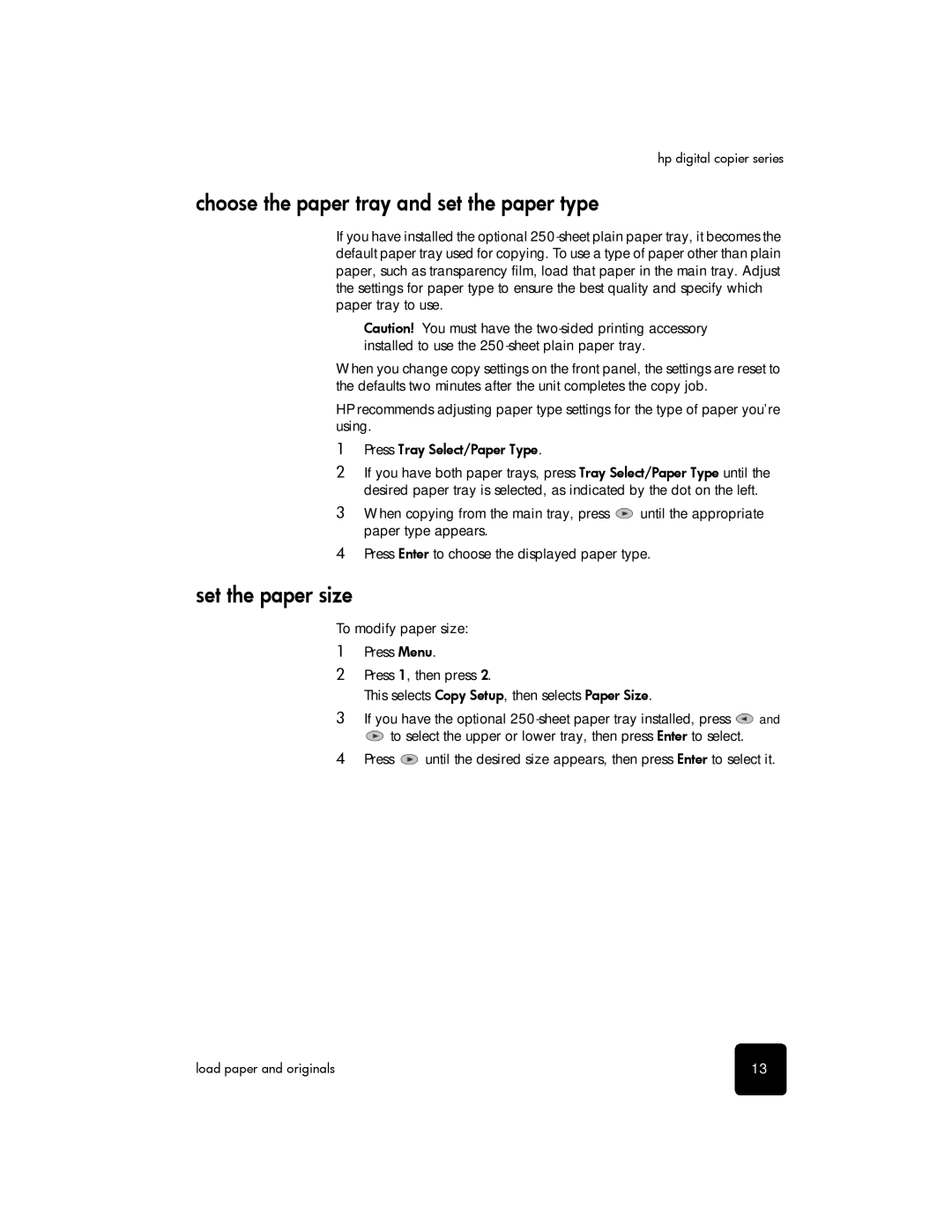hp digital copier series
choose the paper tray and set the paper type
If you have installed the optional
Caution! You must have the
When you change copy settings on the front panel, the settings are reset to the defaults two minutes after the unit completes the copy job.
HP recommends adjusting paper type settings for the type of paper you’re using.
1Press Tray Select/Paper Type.
2If you have both paper trays, press Tray Select/Paper Type until the desired paper tray is selected, as indicated by the dot on the left.
3When copying from the main tray, press ![]() until the appropriate paper type appears.
until the appropriate paper type appears.
4Press Enter to choose the displayed paper type.
set the paper size
To modify paper size:
1Press Menu.
2Press 1, then press 2.
This selects Copy Setup, then selects Paper Size.
3If you have the optional ![]() and
and
![]() to select the upper or lower tray, then press Enter to select.
to select the upper or lower tray, then press Enter to select.
4Press ![]() until the desired size appears, then press Enter to select it.
until the desired size appears, then press Enter to select it.
load paper and originals | 13 |