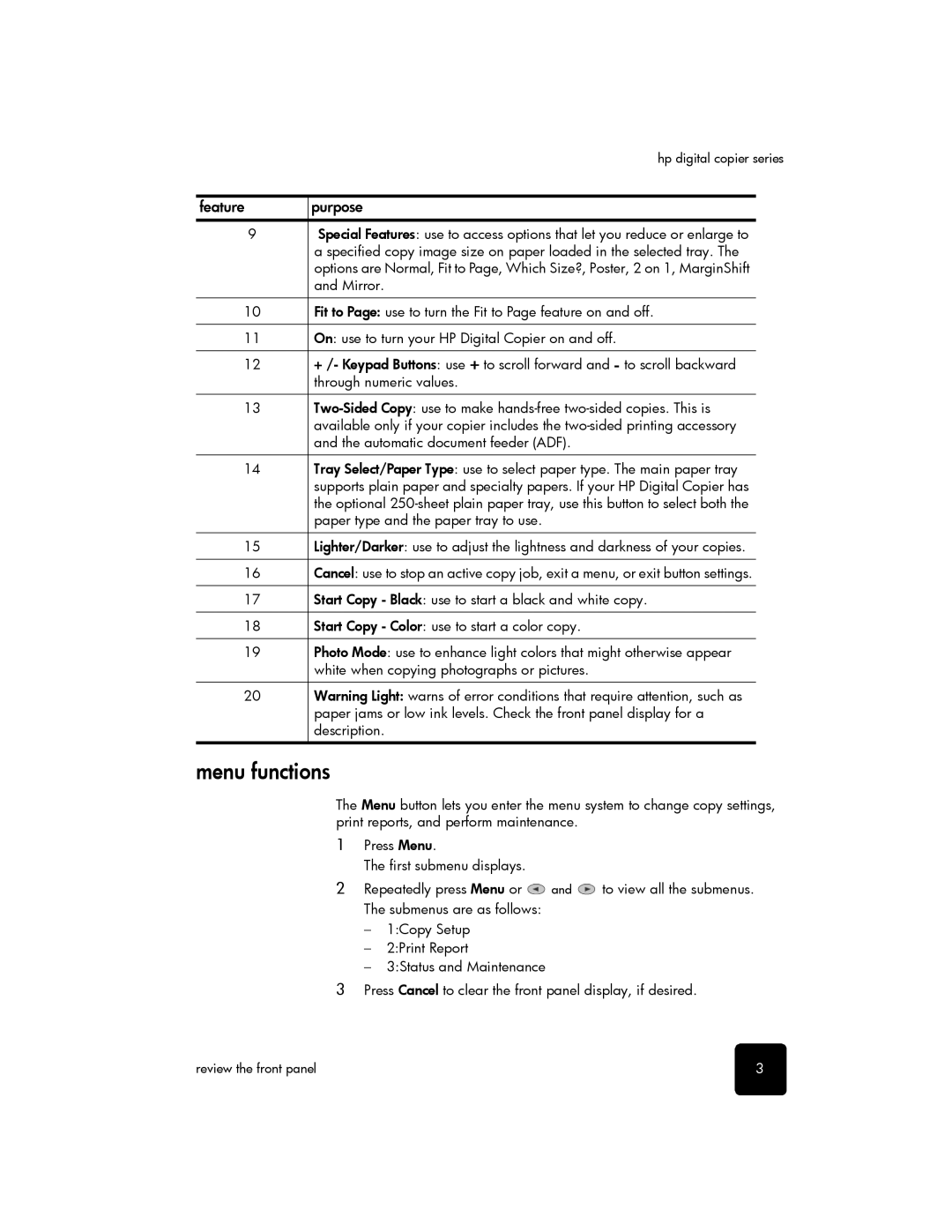hp digital copier series
feature | purpose |
9Special Features: use to access options that let you reduce or enlarge to a specified copy image size on paper loaded in the selected tray. The options are Normal, Fit to Page, Which Size?, Poster, 2 on 1, MarginShift and Mirror.
10Fit to Page: use to turn the Fit to Page feature on and off.
11On: use to turn your HP Digital Copier on and off.
12+ /- Keypad Buttons: use + to scroll forward and - to scroll backward through numeric values.
13
14Tray Select/Paper Type: use to select paper type. The main paper tray supports plain paper and specialty papers. If your HP Digital Copier has the optional
15Lighter/Darker: use to adjust the lightness and darkness of your copies.
16Cancel: use to stop an active copy job, exit a menu, or exit button settings.
17Start Copy - Black: use to start a black and white copy.
18Start Copy - Color: use to start a color copy.
19Photo Mode: use to enhance light colors that might otherwise appear white when copying photographs or pictures.
20Warning Light: warns of error conditions that require attention, such as paper jams or low ink levels. Check the front panel display for a description.
menu functions
The Menu button lets you enter the menu system to change copy settings, print reports, and perform maintenance.
1Press Menu.
The first submenu displays.
2Repeatedly press Menu or ![]() and
and ![]() to view all the submenus. The submenus are as follows:
to view all the submenus. The submenus are as follows:
–1:Copy Setup
–2:Print Report
–3:Status and Maintenance
3Press Cancel to clear the front panel display, if desired.
review the front panel | 3 |