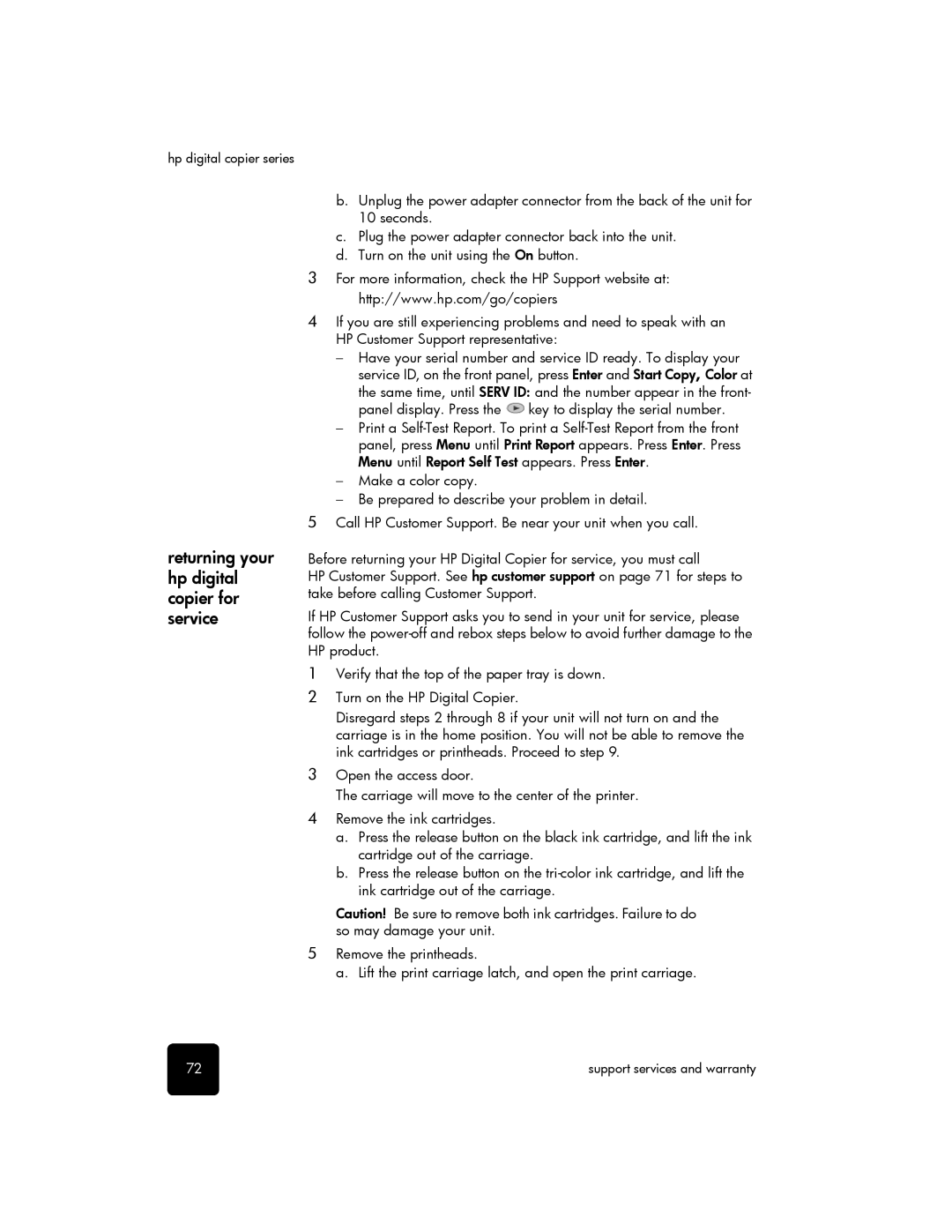hp digital copier series
b.Unplug the power adapter connector from the back of the unit for 10 seconds.
c.Plug the power adapter connector back into the unit.
d.Turn on the unit using the On button.
3For more information, check the HP Support website at: http://www.hp.com/go/copiers
4If you are still experiencing problems and need to speak with an HP Customer Support representative:
–Have your serial number and service ID ready. To display your service ID, on the front panel, press Enter and Start Copy, Color at the same time, until SERV ID: and the number appear in the front- panel display. Press the ![]() key to display the serial number.
key to display the serial number.
–Print a
–Make a color copy.
–Be prepared to describe your problem in detail.
5Call HP Customer Support. Be near your unit when you call.
returning your hp digital copier for service
Before returning your HP Digital Copier for service, you must call
HP Customer Support. See hp customer support on page 71 for steps to take before calling Customer Support.
If HP Customer Support asks you to send in your unit for service, please follow the
1Verify that the top of the paper tray is down.
2Turn on the HP Digital Copier.
Disregard steps 2 through 8 if your unit will not turn on and the carriage is in the home position. You will not be able to remove the ink cartridges or printheads. Proceed to step 9.
3Open the access door.
The carriage will move to the center of the printer.
4Remove the ink cartridges.
a.Press the release button on the black ink cartridge, and lift the ink cartridge out of the carriage.
b.Press the release button on the
Caution! Be sure to remove both ink cartridges. Failure to do so may damage your unit.
5Remove the printheads.
a. Lift the print carriage latch, and open the print carriage.
72 | support services and warranty |