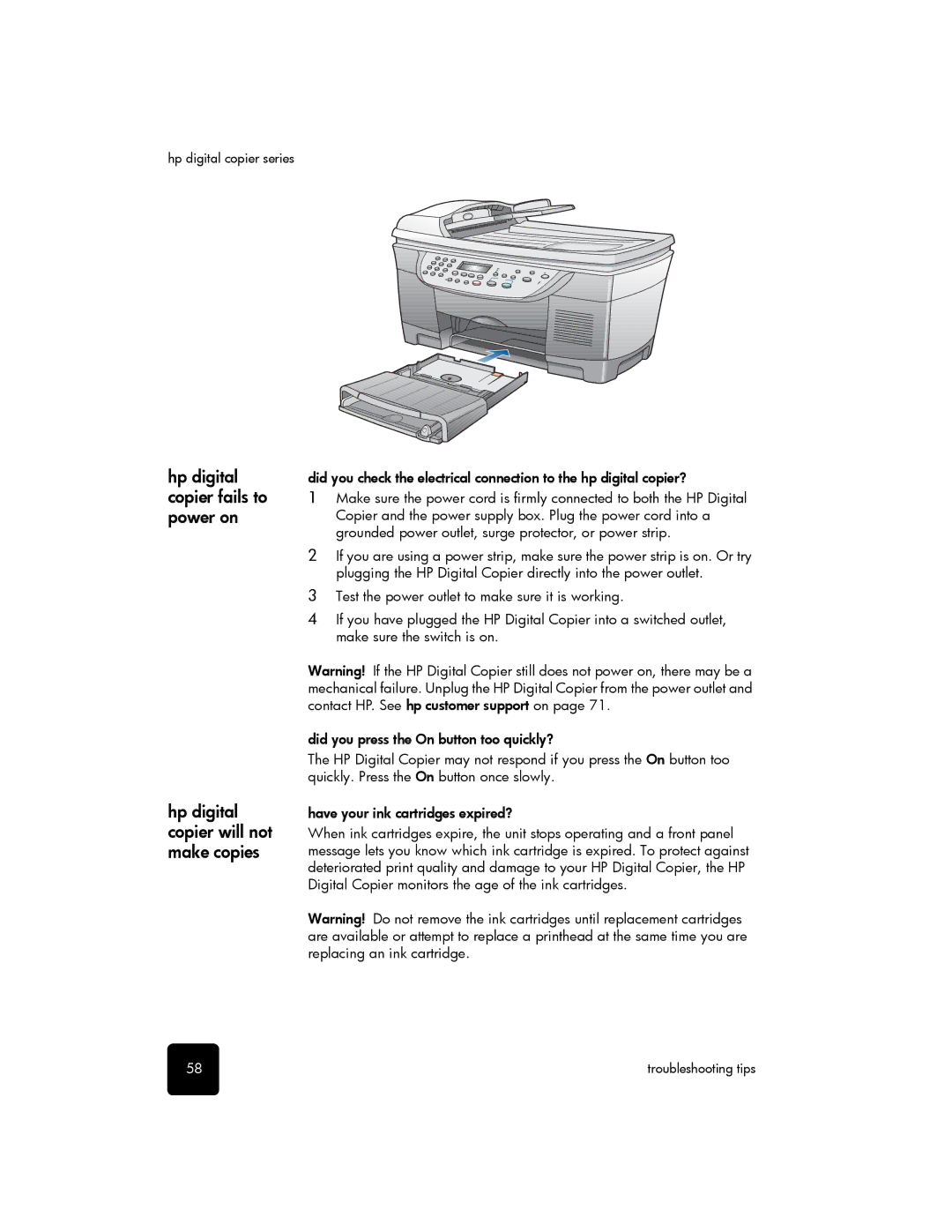hp digital copier series
hp digital copier fails to power on
hp digital copier will not make copies
did you check the electrical connection to the hp digital copier?
1Make sure the power cord is firmly connected to both the HP Digital Copier and the power supply box. Plug the power cord into a grounded power outlet, surge protector, or power strip.
2If you are using a power strip, make sure the power strip is on. Or try plugging the HP Digital Copier directly into the power outlet.
3Test the power outlet to make sure it is working.
4If you have plugged the HP Digital Copier into a switched outlet, make sure the switch is on.
Warning! If the HP Digital Copier still does not power on, there may be a mechanical failure. Unplug the HP Digital Copier from the power outlet and contact HP. See hp customer support on page 71.
did you press the On button too quickly?
The HP Digital Copier may not respond if you press the On button too quickly. Press the On button once slowly.
have your ink cartridges expired?
When ink cartridges expire, the unit stops operating and a front panel message lets you know which ink cartridge is expired. To protect against deteriorated print quality and damage to your HP Digital Copier, the HP Digital Copier monitors the age of the ink cartridges.
Warning! Do not remove the ink cartridges until replacement cartridges are available or attempt to replace a printhead at the same time you are replacing an ink cartridge.
58 | troubleshooting tips |