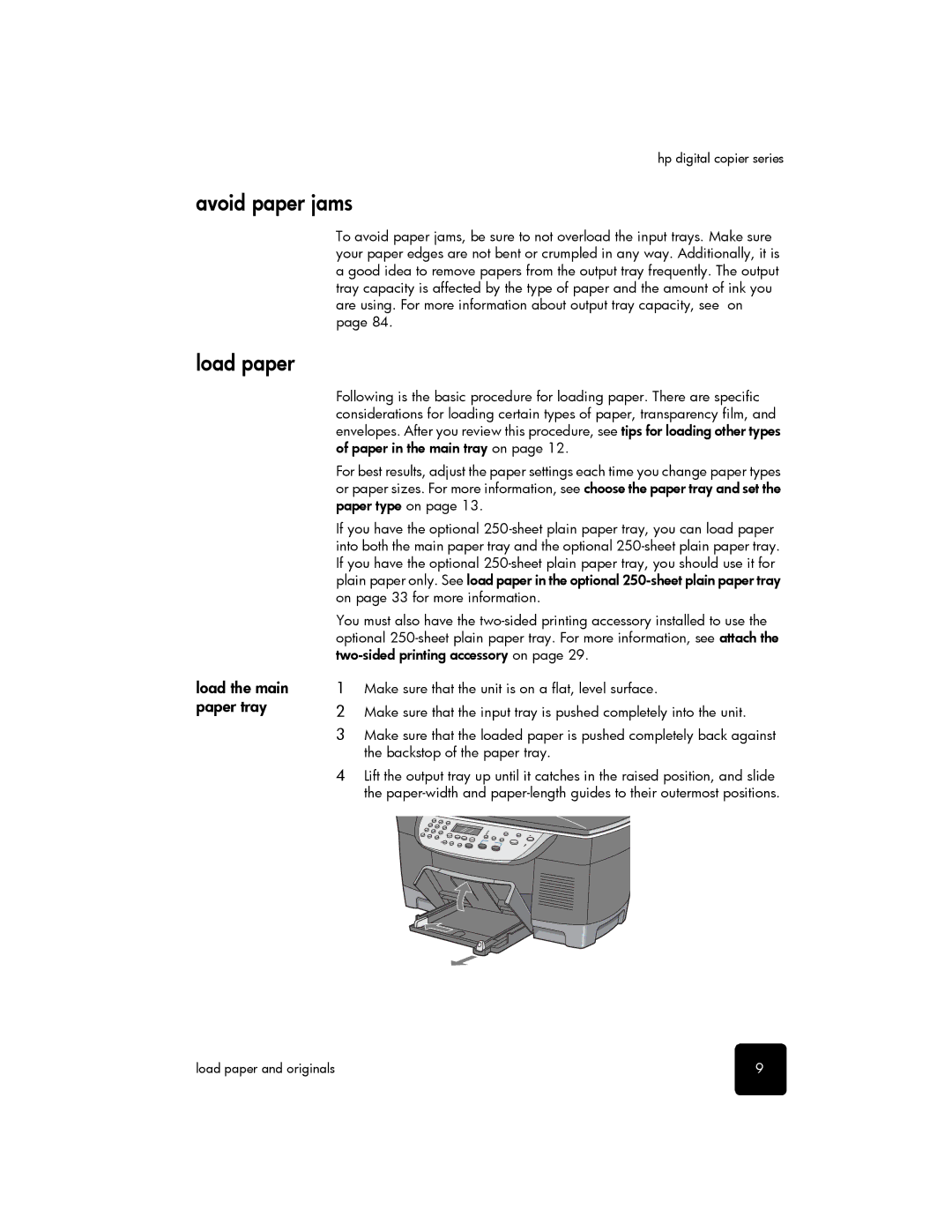hp digital copier series
avoid paper jams
load paper
load the main paper tray
To avoid paper jams, be sure to not overload the input trays. Make sure your paper edges are not bent or crumpled in any way. Additionally, it is a good idea to remove papers from the output tray frequently. The output tray capacity is affected by the type of paper and the amount of ink you are using. For more information about output tray capacity, see on page 84.
Following is the basic procedure for loading paper. There are specific considerations for loading certain types of paper, transparency film, and envelopes. After you review this procedure, see tips for loading other types of paper in the main tray on page 12.
For best results, adjust the paper settings each time you change paper types or paper sizes. For more information, see choose the paper tray and set the paper type on page 13.
If you have the optional
You must also have the
1Make sure that the unit is on a flat, level surface.
2Make sure that the input tray is pushed completely into the unit.
3Make sure that the loaded paper is pushed completely back against the backstop of the paper tray.
4Lift the output tray up until it catches in the raised position, and slide the
load paper and originals | 9 |