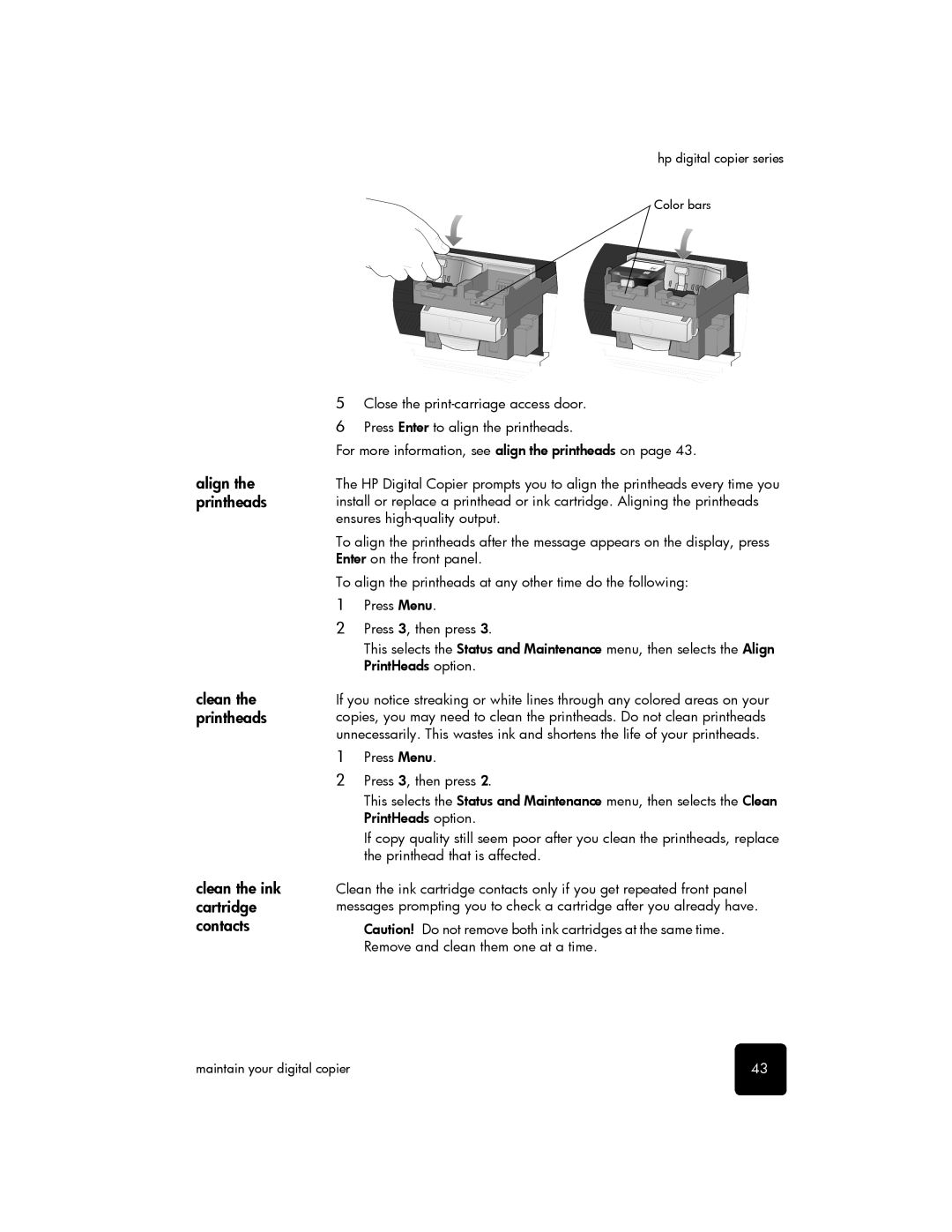hp digital copier series
Color bars
align the printheads
clean the printheads
clean the ink cartridge contacts
5Close the
6Press Enter to align the printheads.
For more information, see align the printheads on page 43.
The HP Digital Copier prompts you to align the printheads every time you install or replace a printhead or ink cartridge. Aligning the printheads ensures
To align the printheads after the message appears on the display, press Enter on the front panel.
To align the printheads at any other time do the following:
1Press Menu.
2Press 3, then press 3.
This selects the Status and Maintenance menu, then selects the Align PrintHeads option.
If you notice streaking or white lines through any colored areas on your copies, you may need to clean the printheads. Do not clean printheads unnecessarily. This wastes ink and shortens the life of your printheads.
1Press Menu.
2Press 3, then press 2.
This selects the Status and Maintenance menu, then selects the Clean PrintHeads option.
If copy quality still seem poor after you clean the printheads, replace the printhead that is affected.
Clean the ink cartridge contacts only if you get repeated front panel messages prompting you to check a cartridge after you already have.
Caution! Do not remove both ink cartridges at the same time. Remove and clean them one at a time.
maintain your digital copier | 43 |