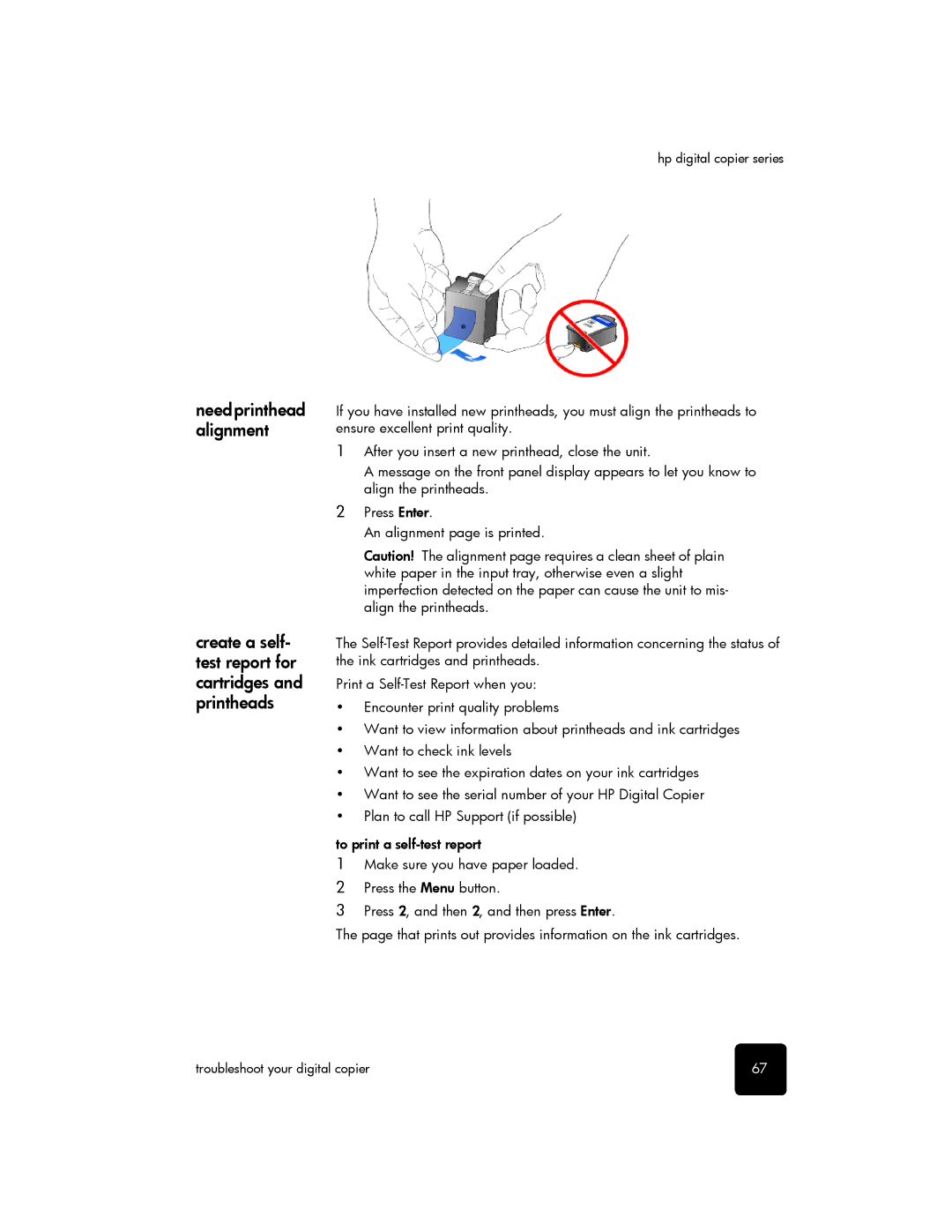hp digital copier series
need printhead alignment
create a self- test report for cartridges and printheads
If you have installed new printheads, you must align the printheads to ensure excellent print quality.
1After you insert a new printhead, close the unit.
A message on the front panel display appears to let you know to align the printheads.
2Press Enter.
An alignment page is printed.
Caution! The alignment page requires a clean sheet of plain white paper in the input tray, otherwise even a slight imperfection detected on the paper can cause the unit to mis- align the printheads.
The
Print a
•Encounter print quality problems
•Want to view information about printheads and ink cartridges
•Want to check ink levels
•Want to see the expiration dates on your ink cartridges
•Want to see the serial number of your HP Digital Copier
•Plan to call HP Support (if possible)
to print a
1Make sure you have paper loaded.
2Press the Menu button.
3Press 2, and then 2, and then press Enter.
The page that prints out provides information on the ink cartridges.
troubleshoot your digital copier | 67 |