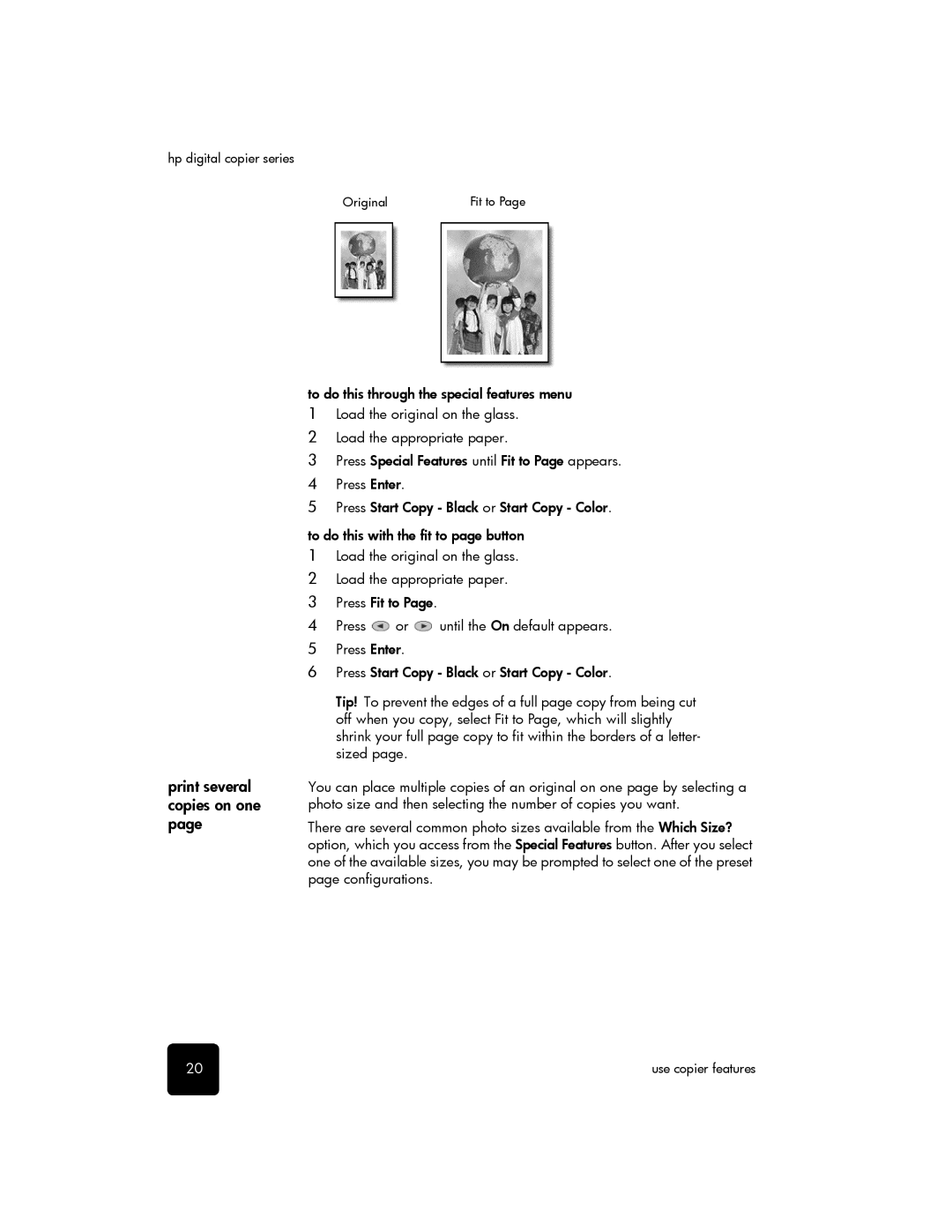hp digital copier series
Original | Fit to Page |
print several copies on one page
to do this through the special features menu
1Load the original on the glass.
2Load the appropriate paper.
3Press Special Features until Fit to Page appears.
4Press Enter.
5Press Start Copy - Black or Start Copy - Color.
to do this with the fit to page button
1Load the original on the glass.
2Load the appropriate paper.
3Press Fit to Page.
4Press ![]() or
or ![]() until the On default appears.
until the On default appears.
5Press Enter.
6Press Start Copy - Black or Start Copy - Color.
Tip! To prevent the edges of a full page copy from being cut off when you copy, select Fit to Page, which will slightly shrink your full page copy to fit within the borders of a letter- sized page.
You can place multiple copies of an original on one page by selecting a photo size and then selecting the number of copies you want.
There are several common photo sizes available from the Which Size? option, which you access from the Special Features button. After you select one of the available sizes, you may be prompted to select one of the preset page configurations.
20 | use copier features |