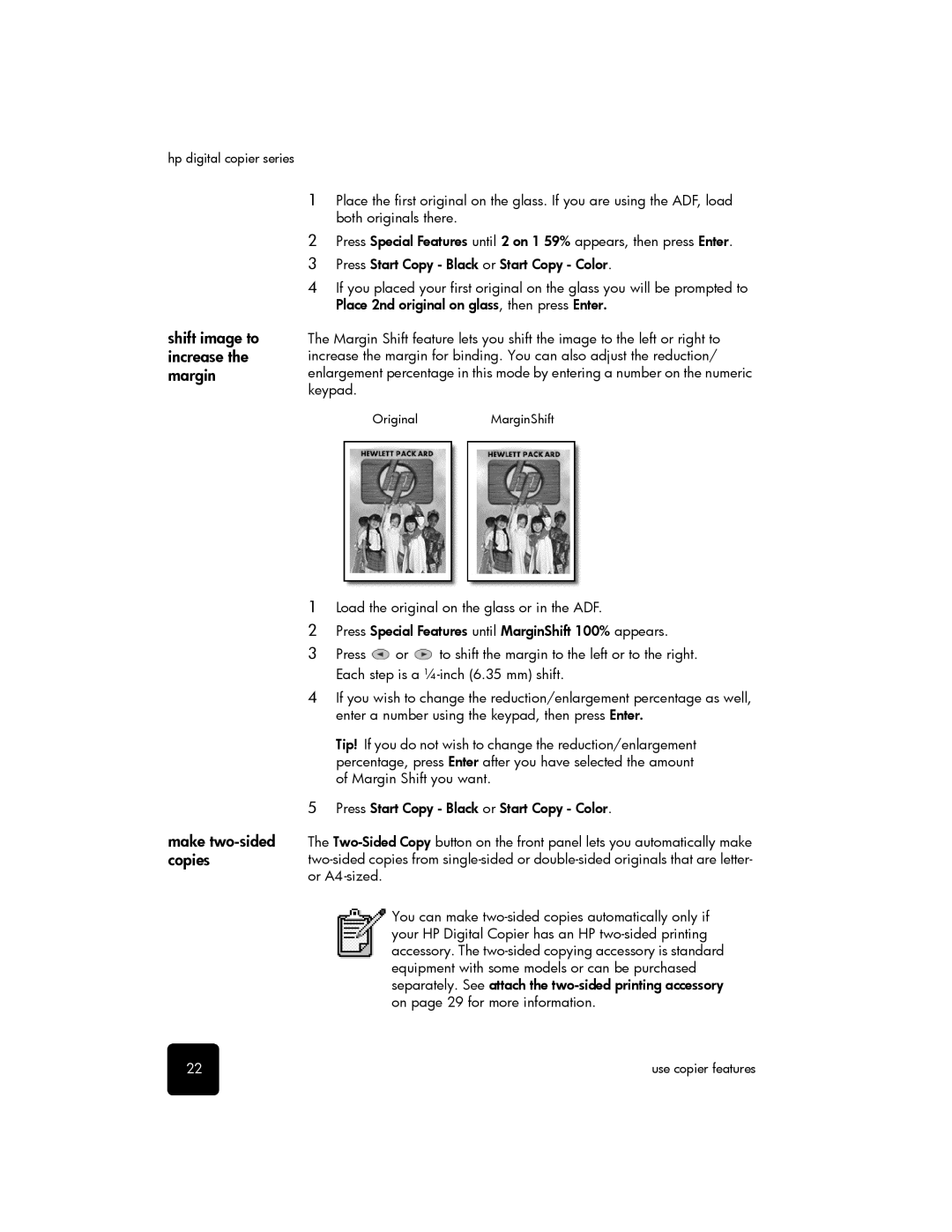hp digital copier series
1Place the first original on the glass. If you are using the ADF, load both originals there.
2Press Special Features until 2 on 1 59% appears, then press Enter.
3Press Start Copy - Black or Start Copy - Color.
4If you placed your first original on the glass you will be prompted to Place 2nd original on glass, then press Enter.
shift image to increase the margin
The Margin Shift feature lets you shift the image to the left or right to increase the margin for binding. You can also adjust the reduction/ enlargement percentage in this mode by entering a number on the numeric keypad.
OriginalMarginShift
make two-sided copies
1Load the original on the glass or in the ADF.
2Press Special Features until MarginShift 100% appears.
3Press ![]() or
or ![]() to shift the margin to the left or to the right. Each step is a
to shift the margin to the left or to the right. Each step is a
4If you wish to change the reduction/enlargement percentage as well, enter a number using the keypad, then press Enter.
Tip! If you do not wish to change the reduction/enlargement percentage, press Enter after you have selected the amount of Margin Shift you want.
5Press Start Copy - Black or Start Copy - Color.
The
You can make
22 | use copier features |