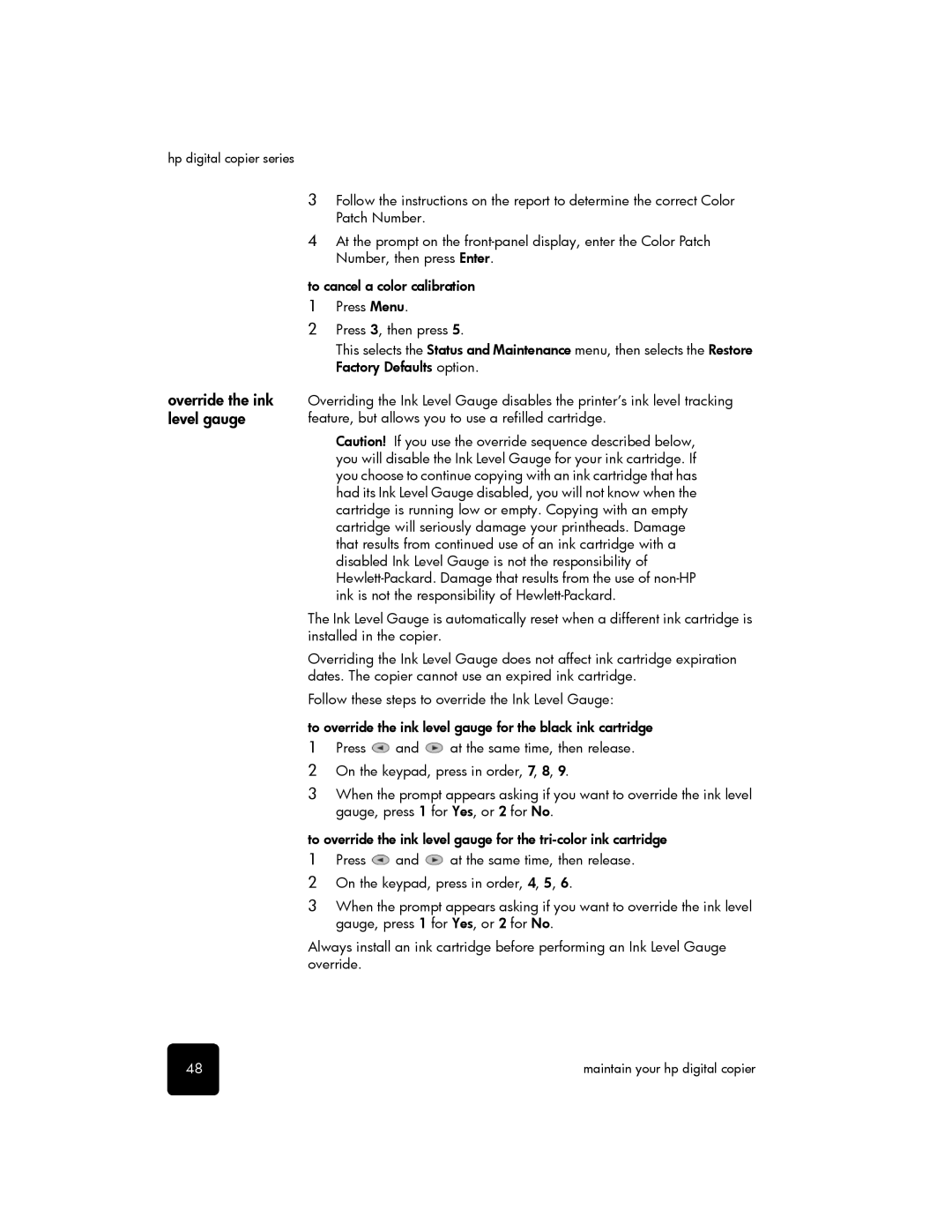hp digital copier series
3Follow the instructions on the report to determine the correct Color Patch Number.
4At the prompt on the
to cancel a color calibration
1Press Menu.
2Press 3, then press 5.
This selects the Status and Maintenance menu, then selects the Restore Factory Defaults option.
override the ink level gauge
Overriding the Ink Level Gauge disables the printer’s ink level tracking feature, but allows you to use a refilled cartridge.
Caution! If you use the override sequence described below, you will disable the Ink Level Gauge for your ink cartridge. If you choose to continue copying with an ink cartridge that has had its Ink Level Gauge disabled, you will not know when the cartridge is running low or empty. Copying with an empty cartridge will seriously damage your printheads. Damage that results from continued use of an ink cartridge with a disabled Ink Level Gauge is not the responsibility of
The Ink Level Gauge is automatically reset when a different ink cartridge is installed in the copier.
Overriding the Ink Level Gauge does not affect ink cartridge expiration dates. The copier cannot use an expired ink cartridge.
Follow these steps to override the Ink Level Gauge:
to override the ink level gauge for the black ink cartridge
1Press ![]() and
and ![]() at the same time, then release.
at the same time, then release.
2On the keypad, press in order, 7, 8, 9.
3When the prompt appears asking if you want to override the ink level gauge, press 1 for Yes, or 2 for No.
to override the ink level gauge for the
1Press ![]() and
and ![]() at the same time, then release.
at the same time, then release.
2On the keypad, press in order, 4, 5, 6.
3When the prompt appears asking if you want to override the ink level gauge, press 1 for Yes, or 2 for No.
Always install an ink cartridge before performing an Ink Level Gauge override.
48 | maintain your hp digital copier |