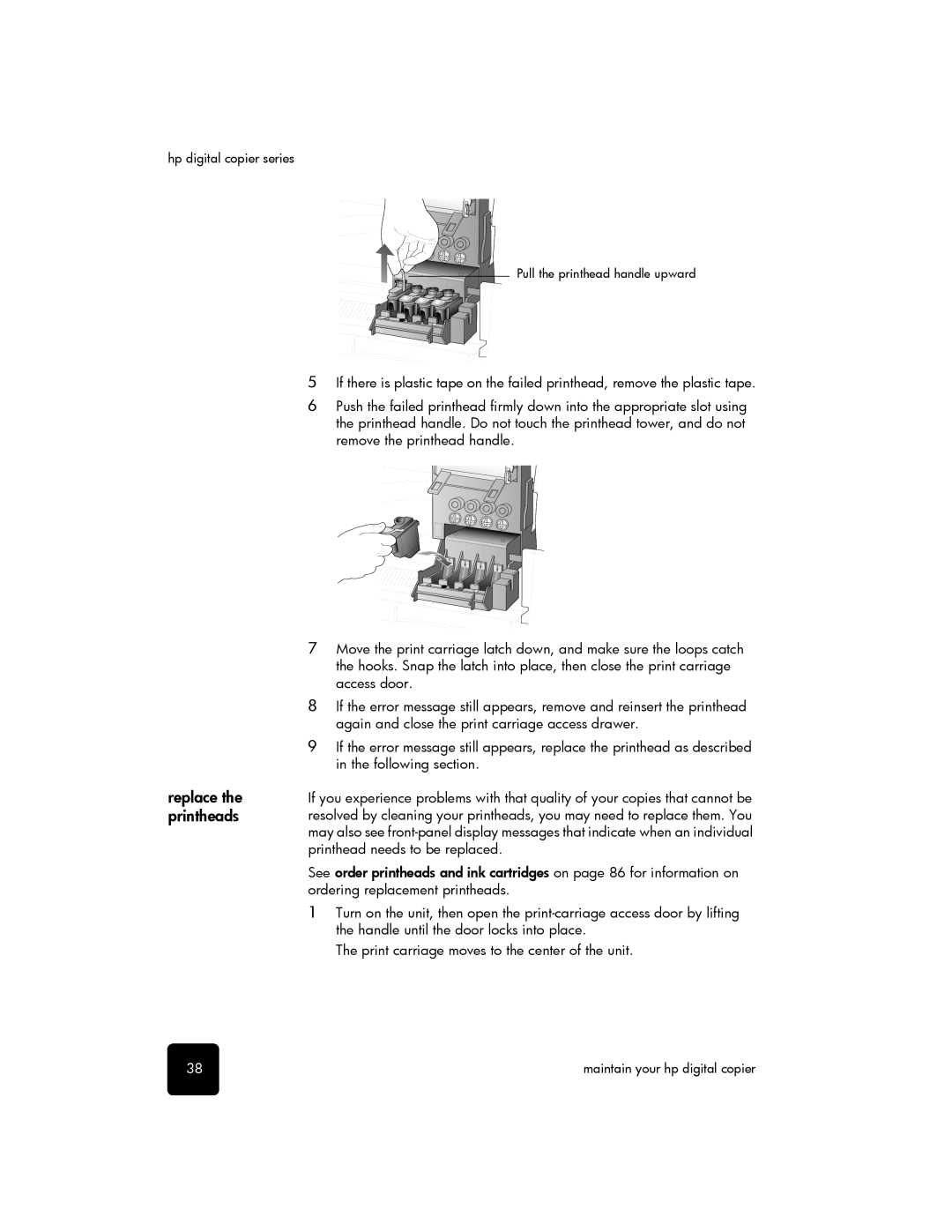hp digital copier series
Pull the printhead handle upward
replace the printheads
5If there is plastic tape on the failed printhead, remove the plastic tape.
6Push the failed printhead firmly down into the appropriate slot using the printhead handle. Do not touch the printhead tower, and do not remove the printhead handle.
7Move the print carriage latch down, and make sure the loops catch the hooks. Snap the latch into place, then close the print carriage access door.
8If the error message still appears, remove and reinsert the printhead again and close the print carriage access drawer.
9If the error message still appears, replace the printhead as described in the following section.
If you experience problems with that quality of your copies that cannot be resolved by cleaning your printheads, you may need to replace them. You may also see
See order printheads and ink cartridges on page 86 for information on ordering replacement printheads.
1Turn on the unit, then open the
The print carriage moves to the center of the unit.
38 | maintain your hp digital copier |