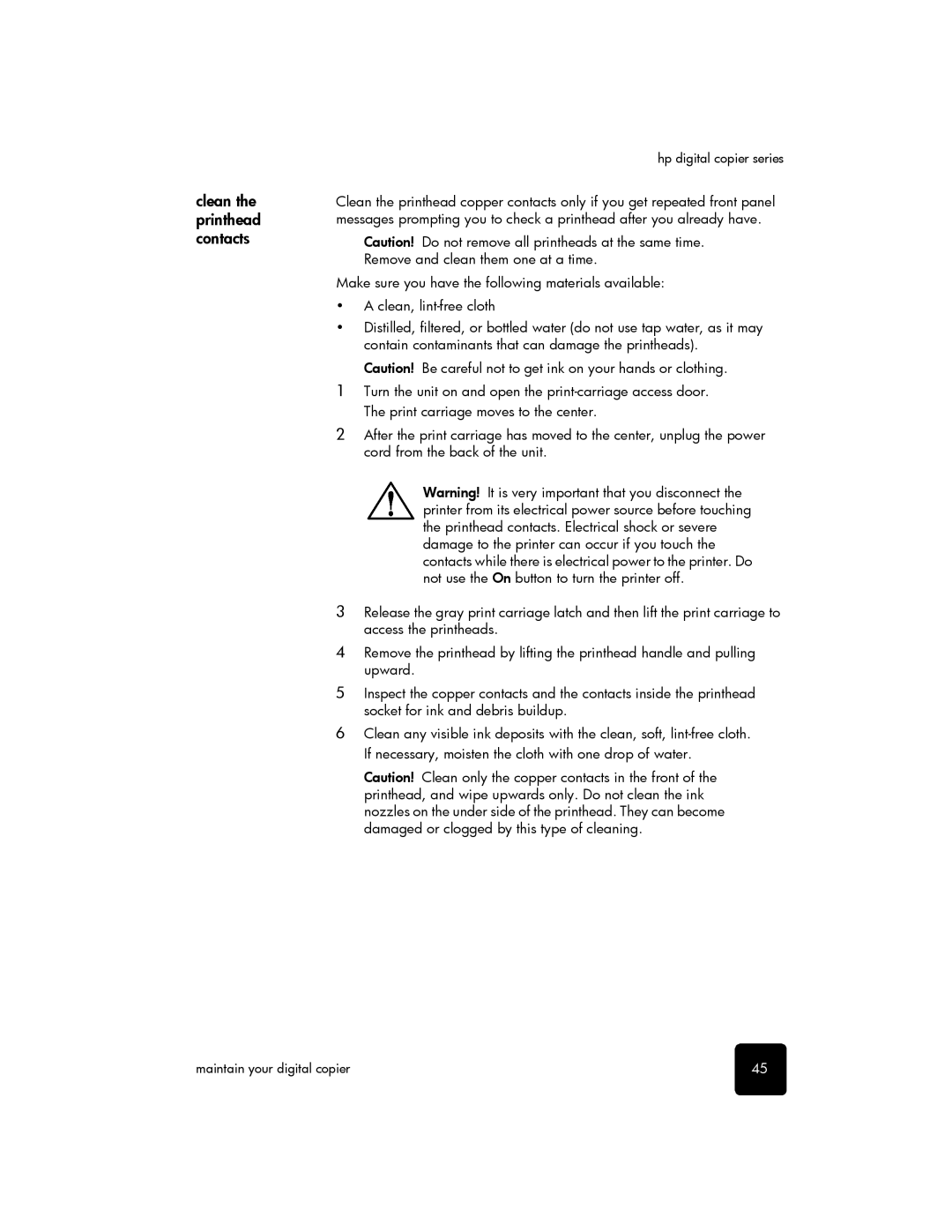clean the printhead contacts
hp digital copier series
Clean the printhead copper contacts only if you get repeated front panel messages prompting you to check a printhead after you already have.
Caution! Do not remove all printheads at the same time. Remove and clean them one at a time.
Make sure you have the following materials available:
•A clean,
•Distilled, filtered, or bottled water (do not use tap water, as it may contain contaminants that can damage the printheads).
Caution! Be careful not to get ink on your hands or clothing.
1Turn the unit on and open the
2After the print carriage has moved to the center, unplug the power cord from the back of the unit.
Warning! It is very important that you disconnect the printer from its electrical power source before touching the printhead contacts. Electrical shock or severe damage to the printer can occur if you touch the contacts while there is electrical power to the printer. Do not use the On button to turn the printer off.
3Release the gray print carriage latch and then lift the print carriage to access the printheads.
4Remove the printhead by lifting the printhead handle and pulling upward.
5Inspect the copper contacts and the contacts inside the printhead socket for ink and debris buildup.
6Clean any visible ink deposits with the clean, soft,
Caution! Clean only the copper contacts in the front of the printhead, and wipe upwards only. Do not clean the ink nozzles on the under side of the printhead. They can become damaged or clogged by this type of cleaning.
maintain your digital copier | 45 |