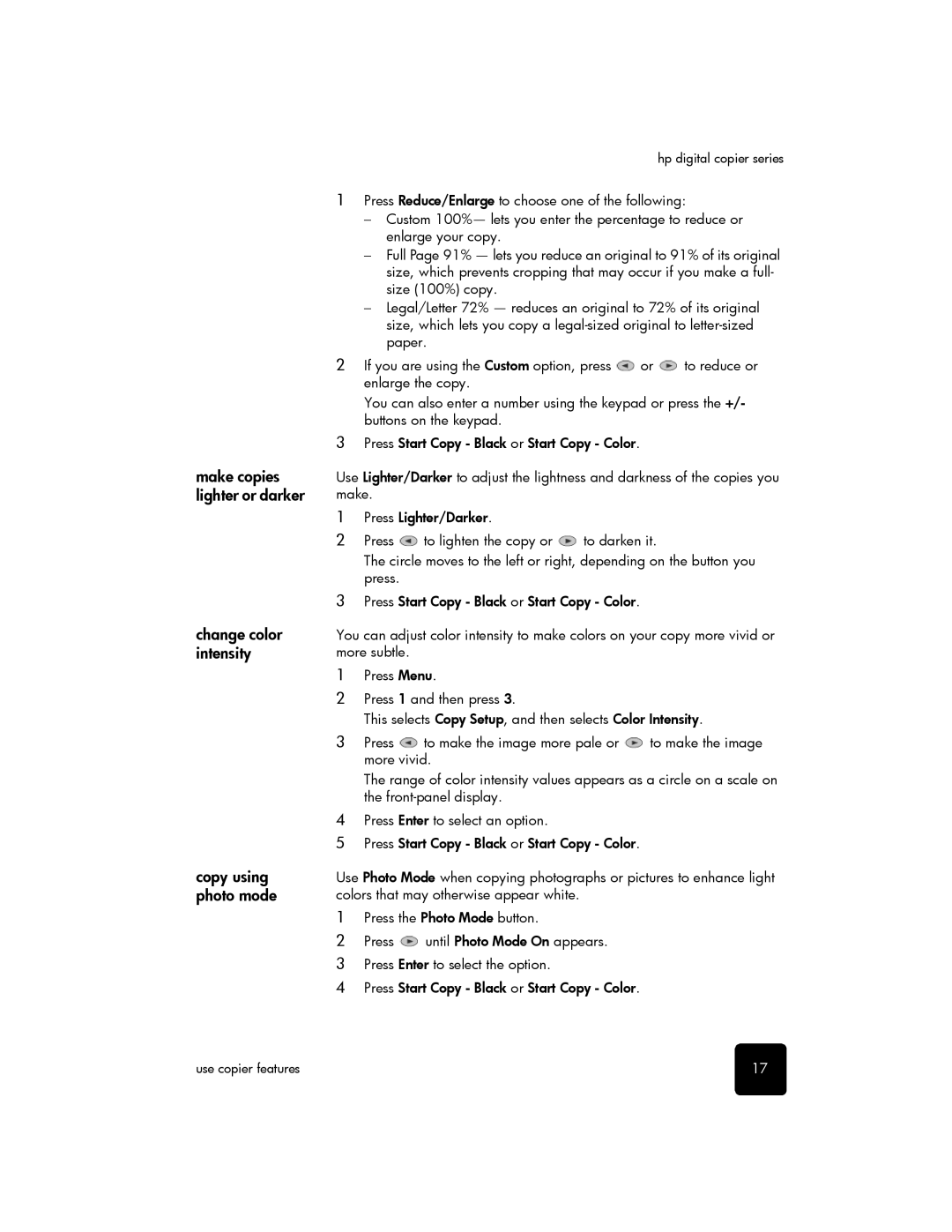make copies lighter or darker
change color intensity
copy using photo mode
hp digital copier series
1Press Reduce/Enlarge to choose one of the following:
–Custom 100%— lets you enter the percentage to reduce or enlarge your copy.
–Full Page 91% — lets you reduce an original to 91% of its original size, which prevents cropping that may occur if you make a full- size (100%) copy.
–Legal/Letter 72% — reduces an original to 72% of its original size, which lets you copy a
2If you are using the Custom option, press ![]() or
or ![]() to reduce or enlarge the copy.
to reduce or enlarge the copy.
You can also enter a number using the keypad or press the +/- buttons on the keypad.
3Press Start Copy - Black or Start Copy - Color.
Use Lighter/Darker to adjust the lightness and darkness of the copies you make.
1Press Lighter/Darker.
2Press ![]() to lighten the copy or
to lighten the copy or ![]() to darken it.
to darken it.
The circle moves to the left or right, depending on the button you press.
3Press Start Copy - Black or Start Copy - Color.
You can adjust color intensity to make colors on your copy more vivid or more subtle.
1Press Menu.
2Press 1 and then press 3.
This selects Copy Setup, and then selects Color Intensity.
3Press ![]() to make the image more pale or
to make the image more pale or ![]() to make the image more vivid.
to make the image more vivid.
The range of color intensity values appears as a circle on a scale on the
4Press Enter to select an option.
5Press Start Copy - Black or Start Copy - Color.
Use Photo Mode when copying photographs or pictures to enhance light colors that may otherwise appear white.
1Press the Photo Mode button.
2Press ![]() until Photo Mode On appears.
until Photo Mode On appears.
3Press Enter to select the option.
4Press Start Copy - Black or Start Copy - Color.
use copier features | 17 |