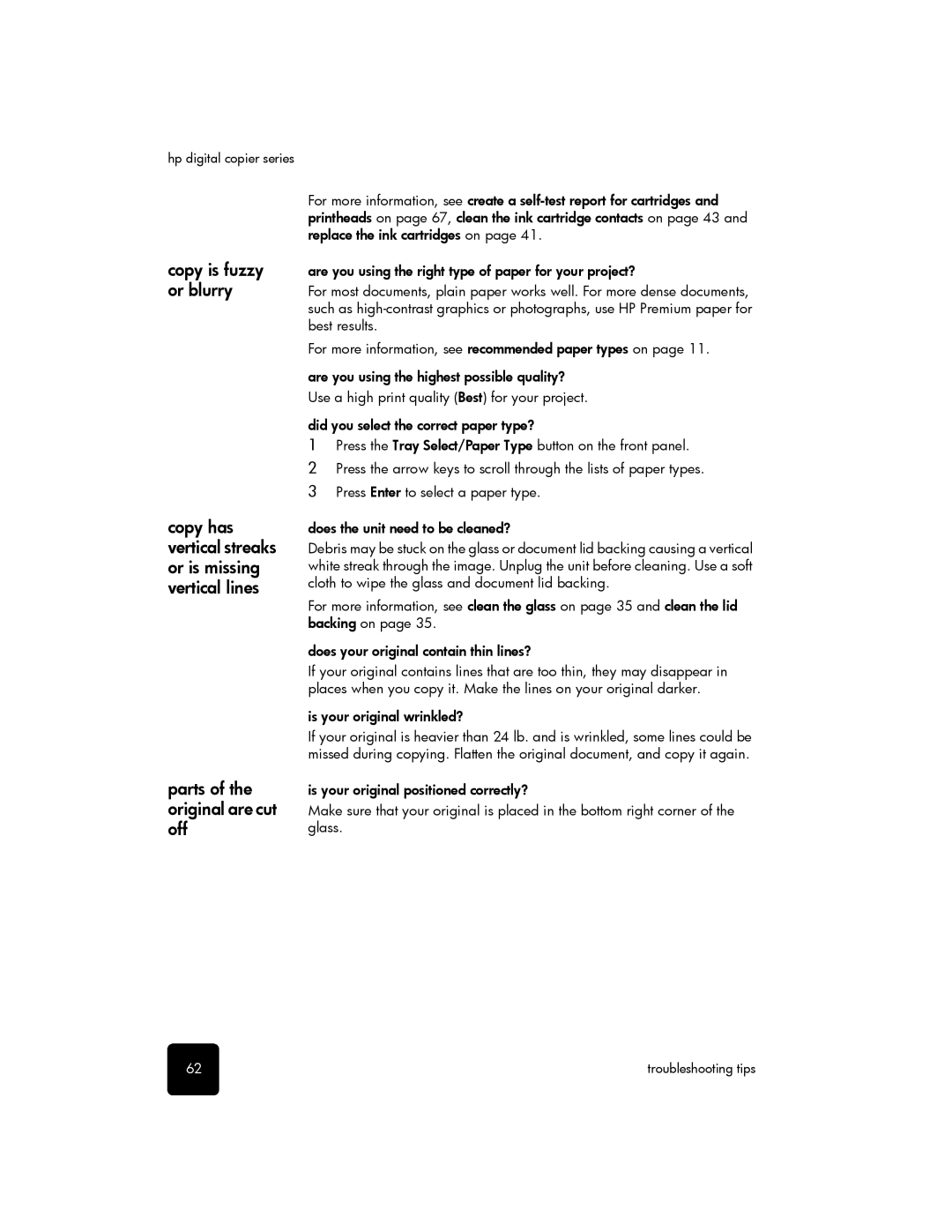hp digital copier series
For more information, see create a
copy is fuzzy or blurry
copy has vertical streaks or is missing vertical lines
parts of the original are cut off
are you using the right type of paper for your project?
For most documents, plain paper works well. For more dense documents, such as
For more information, see recommended paper types on page 11.
are you using the highest possible quality?
Use a high print quality (Best) for your project.
did you select the correct paper type?
1Press the Tray Select/Paper Type button on the front panel.
2Press the arrow keys to scroll through the lists of paper types.
3Press Enter to select a paper type.
does the unit need to be cleaned?
Debris may be stuck on the glass or document lid backing causing a vertical white streak through the image. Unplug the unit before cleaning. Use a soft cloth to wipe the glass and document lid backing.
For more information, see clean the glass on page 35 and clean the lid backing on page 35.
does your original contain thin lines?
If your original contains lines that are too thin, they may disappear in places when you copy it. Make the lines on your original darker.
is your original wrinkled?
If your original is heavier than 24 lb. and is wrinkled, some lines could be missed during copying. Flatten the original document, and copy it again.
is your original positioned correctly?
Make sure that your original is placed in the bottom right corner of the glass.
62 | troubleshooting tips |