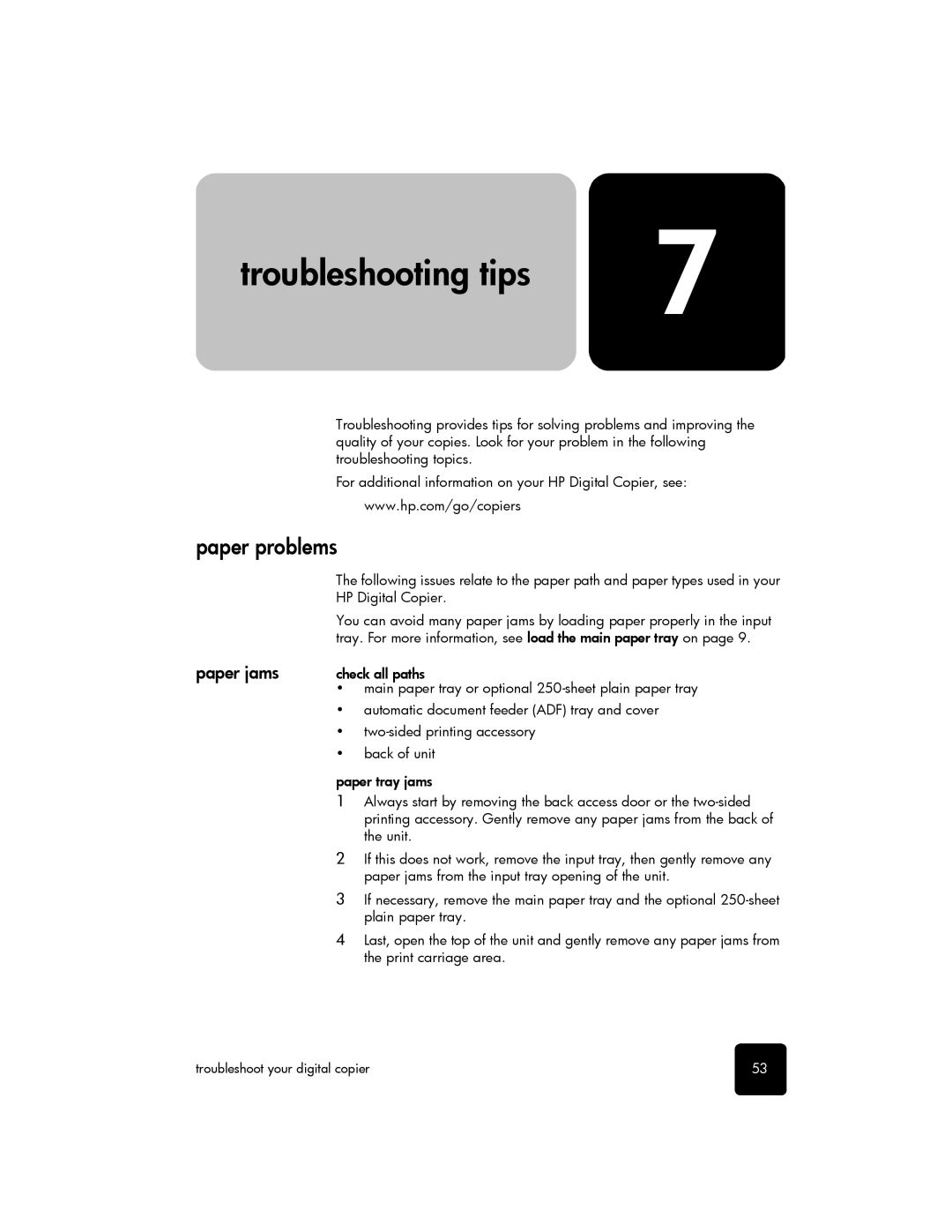troubleshooting tips | 7 |
|
Troubleshooting provides tips for solving problems and improving the quality of your copies. Look for your problem in the following troubleshooting topics.
For additional information on your HP Digital Copier, see: www.hp.com/go/copiers
paper problems
| The following issues relate to the paper path and paper types used in your |
| HP Digital Copier. |
| You can avoid many paper jams by loading paper properly in the input |
| tray. For more information, see load the main paper tray on page 9. |
paper jams | check all paths |
| • main paper tray or optional |
| • automatic document feeder (ADF) tray and cover |
| • |
| • back of unit |
paper tray jams
1Always start by removing the back access door or the
2If this does not work, remove the input tray, then gently remove any paper jams from the input tray opening of the unit.
3If necessary, remove the main paper tray and the optional
4Last, open the top of the unit and gently remove any paper jams from the print carriage area.
troubleshoot your digital copier | 53 |