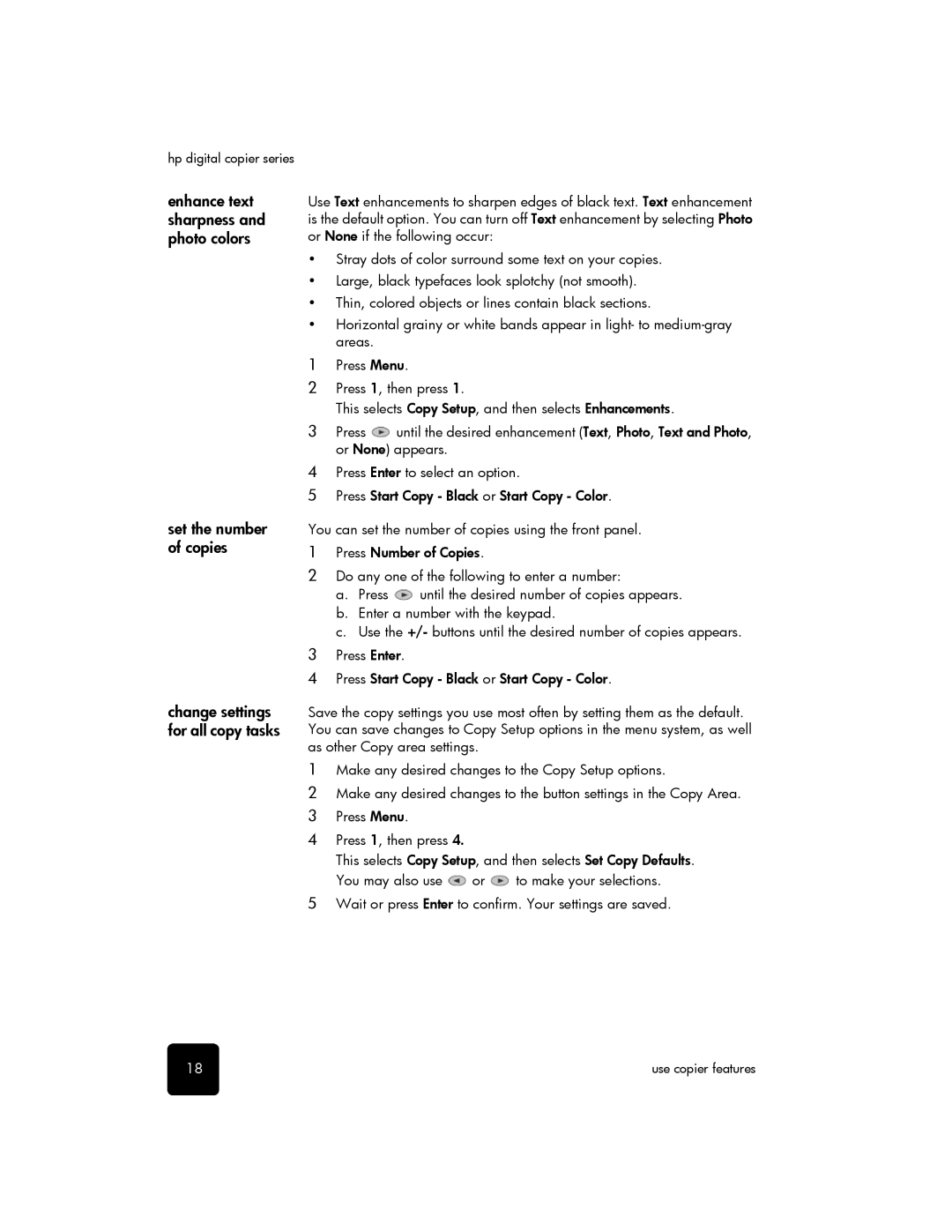hp digital copier series
enhance text sharpness and photo colors
set the number of copies
change settings for all copy tasks
Use Text enhancements to sharpen edges of black text. Text enhancement is the default option. You can turn off Text enhancement by selecting Photo or None if the following occur:
•Stray dots of color surround some text on your copies.
•Large, black typefaces look splotchy (not smooth).
•Thin, colored objects or lines contain black sections.
•Horizontal grainy or white bands appear in light- to
1Press Menu.
2Press 1, then press 1.
This selects Copy Setup, and then selects Enhancements.
3Press ![]() until the desired enhancement (Text, Photo, Text and Photo, or None) appears.
until the desired enhancement (Text, Photo, Text and Photo, or None) appears.
4Press Enter to select an option.
5Press Start Copy - Black or Start Copy - Color.
You can set the number of copies using the front panel.
1Press Number of Copies.
2Do any one of the following to enter a number:
a.Press ![]() until the desired number of copies appears.
until the desired number of copies appears.
b.Enter a number with the keypad.
c.Use the +/- buttons until the desired number of copies appears.
3Press Enter.
4Press Start Copy - Black or Start Copy - Color.
Save the copy settings you use most often by setting them as the default. You can save changes to Copy Setup options in the menu system, as well as other Copy area settings.
1Make any desired changes to the Copy Setup options.
2Make any desired changes to the button settings in the Copy Area.
3Press Menu.
4Press 1, then press 4.
This selects Copy Setup, and then selects Set Copy Defaults.
You may also use ![]() or
or ![]() to make your selections.
to make your selections.
5Wait or press Enter to confirm. Your settings are saved.
18 | use copier features |