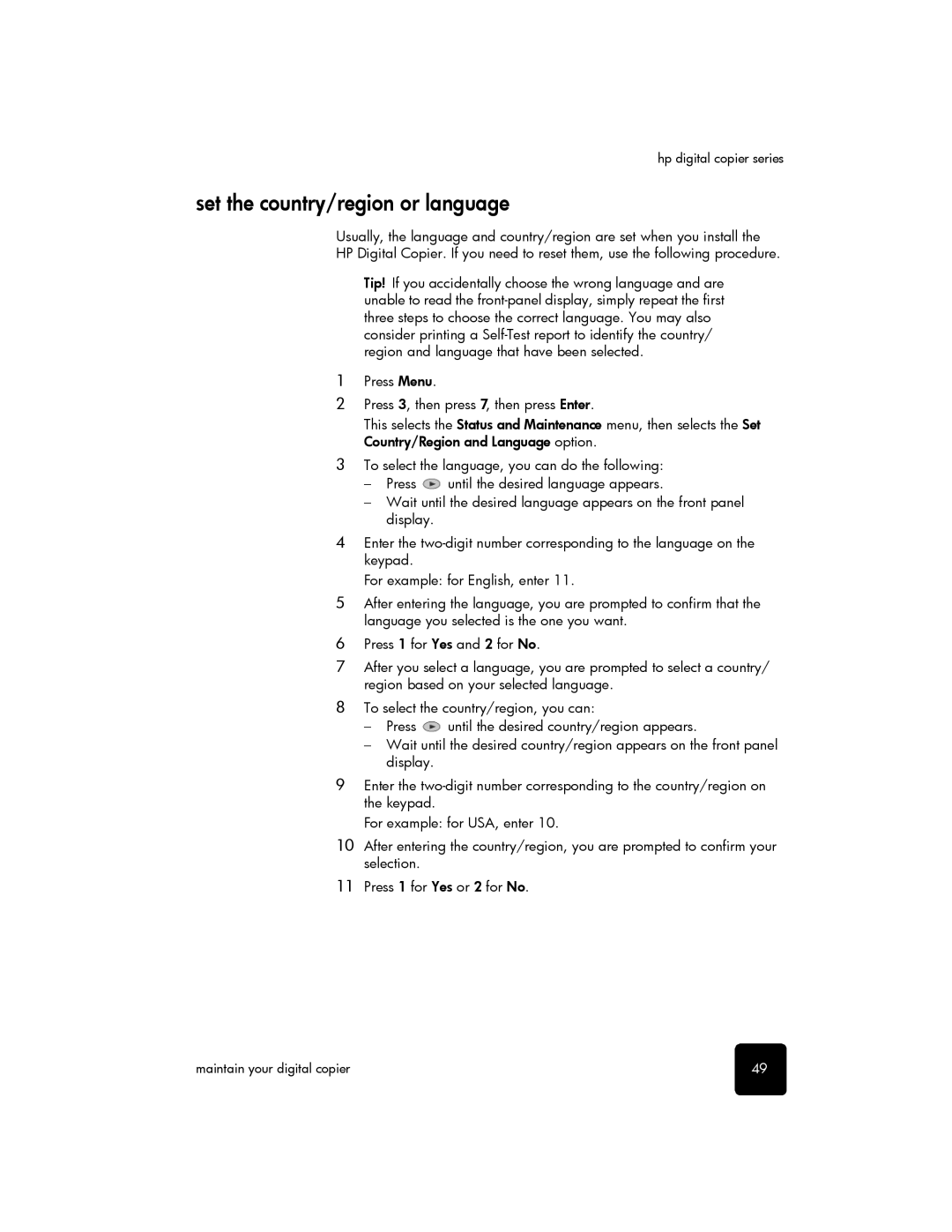hp digital copier series
set the country/region or language
Usually, the language and country/region are set when you install the HP Digital Copier. If you need to reset them, use the following procedure.
Tip! If you accidentally choose the wrong language and are unable to read the
1Press Menu.
2Press 3, then press 7, then press Enter.
This selects the Status and Maintenance menu, then selects the Set Country/Region and Language option.
3To select the language, you can do the following:
–Press ![]() until the desired language appears.
until the desired language appears.
–Wait until the desired language appears on the front panel display.
4Enter the
For example: for English, enter 11.
5After entering the language, you are prompted to confirm that the language you selected is the one you want.
6Press 1 for Yes and 2 for No.
7After you select a language, you are prompted to select a country/ region based on your selected language.
8To select the country/region, you can:
–Press ![]() until the desired country/region appears.
until the desired country/region appears.
–Wait until the desired country/region appears on the front panel display.
9Enter the
For example: for USA, enter 10.
10After entering the country/region, you are prompted to confirm your selection.
11Press 1 for Yes or 2 for No.
maintain your digital copier | 49 |