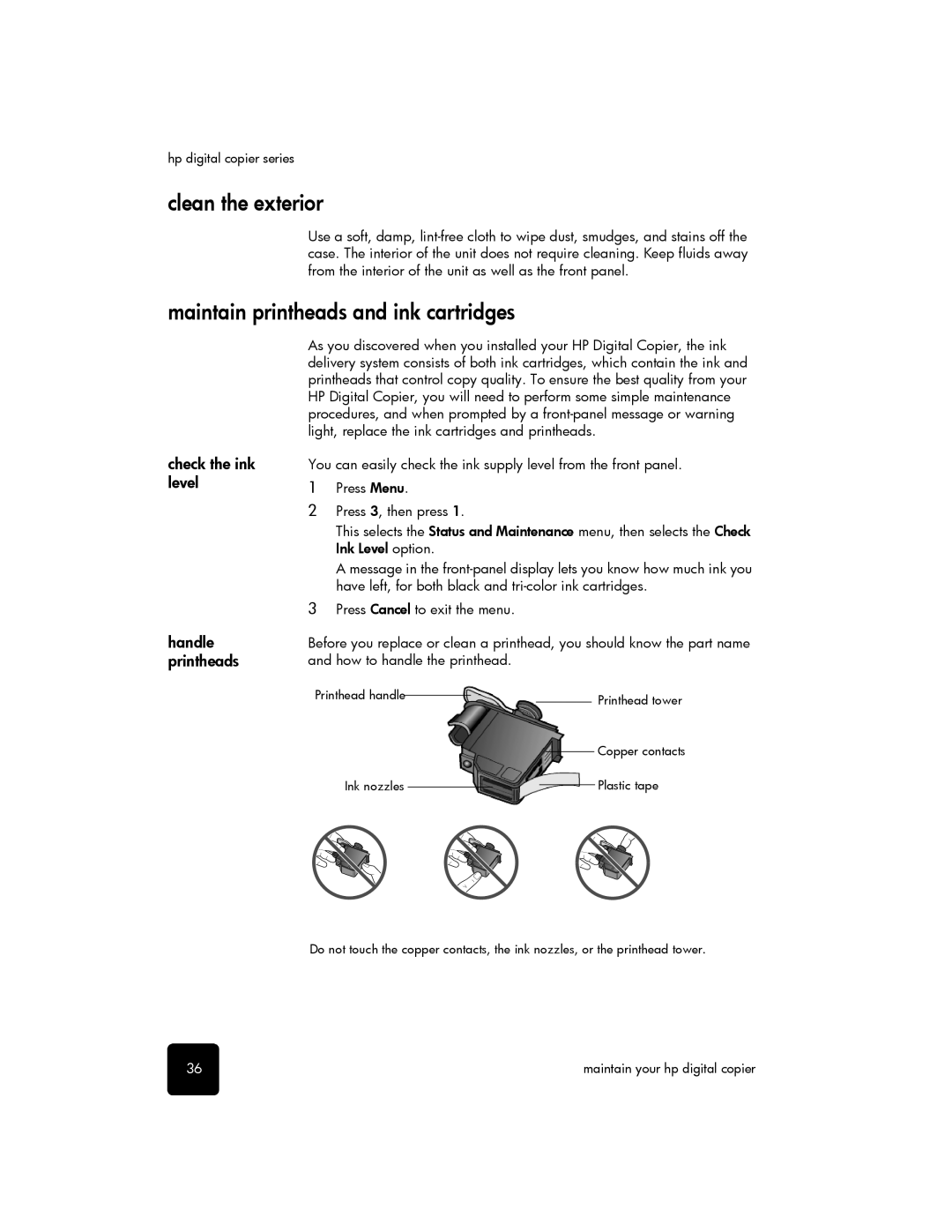hp digital copier series
clean the exterior
Use a soft, damp,
maintain printheads and ink cartridges
check the ink level
handle printheads
As you discovered when you installed your HP Digital Copier, the ink delivery system consists of both ink cartridges, which contain the ink and printheads that control copy quality. To ensure the best quality from your HP Digital Copier, you will need to perform some simple maintenance procedures, and when prompted by a
You can easily check the ink supply level from the front panel.
1Press Menu.
2Press 3, then press 1.
This selects the Status and Maintenance menu, then selects the Check Ink Level option.
A message in the
3Press Cancel to exit the menu.
Before you replace or clean a printhead, you should know the part name and how to handle the printhead.
Printhead handle |
|
|
|
|
|
|
|
| Printhead tower |
|
|
|
|
|
| ||||
|
|
|
|
|
|
|
|
| |
|
|
|
|
|
|
|
|
| Copper contacts |
|
|
|
|
|
|
|
|
| |
Ink nozzles |
|
|
|
|
|
| Plastic tape | ||
|
|
|
| ||||||
|
|
|
|
| |||||
Do not touch the copper contacts, the ink nozzles, or the printhead tower.
36 | maintain your hp digital copier |