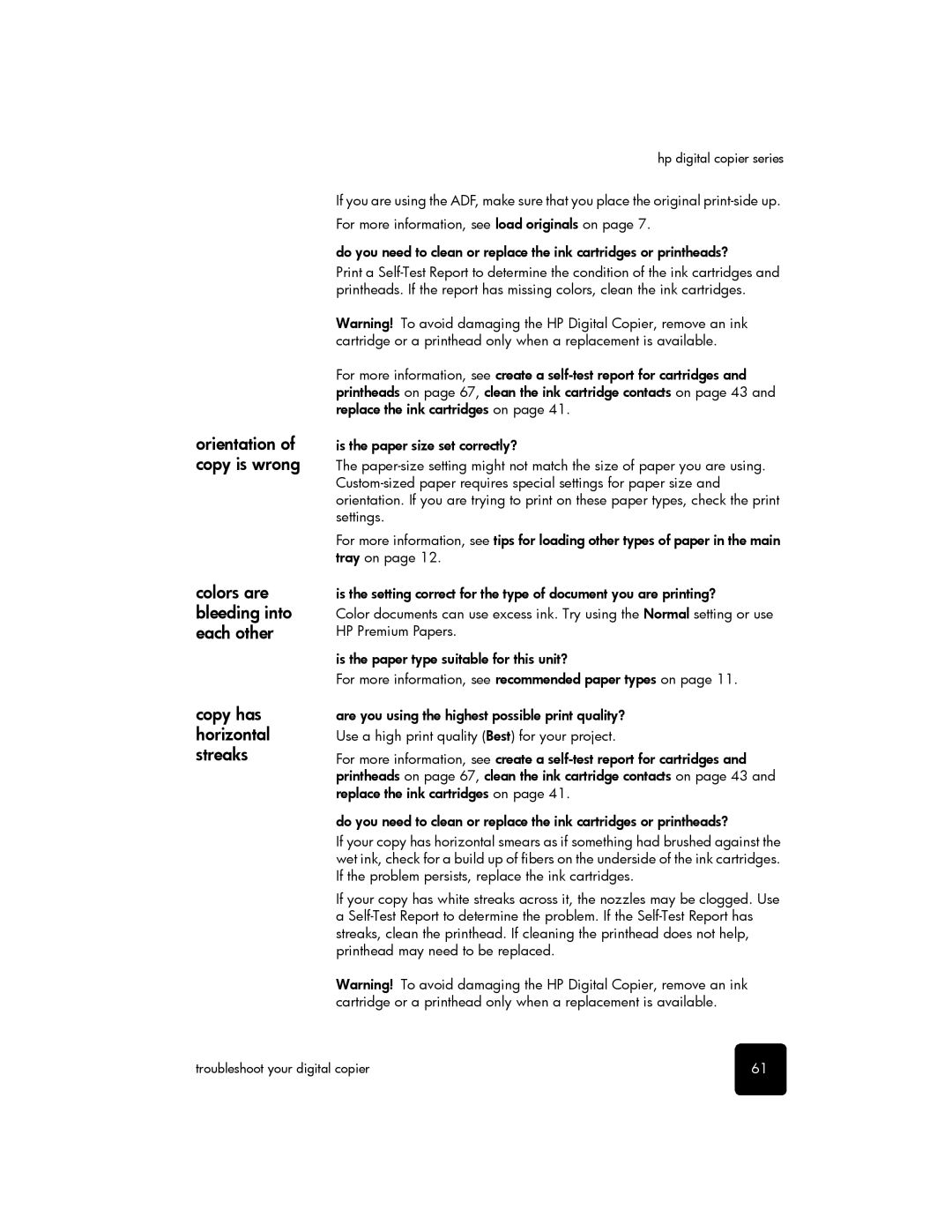| hp digital copier series |
| If you are using the ADF, make sure that you place the original |
| For more information, see load originals on page 7. |
| do you need to clean or replace the ink cartridges or printheads? |
| Print a |
| printheads. If the report has missing colors, clean the ink cartridges. |
| Warning! To avoid damaging the HP Digital Copier, remove an ink |
| cartridge or a printhead only when a replacement is available. |
| For more information, see create a |
| printheads on page 67, clean the ink cartridge contacts on page 43 and |
| replace the ink cartridges on page 41. |
orientation of | is the paper size set correctly? |
copy is wrong | The |
| |
| orientation. If you are trying to print on these paper types, check the print |
| settings. |
| For more information, see tips for loading other types of paper in the main |
| tray on page 12. |
colors are | is the setting correct for the type of document you are printing? |
bleeding into | Color documents can use excess ink. Try using the Normal setting or use |
each other | HP Premium Papers. |
| is the paper type suitable for this unit? |
| For more information, see recommended paper types on page 11. |
copy has | are you using the highest possible print quality? |
horizontal | Use a high print quality (Best) for your project. |
streaks | For more information, see create a |
| printheads on page 67, clean the ink cartridge contacts on page 43 and |
| replace the ink cartridges on page 41. |
| do you need to clean or replace the ink cartridges or printheads? |
| If your copy has horizontal smears as if something had brushed against the |
| wet ink, check for a build up of fibers on the underside of the ink cartridges. |
| If the problem persists, replace the ink cartridges. |
| If your copy has white streaks across it, the nozzles may be clogged. Use |
| a |
| streaks, clean the printhead. If cleaning the printhead does not help, |
| printhead may need to be replaced. |
| Warning! To avoid damaging the HP Digital Copier, remove an ink |
| cartridge or a printhead only when a replacement is available. |
troubleshoot your digital copier | 61 |