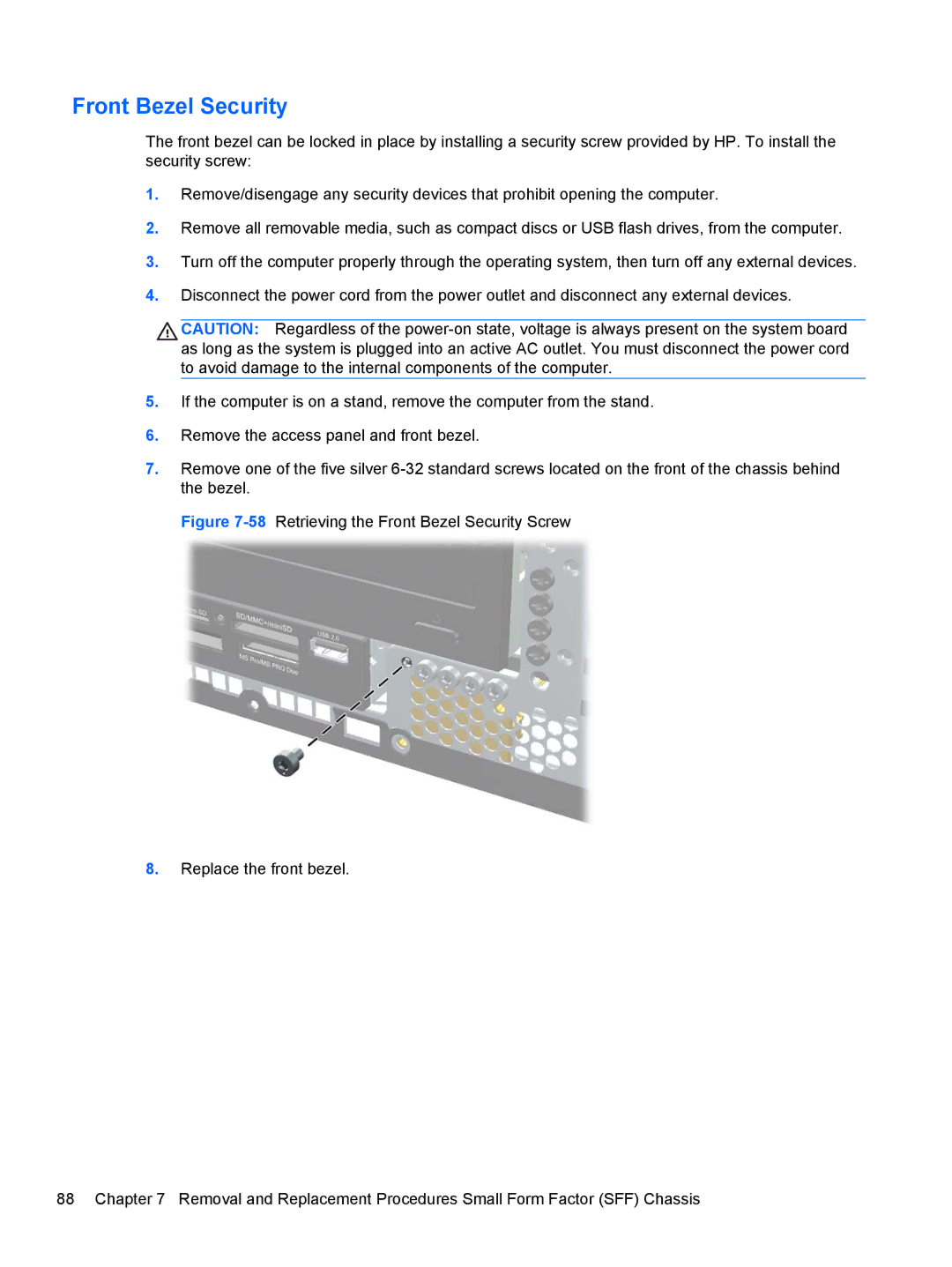Front Bezel Security
The front bezel can be locked in place by installing a security screw provided by HP. To install the security screw:
1.Remove/disengage any security devices that prohibit opening the computer.
2.Remove all removable media, such as compact discs or USB flash drives, from the computer.
3.Turn off the computer properly through the operating system, then turn off any external devices.
4.Disconnect the power cord from the power outlet and disconnect any external devices.
CAUTION: Regardless of the
5.If the computer is on a stand, remove the computer from the stand.
6.Remove the access panel and front bezel.
7.Remove one of the five silver