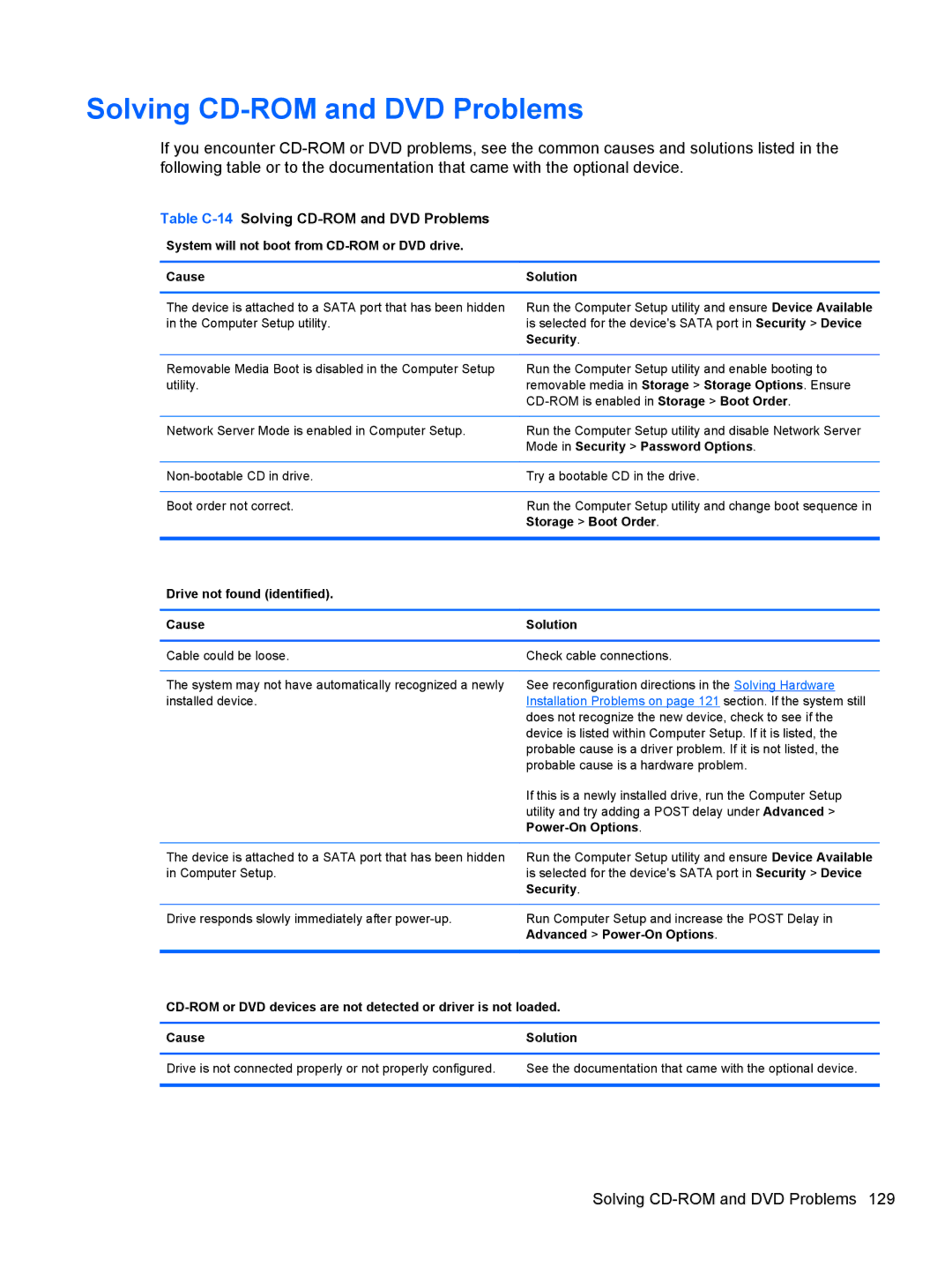Solving CD-ROM and DVD Problems
If you encounter
Table C-14 Solving CD-ROM and DVD Problems
System will not boot from
Cause | Solution |
|
|
The device is attached to a SATA port that has been hidden | Run the Computer Setup utility and ensure Device Available |
in the Computer Setup utility. | is selected for the device's SATA port in Security > Device |
| Security. |
|
|
Removable Media Boot is disabled in the Computer Setup | Run the Computer Setup utility and enable booting to |
utility. | removable media in Storage > Storage Options. Ensure |
| |
|
|
Network Server Mode is enabled in Computer Setup. | Run the Computer Setup utility and disable Network Server |
| Mode in Security > Password Options. |
|
|
Try a bootable CD in the drive. | |
|
|
Boot order not correct. | Run the Computer Setup utility and change boot sequence in |
| Storage > Boot Order. |
|
|
Drive not found (identified). |
|
|
|
Cause | Solution |
|
|
Cable could be loose. | Check cable connections. |
|
|
The system may not have automatically recognized a newly | See reconfiguration directions in the Solving Hardware |
installed device. | Installation Problems on page 121 section. If the system still |
| does not recognize the new device, check to see if the |
| device is listed within Computer Setup. If it is listed, the |
| probable cause is a driver problem. If it is not listed, the |
| probable cause is a hardware problem. |
| If this is a newly installed drive, run the Computer Setup |
| utility and try adding a POST delay under Advanced > |
| |
|
|
The device is attached to a SATA port that has been hidden | Run the Computer Setup utility and ensure Device Available |
in Computer Setup. | is selected for the device's SATA port in Security > Device |
| Security. |
|
|
Drive responds slowly immediately after | Run Computer Setup and increase the POST Delay in |
| Advanced > |
|
|
Cause | Solution |
|
|
Drive is not connected properly or not properly configured. | See the documentation that came with the optional device. |
|
|