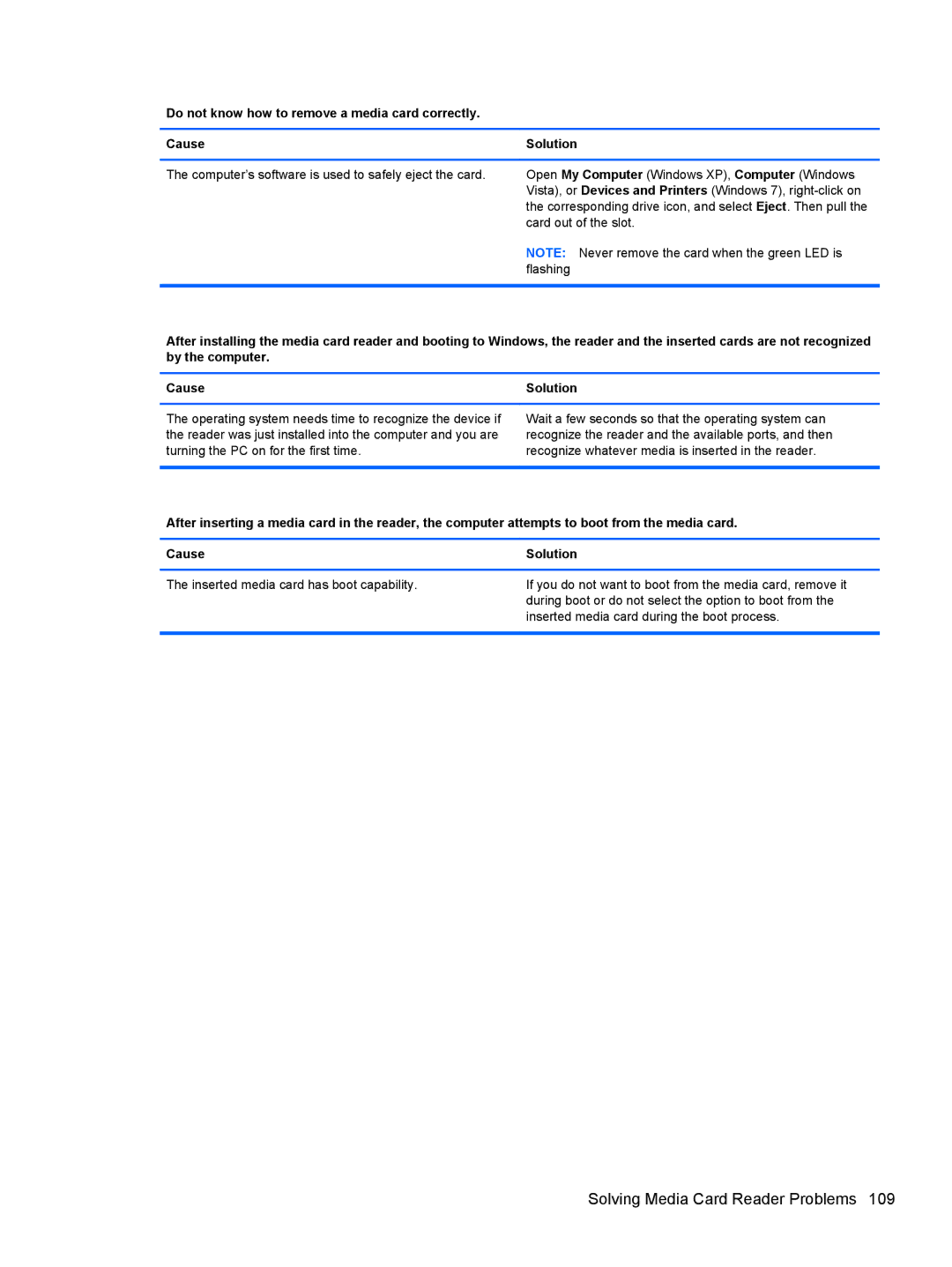Do not know how to remove a media card correctly.
Cause | Solution |
|
|
The computer’s software is used to safely eject the card. | Open My Computer (Windows XP), Computer (Windows |
| Vista), or Devices and Printers (Windows 7), |
| the corresponding drive icon, and select Eject. Then pull the |
| card out of the slot. |
| NOTE: Never remove the card when the green LED is |
| flashing |
|
|
After installing the media card reader and booting to Windows, the reader and the inserted cards are not recognized by the computer.
Cause | Solution |
The operating system needs time to recognize the device if the reader was just installed into the computer and you are turning the PC on for the first time.
Wait a few seconds so that the operating system can recognize the reader and the available ports, and then recognize whatever media is inserted in the reader.
After inserting a media card in the reader, the computer attempts to boot from the media card.
Cause | Solution |
The inserted media card has boot capability.
If you do not want to boot from the media card, remove it during boot or do not select the option to boot from the inserted media card during the boot process.