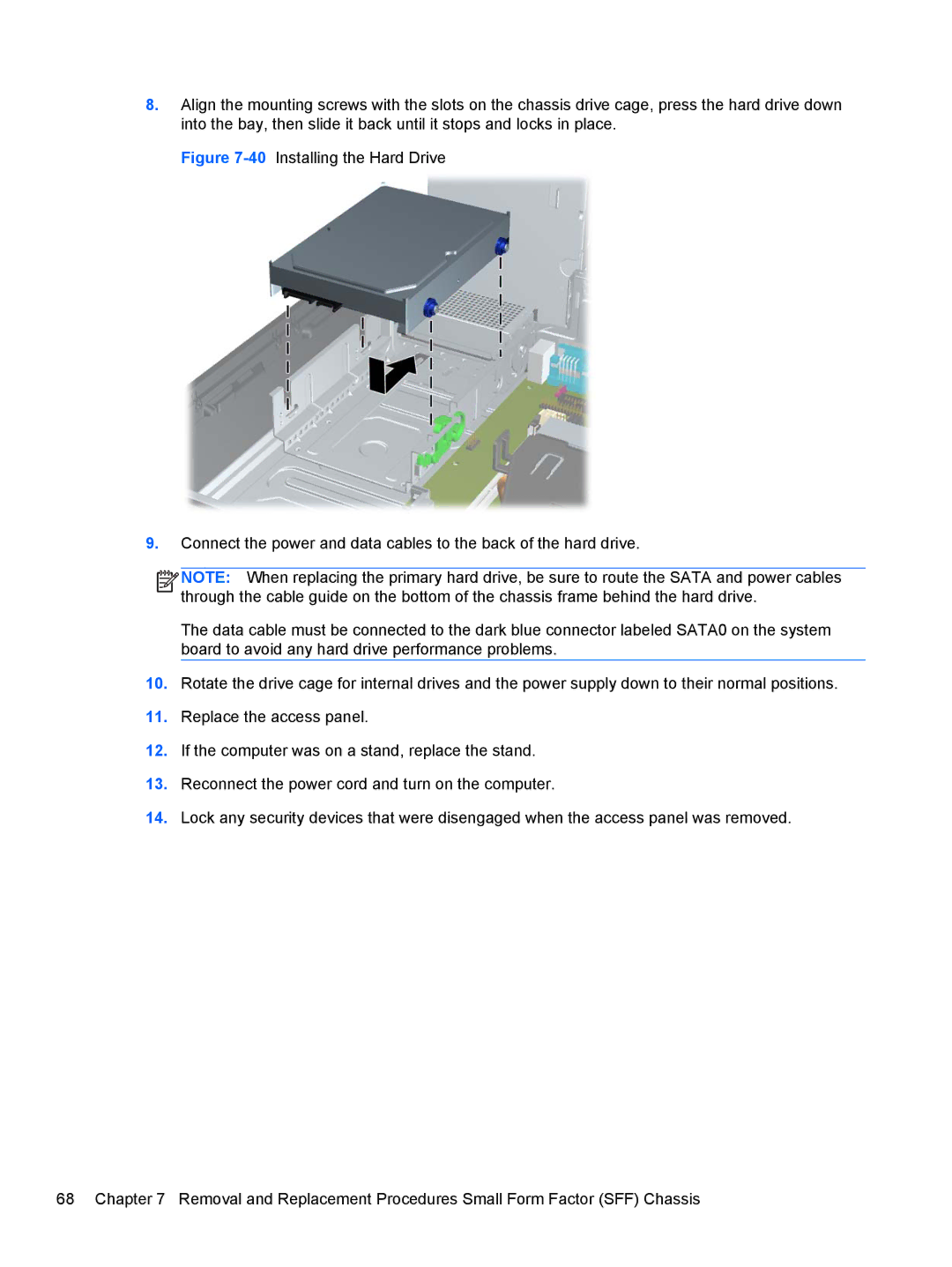8.Align the mounting screws with the slots on the chassis drive cage, press the hard drive down into the bay, then slide it back until it stops and locks in place.
Figure 7-40 Installing the Hard Drive
9.Connect the power and data cables to the back of the hard drive.
![]()
![]()
![]()
![]() NOTE: When replacing the primary hard drive, be sure to route the SATA and power cables through the cable guide on the bottom of the chassis frame behind the hard drive.
NOTE: When replacing the primary hard drive, be sure to route the SATA and power cables through the cable guide on the bottom of the chassis frame behind the hard drive.