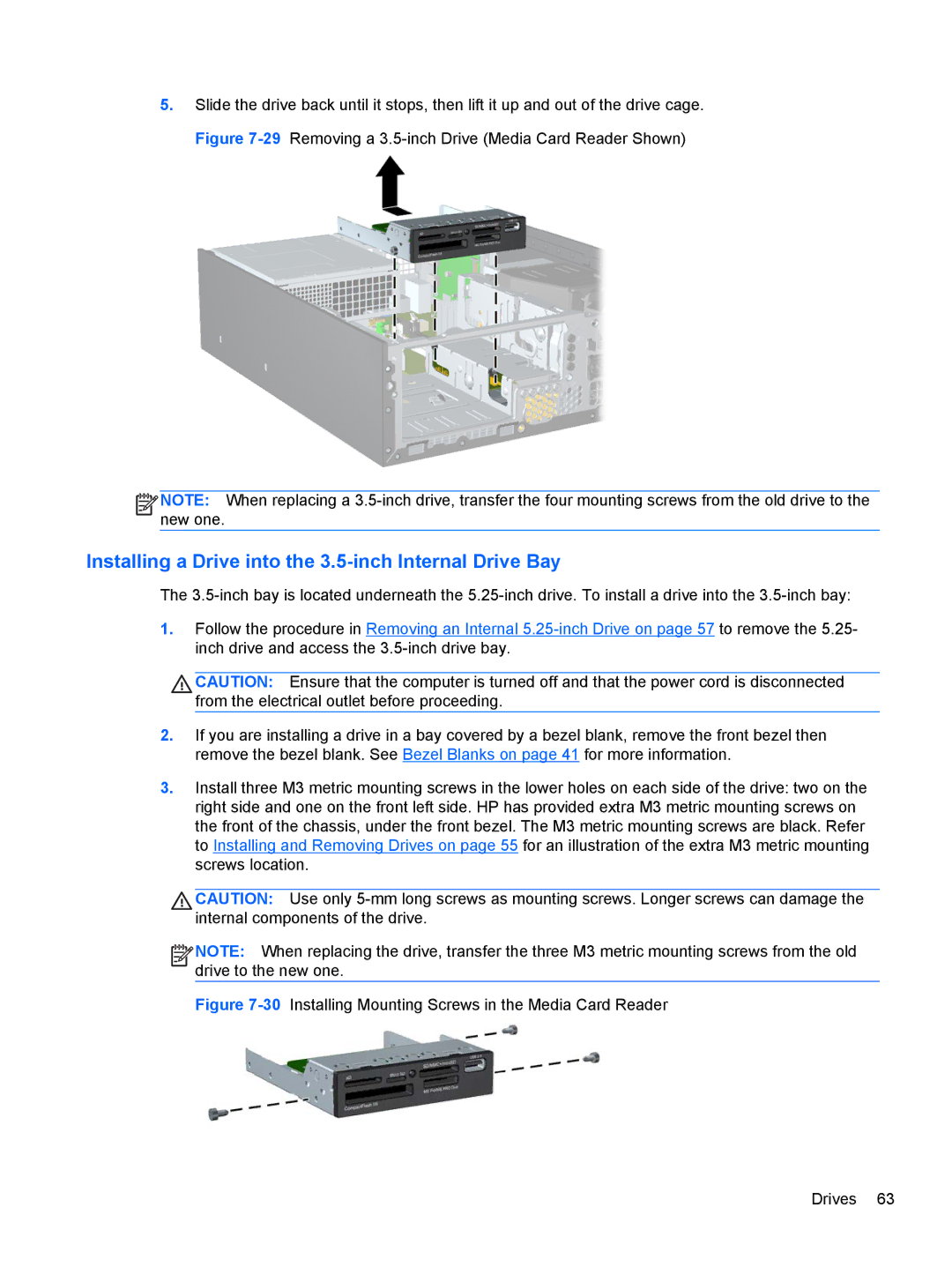5.Slide the drive back until it stops, then lift it up and out of the drive cage. Figure
![]()
![]()
![]()
![]() NOTE: When replacing a
NOTE: When replacing a
Installing a Drive into the 3.5-inch Internal Drive Bay
The
1.Follow the procedure in Removing an Internal
CAUTION: Ensure that the computer is turned off and that the power cord is disconnected from the electrical outlet before proceeding.
2.If you are installing a drive in a bay covered by a bezel blank, remove the front bezel then remove the bezel blank. See Bezel Blanks on page 41 for more information.
3.Install three M3 metric mounting screws in the lower holes on each side of the drive: two on the right side and one on the front left side. HP has provided extra M3 metric mounting screws on the front of the chassis, under the front bezel. The M3 metric mounting screws are black. Refer to Installing and Removing Drives on page 55 for an illustration of the extra M3 metric mounting screws location.
CAUTION: Use only
![]()
![]()
![]()
![]() NOTE: When replacing the drive, transfer the three M3 metric mounting screws from the old drive to the new one.
NOTE: When replacing the drive, transfer the three M3 metric mounting screws from the old drive to the new one.