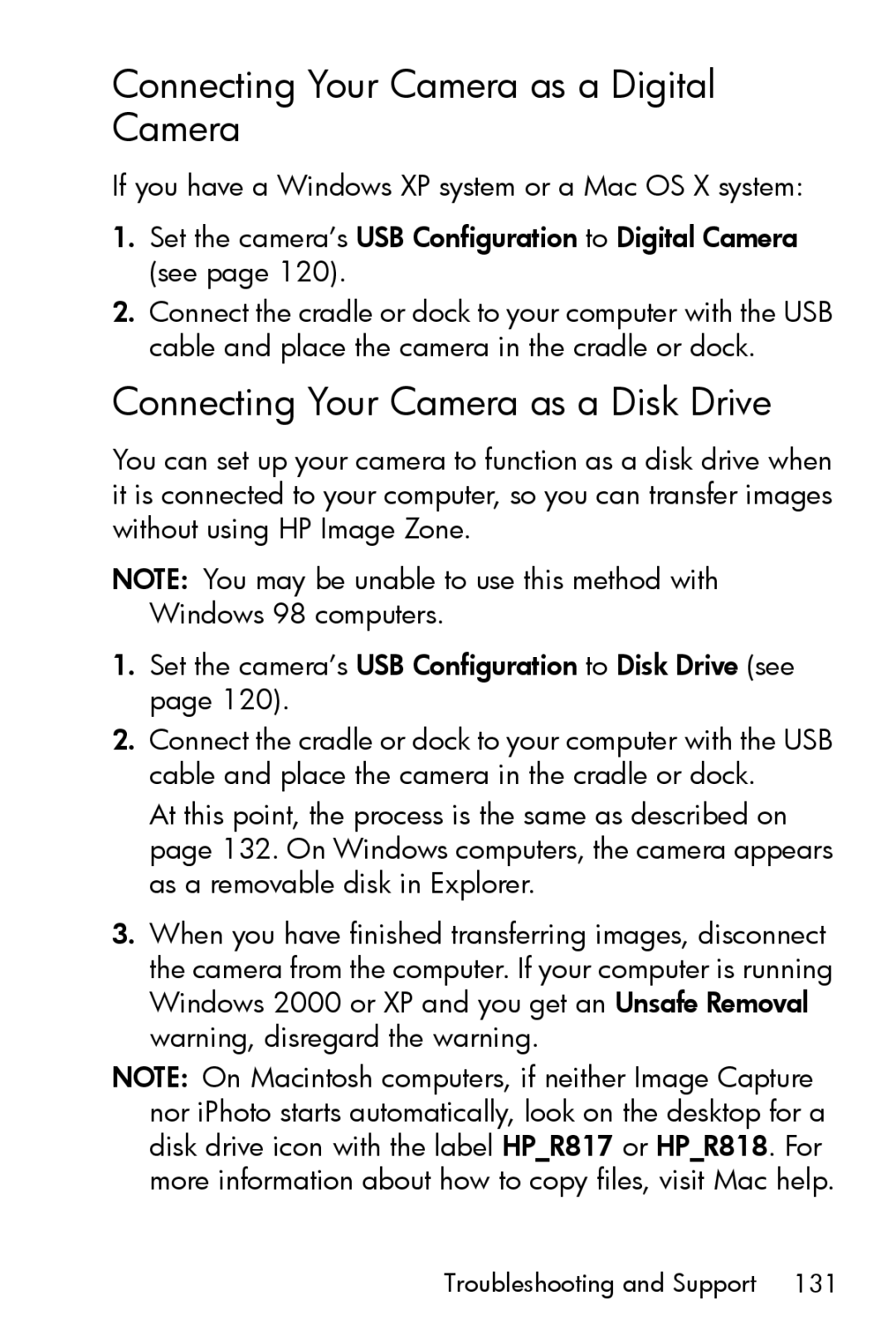Connecting Your Camera as a Digital Camera
If you have a Windows XP system or a Mac OS X system:
1.Set the camera’s USB Configuration to Digital Camera (see page 120).
2.Connect the cradle or dock to your computer with the USB cable and place the camera in the cradle or dock.
Connecting Your Camera as a Disk Drive
You can set up your camera to function as a disk drive when it is connected to your computer, so you can transfer images without using HP Image Zone.
NOTE: You may be unable to use this method with Windows 98 computers.
1.Set the camera’s USB Configuration to Disk Drive (see page 120).
2.Connect the cradle or dock to your computer with the USB cable and place the camera in the cradle or dock.
At this point, the process is the same as described on page 132. On Windows computers, the camera appears as a removable disk in Explorer.
3.When you have finished transferring images, disconnect the camera from the computer. If your computer is running Windows 2000 or XP and you get an Unsafe Removal warning, disregard the warning.
NOTE: On Macintosh computers, if neither Image Capture nor iPhoto starts automatically, look on the desktop for a disk drive icon with the label HP_R817 or HP_R818. For more information about how to copy files, visit Mac help.
Troubleshooting and Support 131