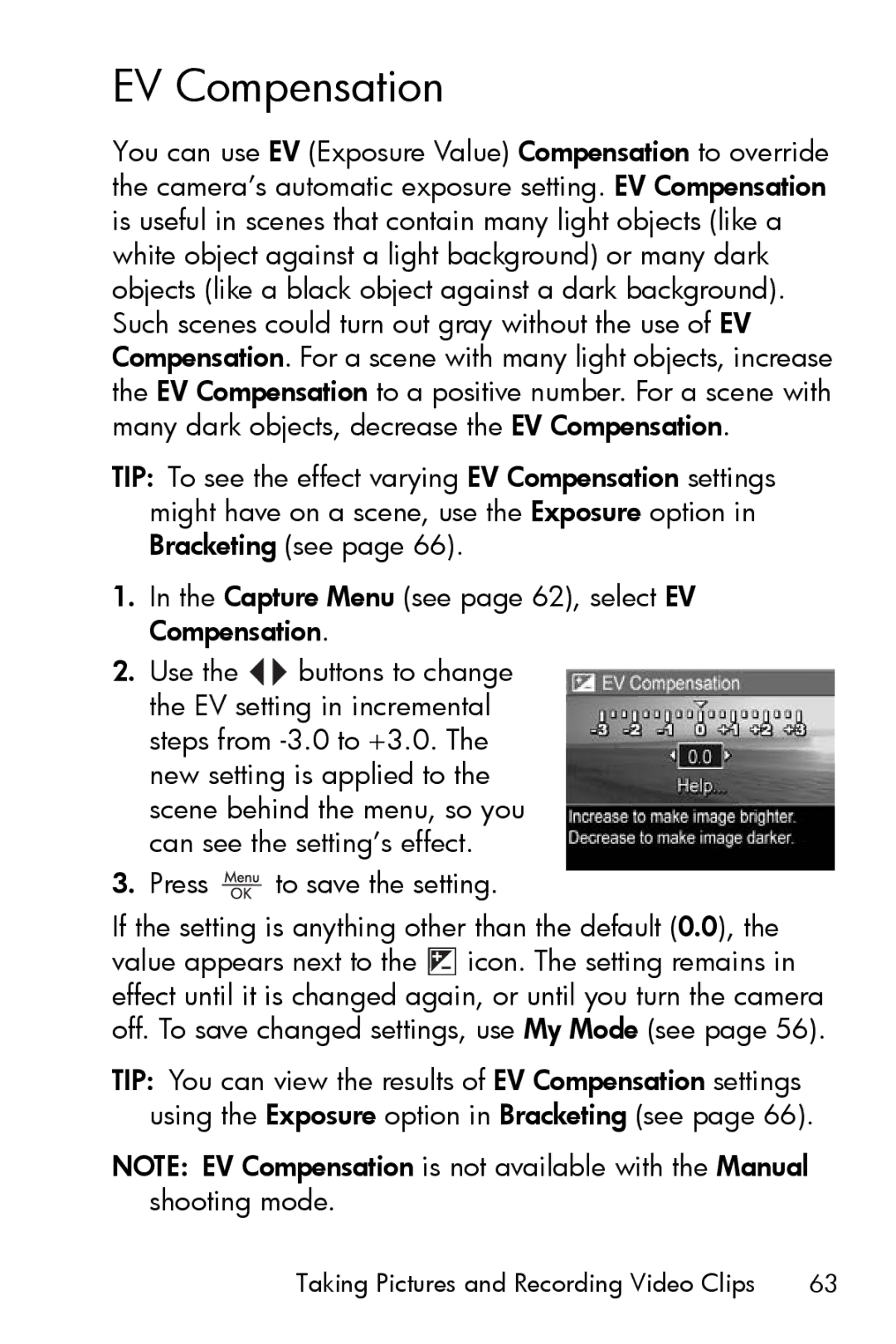EV Compensation
You can use EV (Exposure Value) Compensation to override the camera’s automatic exposure setting. EV Compensation is useful in scenes that contain many light objects (like a white object against a light background) or many dark objects (like a black object against a dark background). Such scenes could turn out gray without the use of EV Compensation. For a scene with many light objects, increase the EV Compensation to a positive number. For a scene with many dark objects, decrease the EV Compensation.
TIP: To see the effect varying EV Compensation settings might have on a scene, use the Exposure option in Bracketing (see page 66).
1.In the Capture Menu (see page 62), select EV Compensation.
2.Use the ![]()
![]() buttons to change the EV setting in incremental steps from
buttons to change the EV setting in incremental steps from
3.Press  to save the setting.
to save the setting.
If the setting is anything other than the default (0.0), the value appears next to the ![]() icon. The setting remains in effect until it is changed again, or until you turn the camera off. To save changed settings, use My Mode (see page 56).
icon. The setting remains in effect until it is changed again, or until you turn the camera off. To save changed settings, use My Mode (see page 56).
TIP: You can view the results of EV Compensation settings using the Exposure option in Bracketing (see page 66).
NOTE: EV Compensation is not available with the Manual shooting mode.
Taking Pictures and Recording Video Clips | 63 |