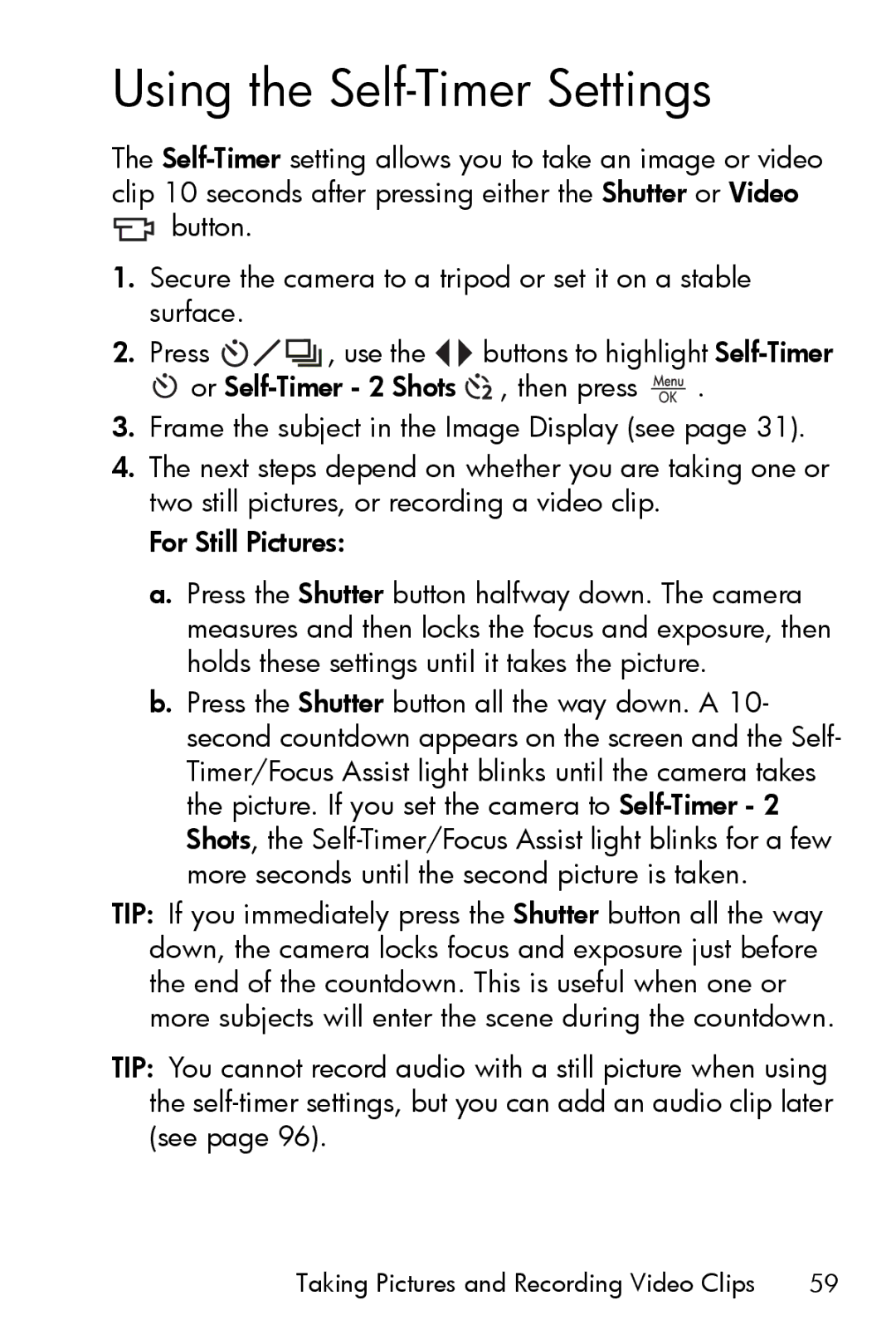Using the Self-Timer Settings
The ![]() button.
button.
1.Secure the camera to a tripod or set it on a stable surface.
2.Press ![]()
![]()
![]() , use the
, use the ![]()
![]() buttons to highlight
buttons to highlight
![]() or
or ![]()
![]() , then press
, then press ![]() .
.
3.Frame the subject in the Image Display (see page 31).
4.The next steps depend on whether you are taking one or two still pictures, or recording a video clip.
For Still Pictures:
a.Press the Shutter button halfway down. The camera measures and then locks the focus and exposure, then holds these settings until it takes the picture.
b.Press the Shutter button all the way down. A 10- second countdown appears on the screen and the Self- Timer/Focus Assist light blinks until the camera takes the picture. If you set the camera to
TIP: If you immediately press the Shutter button all the way down, the camera locks focus and exposure just before the end of the countdown. This is useful when one or more subjects will enter the scene during the countdown.
TIP: You cannot record audio with a still picture when using the
Taking Pictures and Recording Video Clips | 59 |