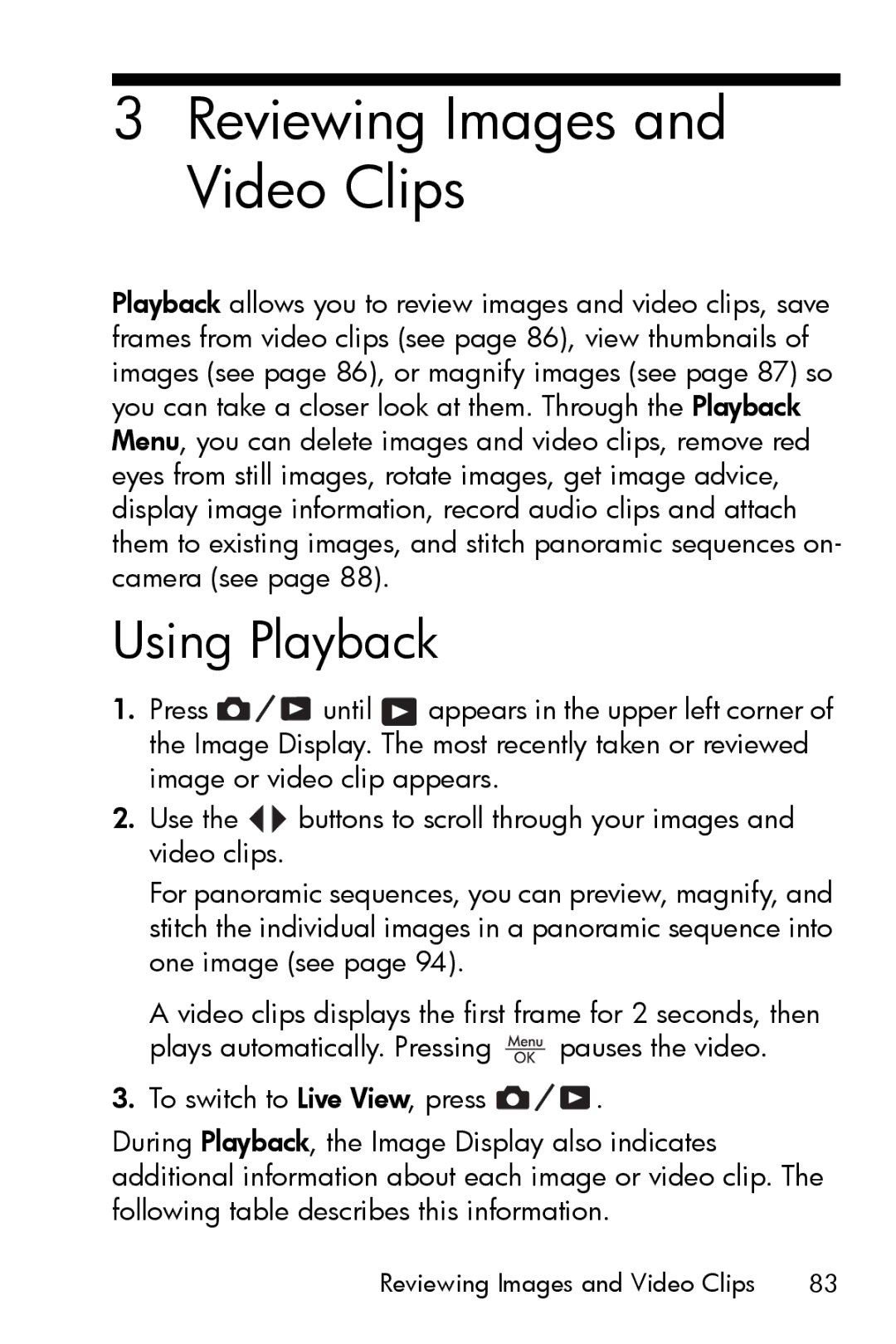3Reviewing Images and Video Clips
Playback allows you to review images and video clips, save frames from video clips (see page 86), view thumbnails of images (see page 86), or magnify images (see page 87) so you can take a closer look at them. Through the Playback Menu, you can delete images and video clips, remove red eyes from still images, rotate images, get image advice, display image information, record audio clips and attach them to existing images, and stitch panoramic sequences on- camera (see page 88).
Using Playback
1.Press ![]()
![]()
![]() until
until ![]() appears in the upper left corner of the Image Display. The most recently taken or reviewed image or video clip appears.
appears in the upper left corner of the Image Display. The most recently taken or reviewed image or video clip appears.
2.Use the ![]()
![]() buttons to scroll through your images and video clips.
buttons to scroll through your images and video clips.
For panoramic sequences, you can preview, magnify, and stitch the individual images in a panoramic sequence into one image (see page 94).
A video clips displays the first frame for 2 seconds, then
plays automatically. Pressing ![]() pauses the video.
pauses the video.
3.To switch to Live View, press ![]()
![]()
![]() .
.
During Playback, the Image Display also indicates additional information about each image or video clip. The following table describes this information.
Reviewing Images and Video Clips | 83 |