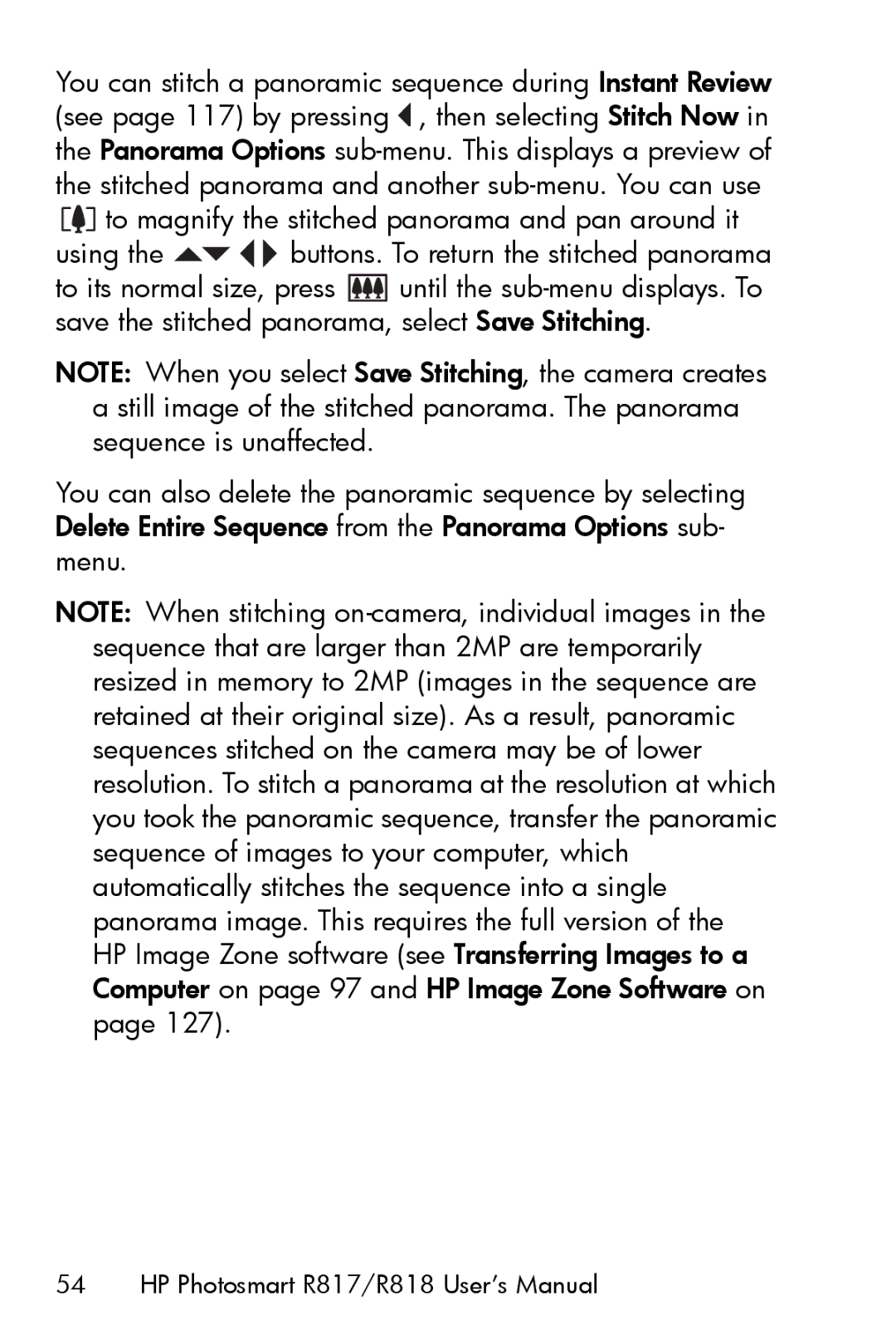You can stitch a panoramic sequence during Instant Review (see page 117) by pressing  , then selecting Stitch Now in the Panorama Options sub-menu. This displays a preview of the stitched panorama and another sub-menu. You can use
, then selecting Stitch Now in the Panorama Options sub-menu. This displays a preview of the stitched panorama and another sub-menu. You can use 
 to magnify the stitched panorama and pan around it
to magnify the stitched panorama and pan around it
using the 

 buttons. To return the stitched panorama
buttons. To return the stitched panorama
to its normal size, press  until the sub-menu displays. To save the stitched panorama, select Save Stitching.
until the sub-menu displays. To save the stitched panorama, select Save Stitching.
NOTE: When you select Save Stitching, the camera creates a still image of the stitched panorama. The panorama sequence is unaffected.
You can also delete the panoramic sequence by selecting Delete Entire Sequence from the Panorama Options sub- menu.
NOTE: When stitching on-camera, individual images in the sequence that are larger than 2MP are temporarily resized in memory to 2MP (images in the sequence are retained at their original size). As a result, panoramic sequences stitched on the camera may be of lower resolution. To stitch a panorama at the resolution at which you took the panoramic sequence, transfer the panoramic sequence of images to your computer, which automatically stitches the sequence into a single panorama image. This requires the full version of the HP Image Zone software (see Transferring Images to a Computer on page 97 and HP Image Zone Software on page 127).
54 HP Photosmart R817/R818 User’s Manual
![]() , then selecting Stitch Now in the Panorama Options
, then selecting Stitch Now in the Panorama Options ![]()
![]() to magnify the stitched panorama and pan around it
to magnify the stitched panorama and pan around it

 buttons. To return the stitched panorama
buttons. To return the stitched panorama![]() until the
until the