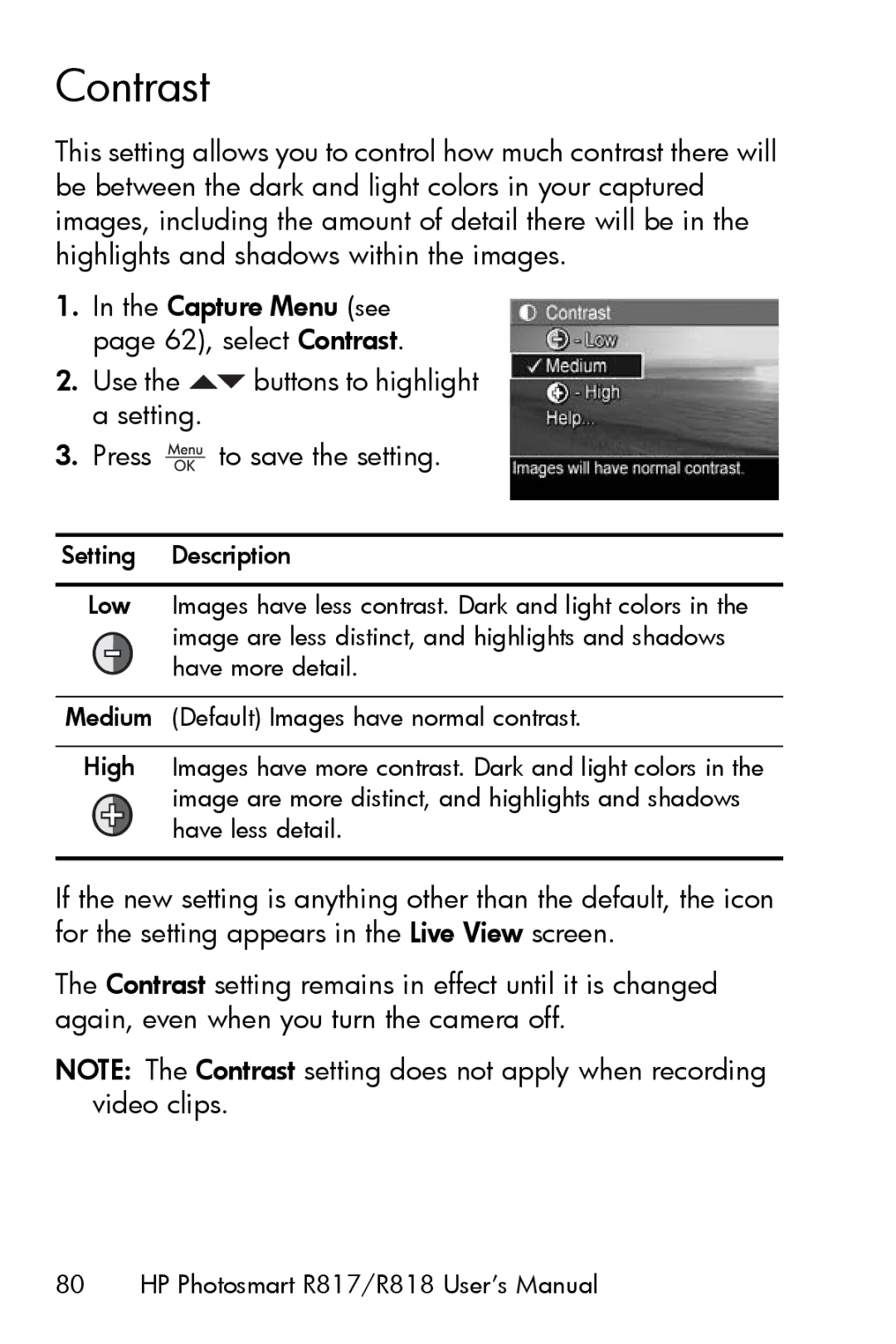Contrast
This setting allows you to control how much contrast there will be between the dark and light colors in your captured images, including the amount of detail there will be in the highlights and shadows within the images.
1.In the Capture Menu (see page 62), select Contrast.
2.Use the ![]() buttons to highlight a setting.
buttons to highlight a setting.
3.Press  to save the setting.
to save the setting.
Setting | Description | ||
|
|
|
|
Low | Images have less contrast. Dark and light colors in the | ||
|
|
| image are less distinct, and highlights and shadows |
|
|
| have more detail. |
|
|
| |
|
|
|
|
Medium | (Default) Images have normal contrast. | ||
|
|
|
|
High | Images have more contrast. Dark and light colors in the | ||
|
|
| image are more distinct, and highlights and shadows |
|
|
| have less detail. |
|
|
|
|
If the new setting is anything other than the default, the icon for the setting appears in the Live View screen.
The Contrast setting remains in effect until it is changed again, even when you turn the camera off.
NOTE: The Contrast setting does not apply when recording video clips.