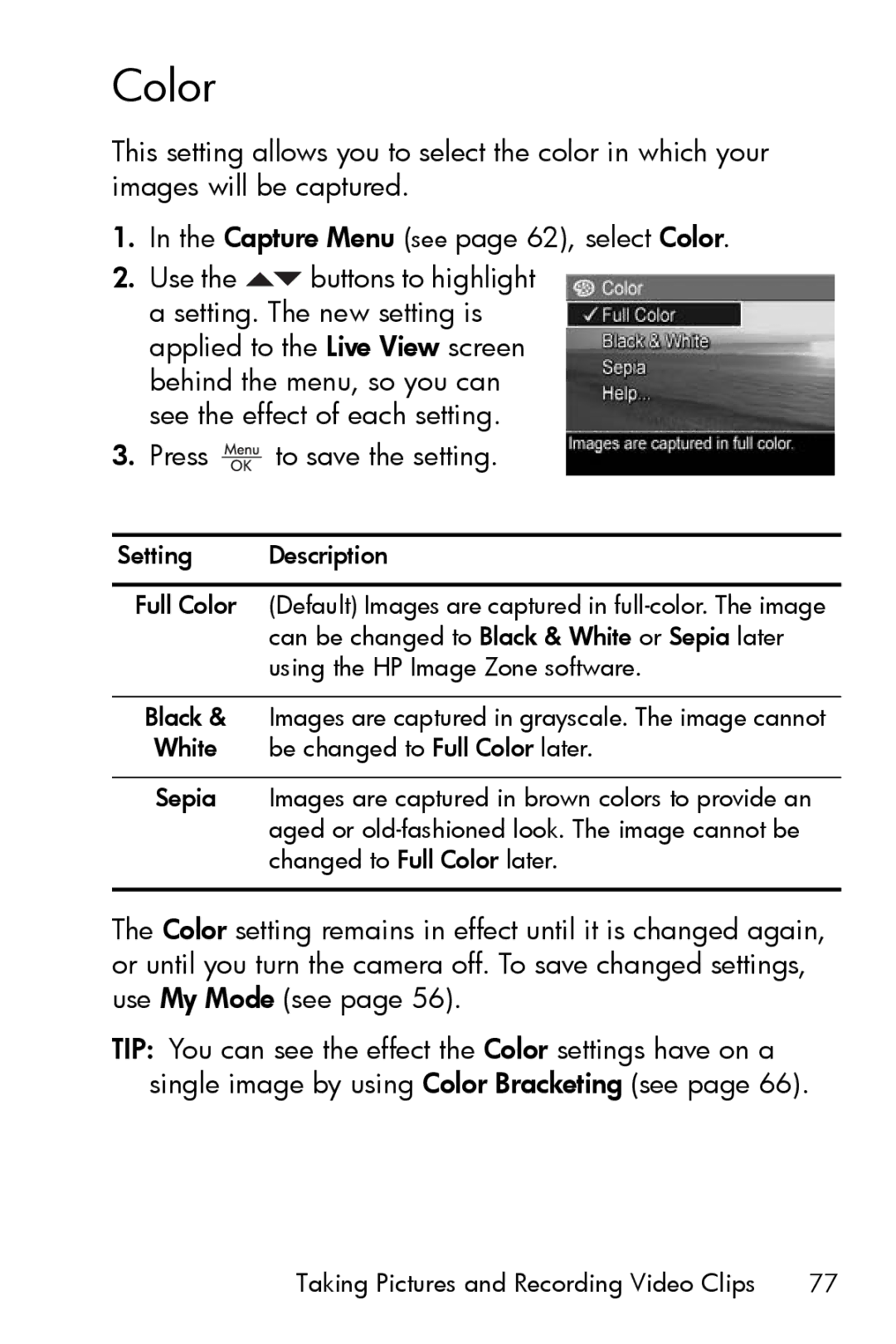Color
This setting allows you to select the color in which your images will be captured.
1.In the Capture Menu (see page 62), select Color.
2.Use the ![]() buttons to highlight a setting. The new setting is applied to the Live View screen behind the menu, so you can see the effect of each setting.
buttons to highlight a setting. The new setting is applied to the Live View screen behind the menu, so you can see the effect of each setting.
3.Press  to save the setting.
to save the setting.
Setting Description
Full Color (Default) Images are captured in
Black & Images are captured in grayscale. The image cannot White be changed to Full Color later.
Sepia Images are captured in brown colors to provide an aged or
The Color setting remains in effect until it is changed again, or until you turn the camera off. To save changed settings, use My Mode (see page 56).
TIP: You can see the effect the Color settings have on a single image by using Color Bracketing (see page 66).
Taking Pictures and Recording Video Clips | 77 |