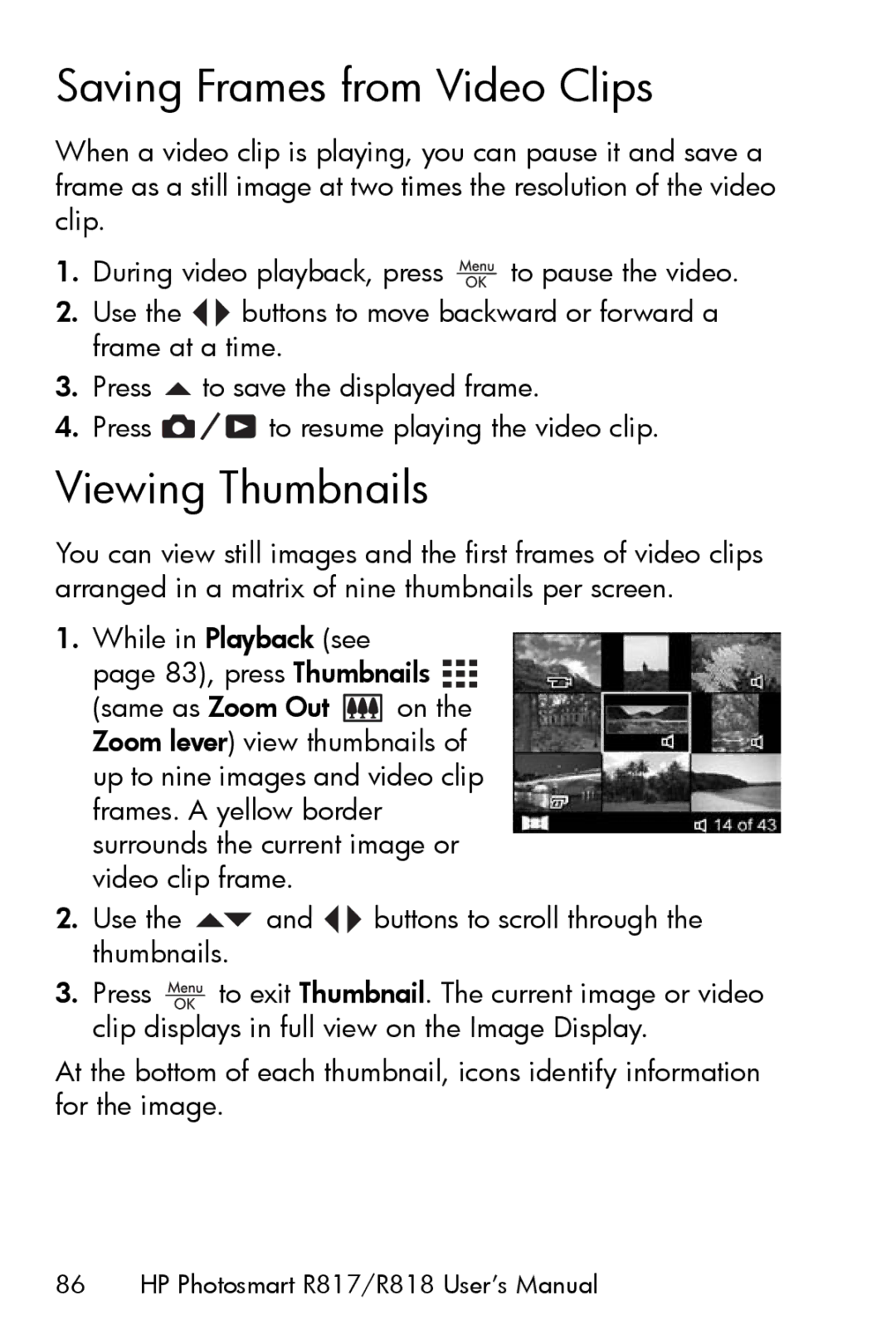Saving Frames from Video Clips
When a video clip is playing, you can pause it and save a frame as a still image at two times the resolution of the video clip.
1.During video playback, press ![]() to pause the video.
to pause the video.
2.Use the ![]()
![]() buttons to move backward or forward a frame at a time.
buttons to move backward or forward a frame at a time.
3.Press ![]() to save the displayed frame.
to save the displayed frame.
4.Press ![]()
![]()
![]() to resume playing the video clip.
to resume playing the video clip.
Viewing Thumbnails
You can view still images and the first frames of video clips arranged in a matrix of nine thumbnails per screen.
1.While in Playback (see
page 83), press Thumbnails ![]()
![]()
![]()
(same as Zoom Out ![]() on the Zoom lever) view thumbnails of up to nine images and video clip frames. A yellow border surrounds the current image or video clip frame.
on the Zoom lever) view thumbnails of up to nine images and video clip frames. A yellow border surrounds the current image or video clip frame.
2.Use the ![]() and
and ![]()
![]() buttons to scroll through the thumbnails.
buttons to scroll through the thumbnails.
3.Press ![]() to exit Thumbnail. The current image or video clip displays in full view on the Image Display.
to exit Thumbnail. The current image or video clip displays in full view on the Image Display.
At the bottom of each thumbnail, icons identify information for the image.