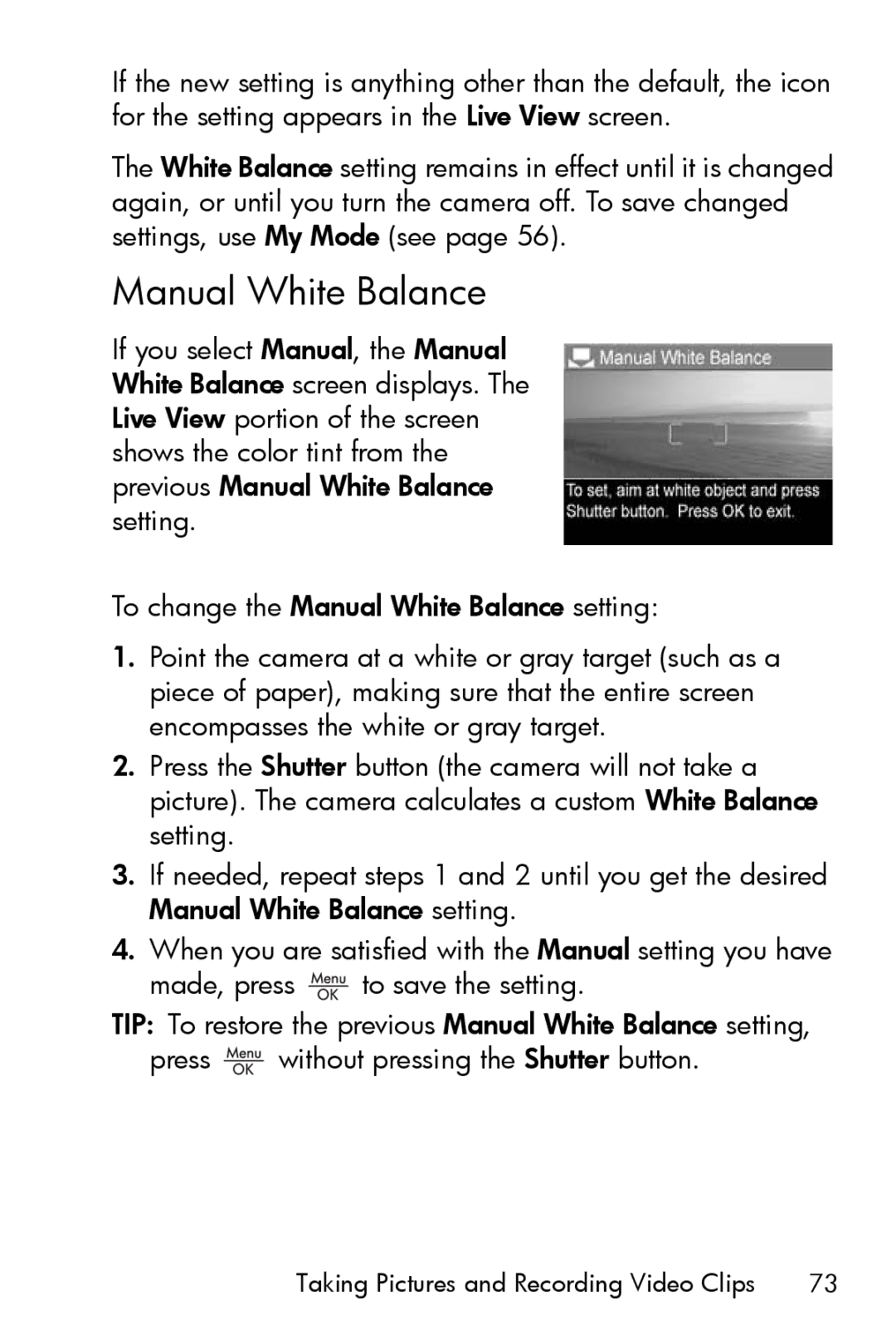If the new setting is anything other than the default, the icon for the setting appears in the Live View screen.
The White Balance setting remains in effect until it is changed again, or until you turn the camera off. To save changed settings, use My Mode (see page 56).
Manual White Balance
If you select Manual, the Manual White Balance screen displays. The Live View portion of the screen shows the color tint from the previous Manual White Balance setting.
To change the Manual White Balance setting:
1.Point the camera at a white or gray target (such as a piece of paper), making sure that the entire screen encompasses the white or gray target.
2.Press the Shutter button (the camera will not take a picture). The camera calculates a custom White Balance setting.
3.If needed, repeat steps 1 and 2 until you get the desired Manual White Balance setting.
4.When you are satisfied with the Manual setting you have
made, press ![]() to save the setting.
to save the setting.
TIP: To restore the previous Manual White Balance setting,
press ![]() without pressing the Shutter button.
without pressing the Shutter button.
Taking Pictures and Recording Video Clips | 73 |