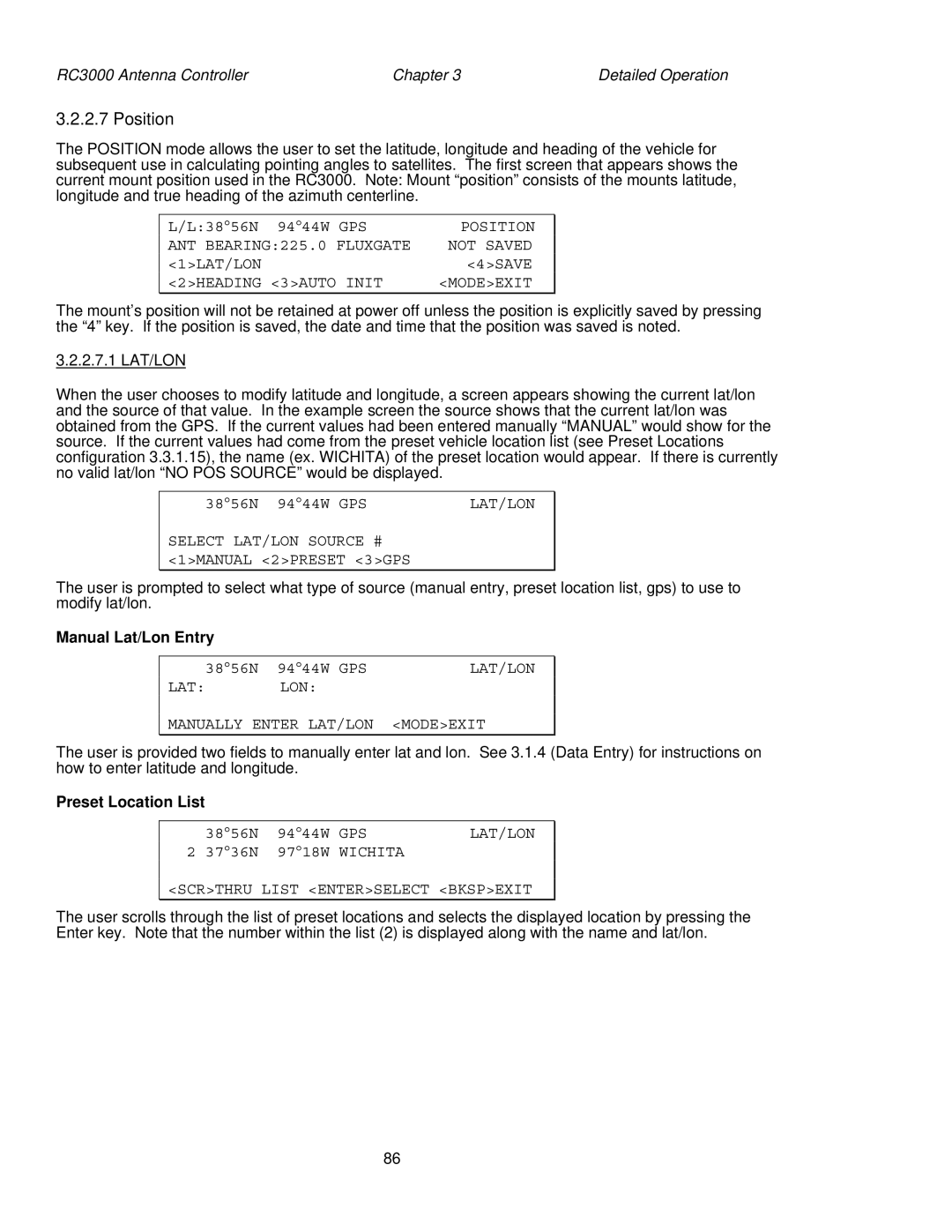RC3000 Antenna Controller | Chapter 3 | Detailed Operation |
3.2.2.7 Position
The POSITION mode allows the user to set the latitude, longitude and heading of the vehicle for subsequent use in calculating pointing angles to satellites. The first screen that appears shows the current mount position used in the RC3000. Note: Mount “position” consists of the mounts latitude, longitude and true heading of the azimuth centerline.
L/L:38°56N 94°44W GPS | POSITION |
ANT BEARING:225.0 FLUXGATE | NOT SAVED |
<1>LAT/LON | <4>SAVE |
<2>HEADING <3>AUTO INIT | <MODE>EXIT |
The mount’s position will not be retained at power off unless the position is explicitly saved by pressing the “4” key. If the position is saved, the date and time that the position was saved is noted.
3.2.2.7.1 LAT/LON
When the user chooses to modify latitude and longitude, a screen appears showing the current lat/lon and the source of that value. In the example screen the source shows that the current lat/lon was obtained from the GPS. If the current values had been entered manually “MANUAL” would show for the source. If the current values had come from the preset vehicle location list (see Preset Locations configuration 3.3.1.15), the name (ex. WICHITA) of the preset location would appear. If there is currently no valid lat/lon “NO POS SOURCE” would be displayed.
38°56N 94°44W GPS | LAT/LON |
SELECT LAT/LON SOURCE # <1>MANUAL <2>PRESET <3>GPS
The user is prompted to select what type of source (manual entry, preset location list, gps) to use to modify lat/lon.
Manual Lat/Lon Entry
38°56N | 94°44W GPS | LAT/LON |
LAT: | LON: |
|
MANUALLY ENTER LAT/LON <MODE>EXIT
The user is provided two fields to manually enter lat and lon. See 3.1.4 (Data Entry) for instructions on how to enter latitude and longitude.
Preset Location List
38°56N | 94°44W | GPS | LAT/LON |
2 37°36N | 97°18W | WICHITA |
|
<SCR>THRU LIST <ENTER>SELECT <BKSP>EXIT
The user scrolls through the list of preset locations and selects the displayed location by pressing the Enter key. Note that the number within the list (2) is displayed along with the name and lat/lon.
86