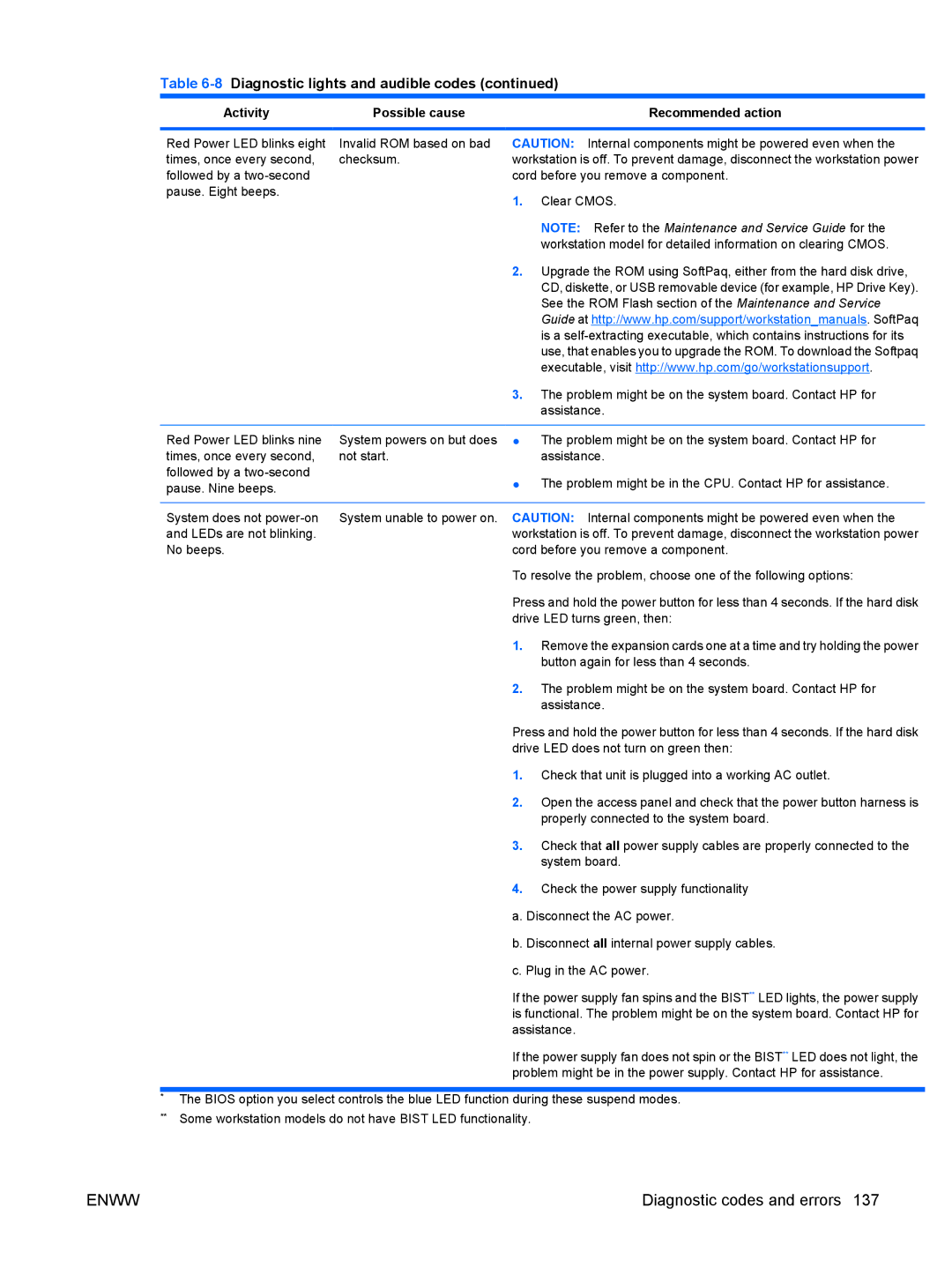Table 6-8 Diagnostic lights and audible codes (continued)
Activity | Possible cause |
| Recommended action |
|
|
| |
Red Power LED blinks eight | Invalid ROM based on bad | CAUTION: Internal components might be powered even when the | |
times, once every second, | checksum. | workstation is off. To prevent damage, disconnect the workstation power | |
followed by a |
| cord before you remove a component. | |
pause. Eight beeps. |
| 1. | Clear CMOS. |
|
| ||
|
|
| NOTE: Refer to the Maintenance and Service Guide for the |
|
|
| workstation model for detailed information on clearing CMOS. |
|
| 2. | Upgrade the ROM using SoftPaq, either from the hard disk drive, |
|
|
| CD, diskette, or USB removable device (for example, HP Drive Key). |
|
|
| See the ROM Flash section of the Maintenance and Service |
|
|
| Guide at http://www.hp.com/support/workstation_manuals. SoftPaq |
|
|
| is a |
|
|
| use, that enables you to upgrade the ROM. To download the Softpaq |
|
|
| executable, visit http://www.hp.com/go/workstationsupport. |
|
| 3. | The problem might be on the system board. Contact HP for |
|
|
| assistance. |
Red Power LED blinks nine times, once every second, followed by a
System powers on but does not start.
●The problem might be on the system board. Contact HP for assistance.
●The problem might be in the CPU. Contact HP for assistance.
System does not | System unable to power on. CAUTION: Internal components might be powered even when the | |
and LEDs are not blinking. | workstation is off. To prevent damage, disconnect the workstation power | |
No beeps. | cord before you remove a component. | |
| To resolve the problem, choose one of the following options: | |
| Press and hold the power button for less than 4 seconds. If the hard disk | |
| drive LED turns green, then: | |
| 1. | Remove the expansion cards one at a time and try holding the power |
|
| button again for less than 4 seconds. |
| 2. | The problem might be on the system board. Contact HP for |
|
| assistance. |
Press and hold the power button for less than 4 seconds. If the hard disk drive LED does not turn on green then:
1.Check that unit is plugged into a working AC outlet.
2.Open the access panel and check that the power button harness is properly connected to the system board.
3.Check that all power supply cables are properly connected to the system board.
4.Check the power supply functionality
a. Disconnect the AC power.
b. Disconnect all internal power supply cables.
c. Plug in the AC power.
If the power supply fan spins and the BIST** LED lights, the power supply is functional. The problem might be on the system board. Contact HP for assistance.
If the power supply fan does not spin or the BIST** LED does not light, the problem might be in the power supply. Contact HP for assistance.
*The BIOS option you select controls the blue LED function during these suspend modes.
**Some workstation models do not have BIST LED functionality.
ENWW | Diagnostic codes and errors 137 |