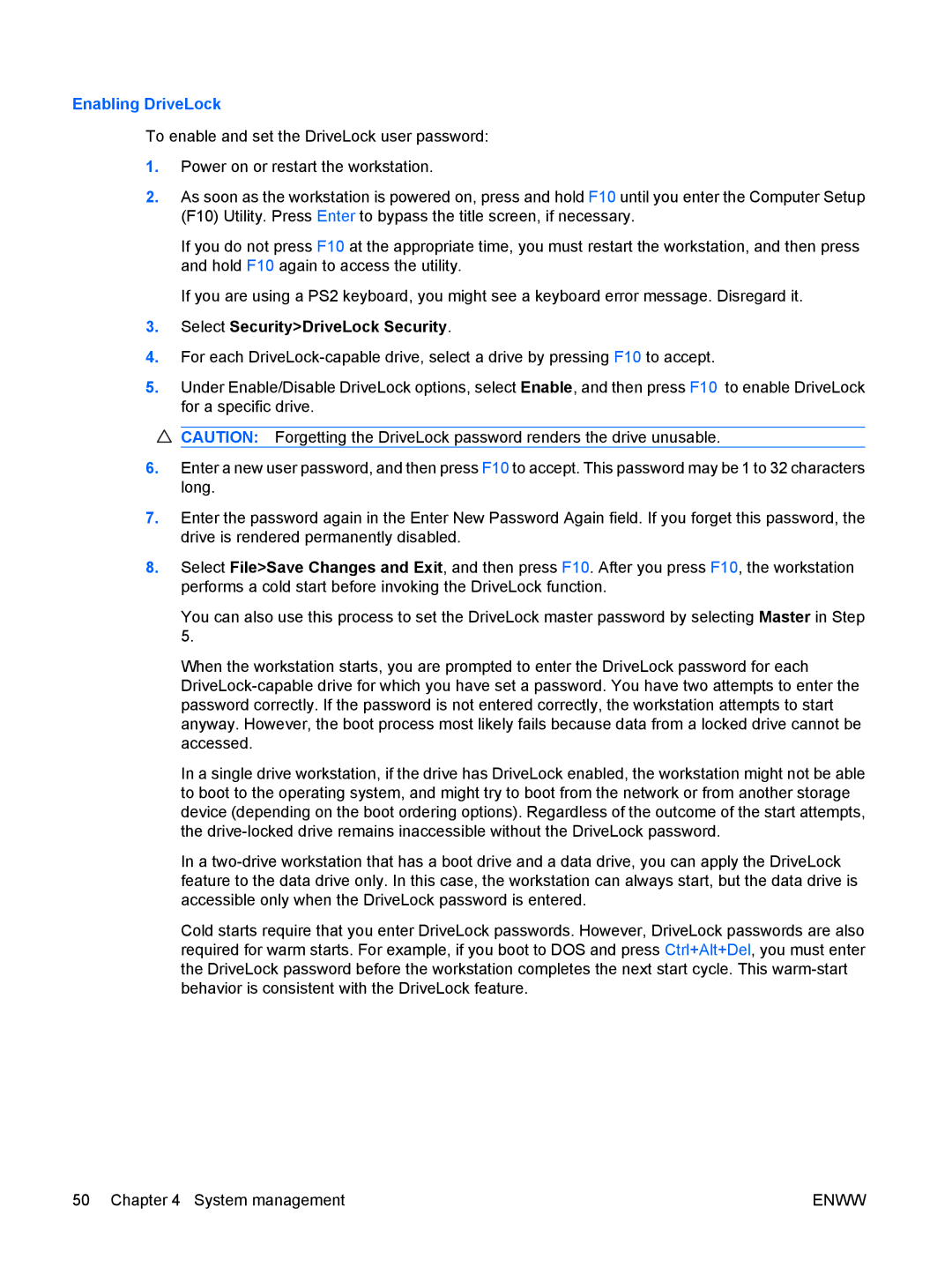Enabling DriveLock
To enable and set the DriveLock user password:
1.Power on or restart the workstation.
2.As soon as the workstation is powered on, press and hold F10 until you enter the Computer Setup (F10) Utility. Press Enter to bypass the title screen, if necessary.
If you do not press F10 at the appropriate time, you must restart the workstation, and then press and hold F10 again to access the utility.
If you are using a PS2 keyboard, you might see a keyboard error message. Disregard it.
3.Select Security>DriveLock Security.
4.For each
5.Under Enable/Disable DriveLock options, select Enable, and then press F10 to enable DriveLock for a specific drive.
![]() CAUTION: Forgetting the DriveLock password renders the drive unusable.
CAUTION: Forgetting the DriveLock password renders the drive unusable.
6.Enter a new user password, and then press F10 to accept. This password may be 1 to 32 characters long.
7.Enter the password again in the Enter New Password Again field. If you forget this password, the drive is rendered permanently disabled.
8.Select File>Save Changes and Exit, and then press F10. After you press F10, the workstation performs a cold start before invoking the DriveLock function.
You can also use this process to set the DriveLock master password by selecting Master in Step 5.
When the workstation starts, you are prompted to enter the DriveLock password for each
In a single drive workstation, if the drive has DriveLock enabled, the workstation might not be able to boot to the operating system, and might try to boot from the network or from another storage device (depending on the boot ordering options). Regardless of the outcome of the start attempts, the
In a
Cold starts require that you enter DriveLock passwords. However, DriveLock passwords are also required for warm starts. For example, if you boot to DOS and press Ctrl+Alt+Del, you must enter the DriveLock password before the workstation completes the next start cycle. This
50 Chapter 4 System management | ENWW |